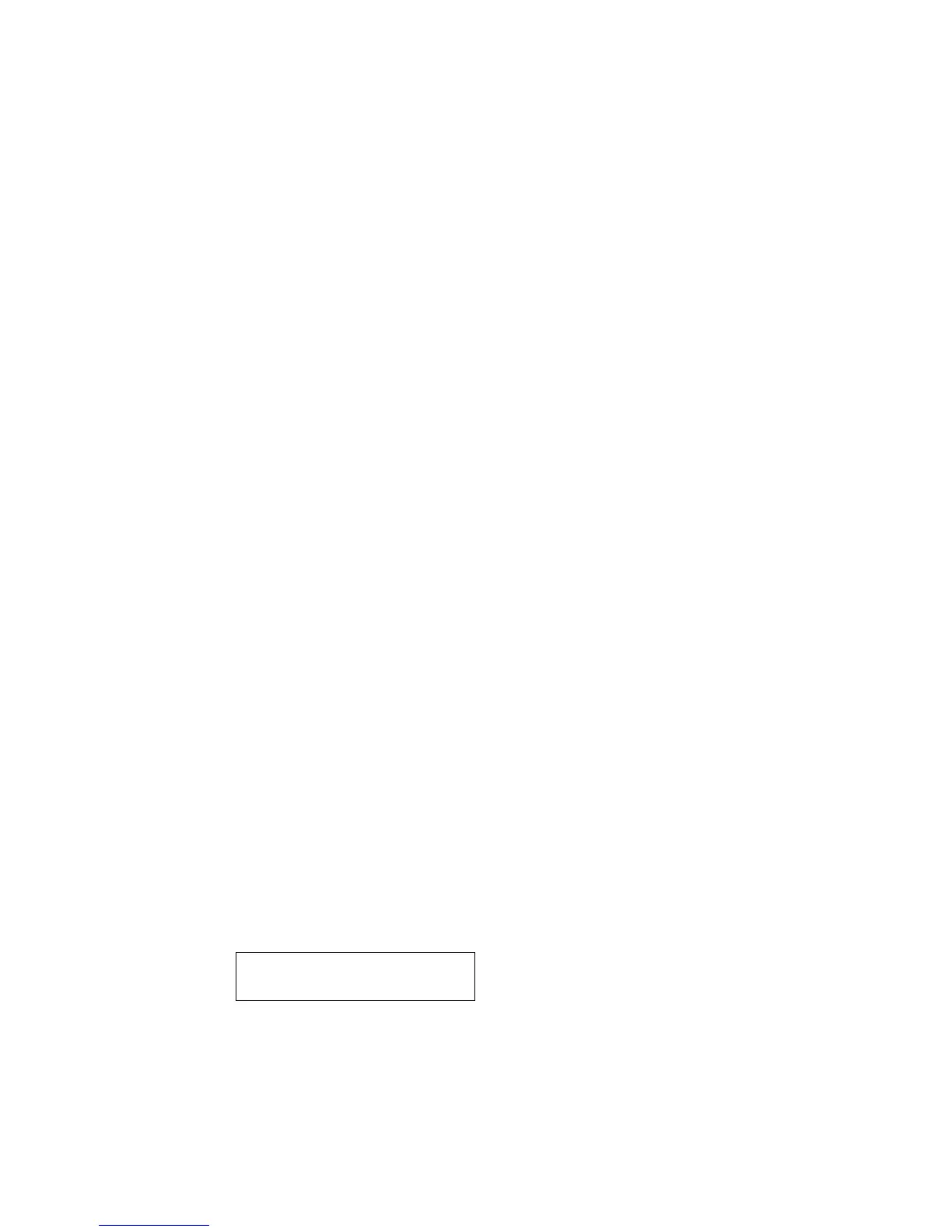4511-xxx
Diagnostic aids—E340 and E342n
3-23
Print quality pages (Prt Quality Pgs)
To print the Print Quality pages:
1. Select PRINT TESTS from Diagnostics Mode.
2. Select Prt Quality Pgs.
3. Press Select.
Four pages print. Additional button presses are ignored until the pages
have printed.
The first page is a mix of graphics and text. The second two pages are
graphics, and the last page is blank.
The Print Quality pages can also be printed from the Configuration Menu.
Hardware tests
Select the following selections from HARDWARE TESTS:
• LCD Panel
• Buttons
• Op Panel
• DRAM
• Parallel Port
LCD Test
This test continuously executes a pattern.
1. Select LCD Test from Diagnostics Mode. The test continually
executes.
2. Press Return or Stop to cancel the test.
Button Test
1. Select Button Test from Diagnostics Mode.
With no buttons pressed, several occurrences of OP (Open) appear on
the display.
2. To test the proper operation of each button, press each button on the
operator panel one at a time, and a CL (Closed) displays in place of
an OP.
3. Press Return or Stop to cancel the test.
OP OP OP OP
OP OP