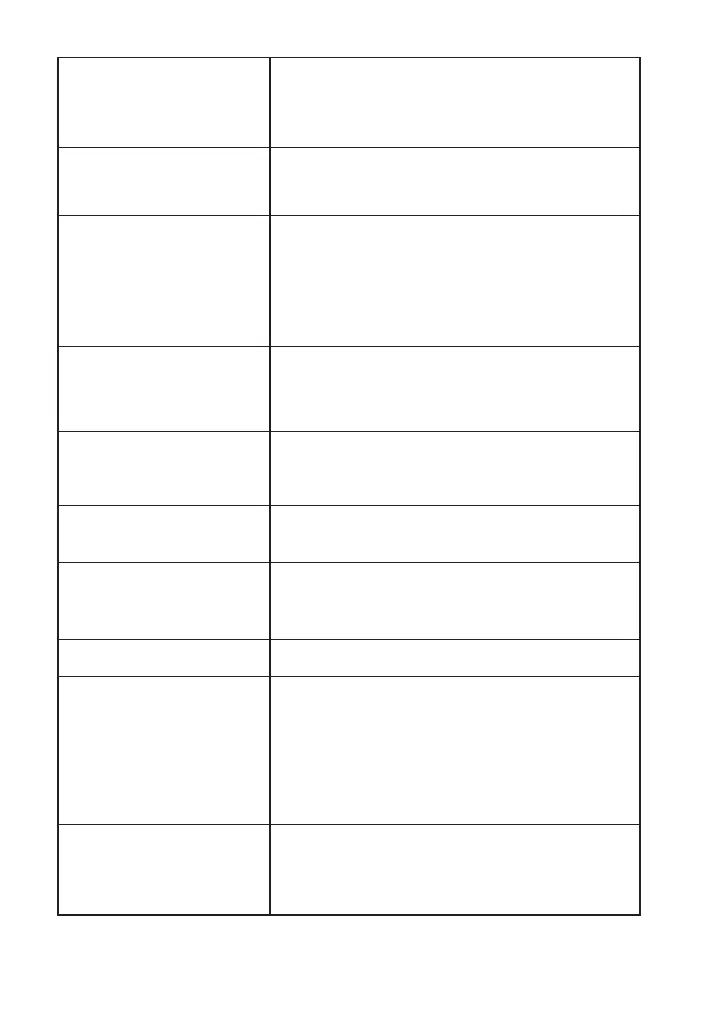All the line state LEDs light
although a target device is not
connected. (LE-120SA)
・ As the signals of TTL port are L active and pulled-
down inside the line monitor, the LEDs light when
you select TTL port without connecting a target
device.
The line state LEDs light but
nothing appears on the display.
・ Press [ Run ] to start measurement.
・ Check if the communication speed is configured
correctly.
The line state LEDs light but it
cannot monitor correctly.
The error message appears.
・ Configure the communication condition correctly
such as speed, data length, and parity bit.
・ If communication data run when you start
measurement, the line monitor may misunderstand
a part of data bit as a start bit and the initial part of
measurement are displayed as an error.
It displays an error on the
TXD side when pressing [
RUN ].
・ If the “simulation function” is selected when you
want to use monitor function, the TXD signals collide
and an error occurs. Check if “monitor mode” is
selected.
The power downs when
pressing [ RUN ].
The power downs when
connecting a USB ash.
・ When the batteries are running out, the power may
down with these situations. Exchange the batteries or
use it by USB bus power.
It cannot transmit data when
using in the simulation
function.
・ Check the conguration of the measurement port and
connection with the target device.
It cannot be configured
correctly by the Auto
Conguration.
・ When the speed is out of the range of the line monitor
or when the communication data are biased it cannot
congure correctly with the function.
「→ 5.8 Auto Conguration Function」
A USB flash cannot be
accepted by the line monitor.
・ Try another USB ash.
The measured data cannot be
used on a PC.
・ Use the display capture function.
「→ 5.7 Save a Screen Image」
・ The measurement data in the USB flash cannot be
opened directly on a PC as the le format is unique.
Convert it to .txt le by using the PC link software to
use the le on PC.
「→ 9.2 Installation of PC link software」
A PC does not recognize
the line monitor although
connected by USB.
・ Install the USB driver in the attached CD-ROM into
the PC.
・ Check if security softwares interrupt it.
-72-
