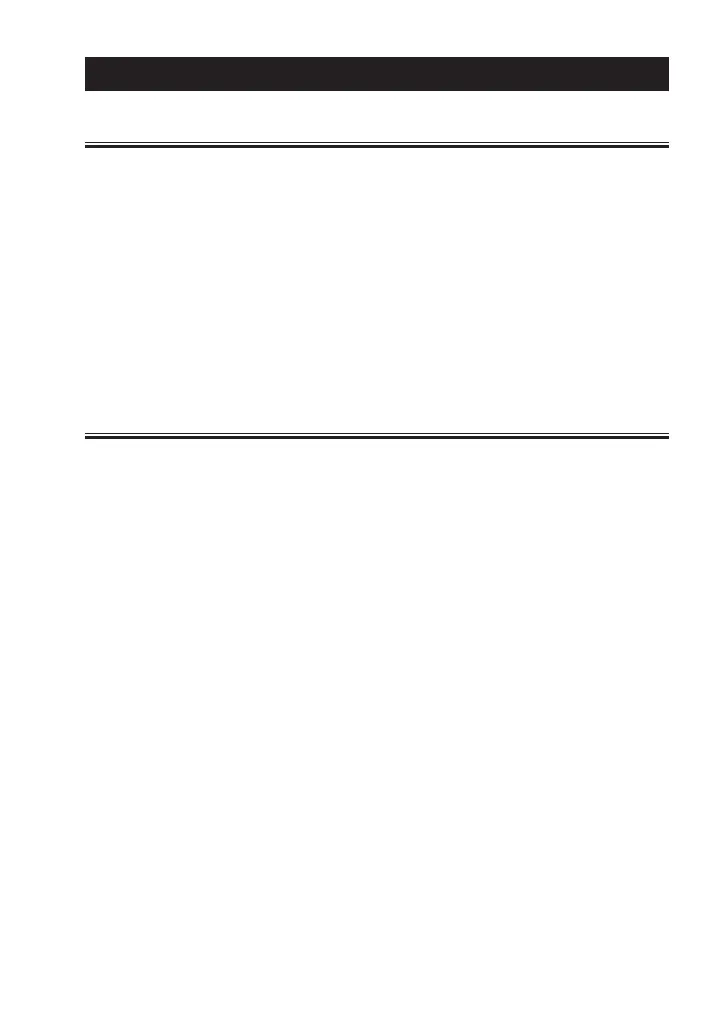-69-
Chapter 11 After Support and Maintenance
11.1 How to make it back to default state
By the software reset, you can clear the internal setting of line
monitor and make it back to the default state of shipment.
■
Software reset control
Turn on the power of the line monitor while pushing [Esc].
Then “Initialized!!” message appears.
When there is any problem in the behavior of line monitor, this operation may
solve it.
Please note that by this operation measured data in the buer memory is also
all cleaned.
11.2 How to Update the Firmware
The latest rmware will be available from LINEEYE website.
https://www.lineeye.com/html/download_update.html
Use the software for rmware update “le8rm.exe” included in the Utility
folder of attached CD-ROM. Install the USB driver into the PC which is used
for updating in advance.
→
9.1
USB driver installation
■
How to update
1) Download the firmware to the PC and decompress it to any folder.
Conrm it contains the rmware of FW2 extension.
2) Turn on the power while pressing [RUN] and [Stop]. Then the line
monitor runs in the firmware transfer mode and it displays ##
Firmware loader ##.
3) Connect the line monitor with PC by USB cable.
4) Double-click le8rm included in the attached CD-ROM to run it.
