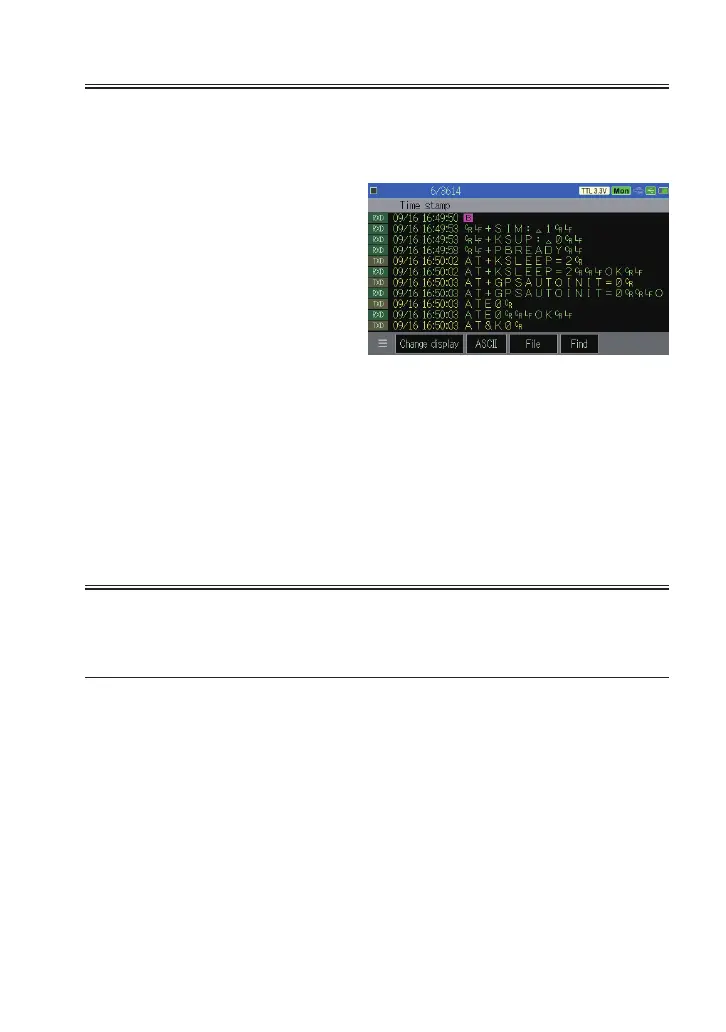5.6 Display Data Per a Frame
Data can be displayed per a frame with a time stamp on the top to see
the data clearly.
→ 3.6 Idle Time and Time Stamp
The screen can be changed to the
frame data display by touching
[Change display] some times.
Data without a time stamp cannot use this display. Conrm the conguration to
measure data with frame end and time stamp. → 3.4 Frame End Setting
Special codes such as parity error and framing error cannot be displayed in the
frame data display. Check these data in the normal display.
Data of long frame cannot be displayed in the frame data display. Check this kind
of data in the normal display.
5.7 Save a Screen Image
Screen images can be saved in a USB ash drive.
Operating Procedure
1) Insert a USB ash drive into the line monitor, and turn on the power of
line monitor.
2) Display the data in the screen.
3) While holding down [Menu], press [Esc].
“SCRNSHOT” folder will be made in the USB ash drive and the data
is saved in the bit map format. The le name will be the date and time
of the measurement. (DDHHMMSS.BMP)
e.g.) Day: 8, Hour: 14, Min: 56, Sec: 21 → 08145621.BMP
Saved le can be used in some PC software (Paint, Pixia etc).
-41-