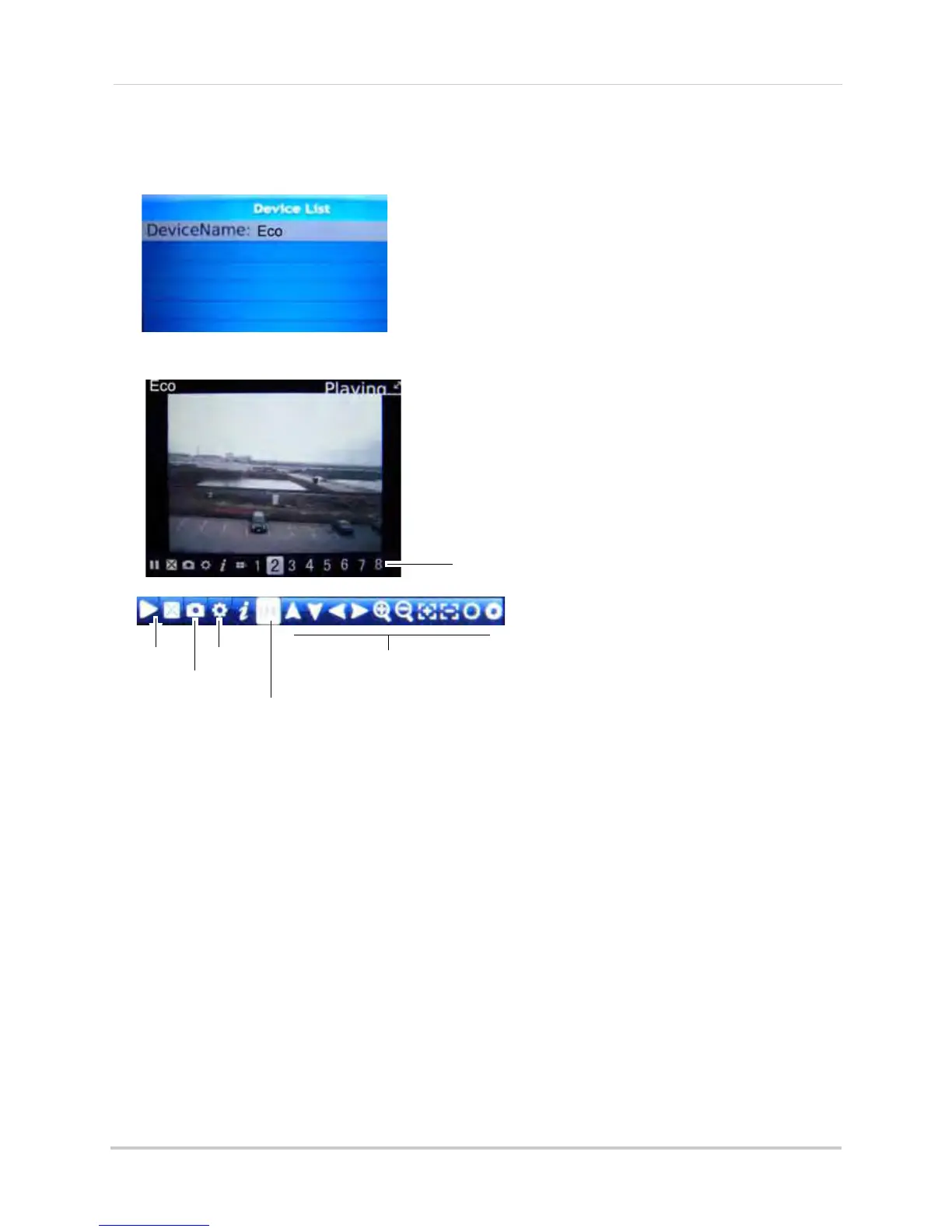92
Mobile Apps
Connecting to the DVR through the Device List
1 In the Device List, select and open the name of the account you created.
Controls
Windows Mobile
System requirements
• Version 6.0 and above, touch screen models only
Step 1 of 2: Downloading the App
1 Go to www.lorexcctv.com, and go to the Eco’s product page.
2 Under
the Product Updates tab, download the appropriate app for Windows Mobile devices.
3 Do
wnload and install the app on your Windows Mobile phone.
For support on downloading or installing Windo
ws Mobile apps, consult your Windows
Mobile’s user’s manual, or www.microsoft.com/windowsphone for support.
Play
Snapshot
Settings
PTZ controls
Adjust channel view:
Click repeatedly to view channel 9 or greater.
Click repeatedly to view the PTZ controls.
Select channel you wish to view
