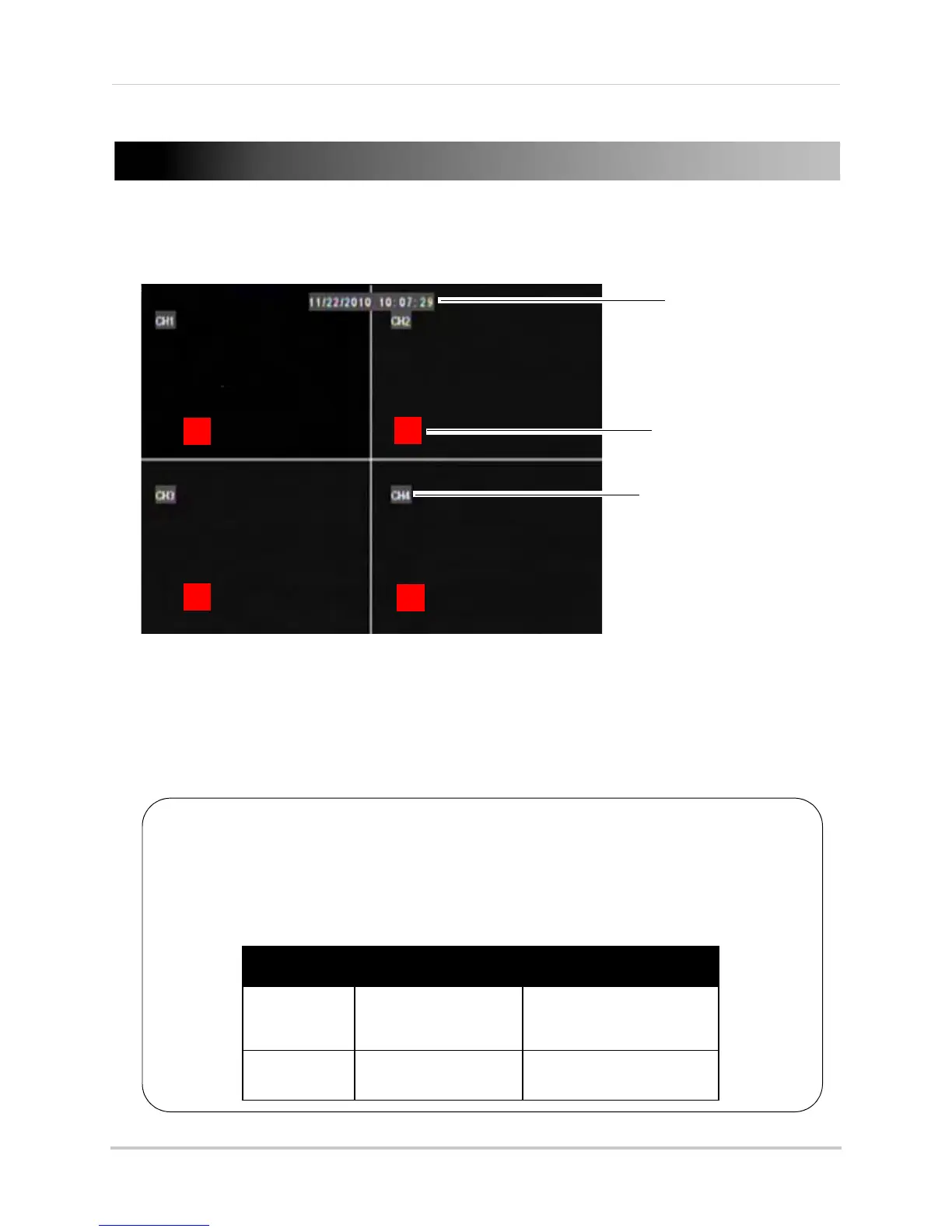17
Using the Onscreen Display
Using the Onscreen Display
Use the system’s graphical onscreen display to navigate menus and configure options and
settings.
1 Dat
e & Time: Displays the date and time on the system
2 Record
Status: Displays the current recording status of the system: C=continuous (normal
recording); M=motion recording
3 Channel n
umber / Channel title: Displays channel number or channel title. To rename the
channel number to a title, see “Changing the channel name” on page 34.
C
M
C
C
1. Date & Time
2. Record Status
3. Channel number /
Channel Title
Tip:
If you can’t see your mouse cursor on screen:
You may have switched output modes from VGA to BNC. By default, the DVR outputs
to VGA mode at 1024 x 768 resolution.
How To Change Video Outputs
Front Panel Remote
4/8 Channel Press and hold the
Rewind button for 6
seconds.
Press
0 three times.
16 Channel
Press and hold 0 for 6
seconds.
Press 0 three times.
