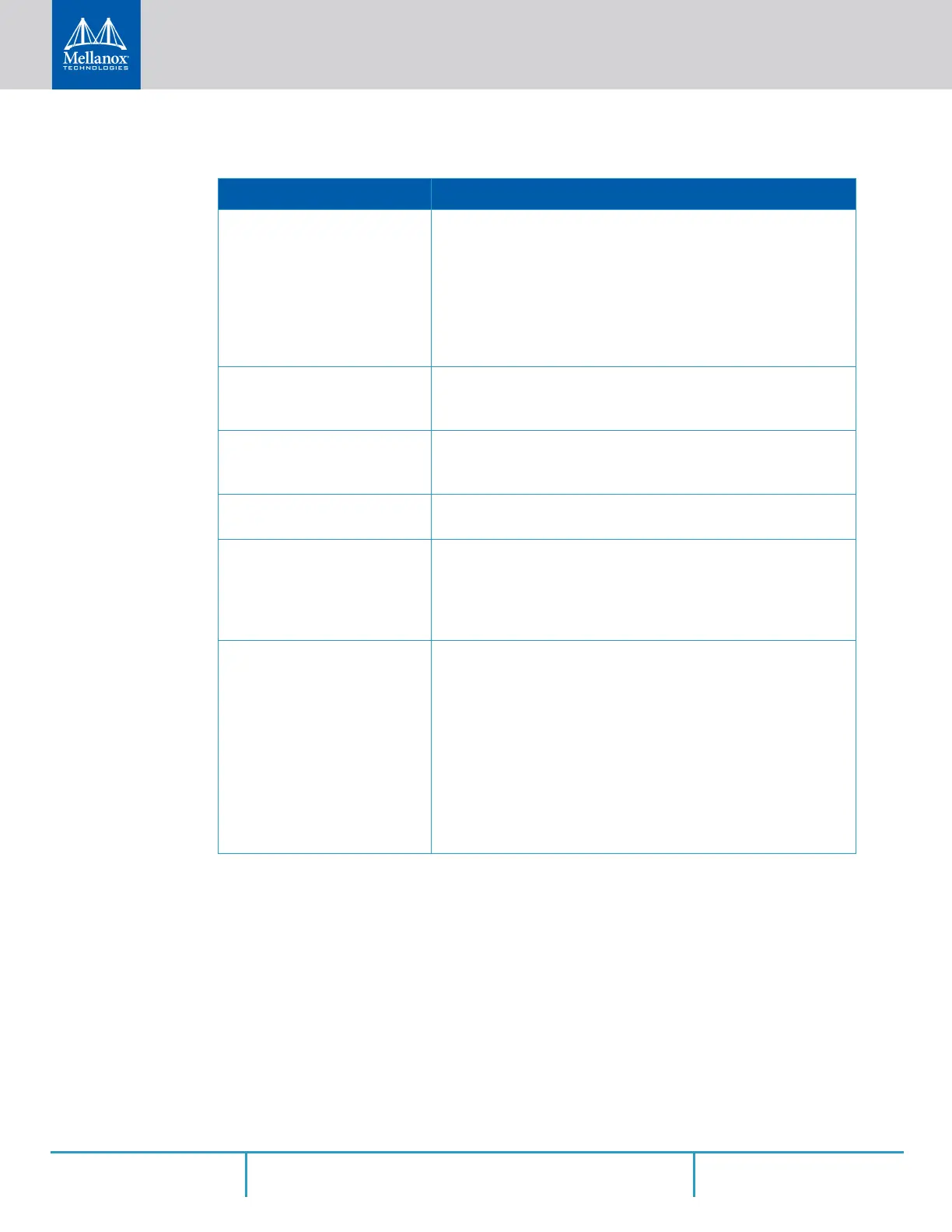Installation
Rev 2.2
58Mellanox Technologies
Step 2: Use DHCP on mgmt0
interface? [no] yes
Perform this step to obtain an IP address for the system. (mgmt0
is the management port of the system).
If you wish the DHCP server to assign the IP address, type ‘yes’
and press <Enter>.
If you type ‘no’ (no DHCP), then you will be asked whether you
wish to use the ‘zeroconf’ configuration or not.
If you enter ‘no’ (no Zeroconf), you must enter a static IP, and the
session will continue.
Step 3: Enable IPv6? [yes] The management interface will be able to use IPv6 addresses.
If you enter "no" (no IPv6), you will automatically be referred to
Step 6.
Step 4: Enable IPv6 auto-con-
fig (SLAAC) on mgmt0 inter-
face? [no]
This turns on auto-configuration of the IPv6 addresses. This is
unsuitable for DHCPv6.
Step 5: Enable DHCPv6 on
mgmt0 interface? [no]
To enable DHCPv6 on the MGMT0 interface.
Step 6: Admin password (Press
<Enter> to leave unchanged)?
<new_password>
Step 6: Confirm admin pass-
word? <new_password>
To avoid illegal access to the machine, please type a password
and then press <Enter>. Then confirm the password by re-enter
-
ing it.
Note that password characters are not printed.
You have entered the following
information:
<A summary of the configura-
tion is now displayed.>
To change an answer, enter the
step number to return to or hit
<enter> to save changes and
exit.
Choice: <Enter>
Configuration changes saved.
The wizard displays a summary of your choices and then asks
you to confirm the choices or to re-edit them.
Either press <Enter> to save changes and exit, or enter the con-
figuration step number that you wish to return to.
Note:
To re-run the configuration wizard, run the command “configura-
tion jump-start” in Config mode.
Table 12 - Configuration Wizard Session
Wizard Session Display Comments
