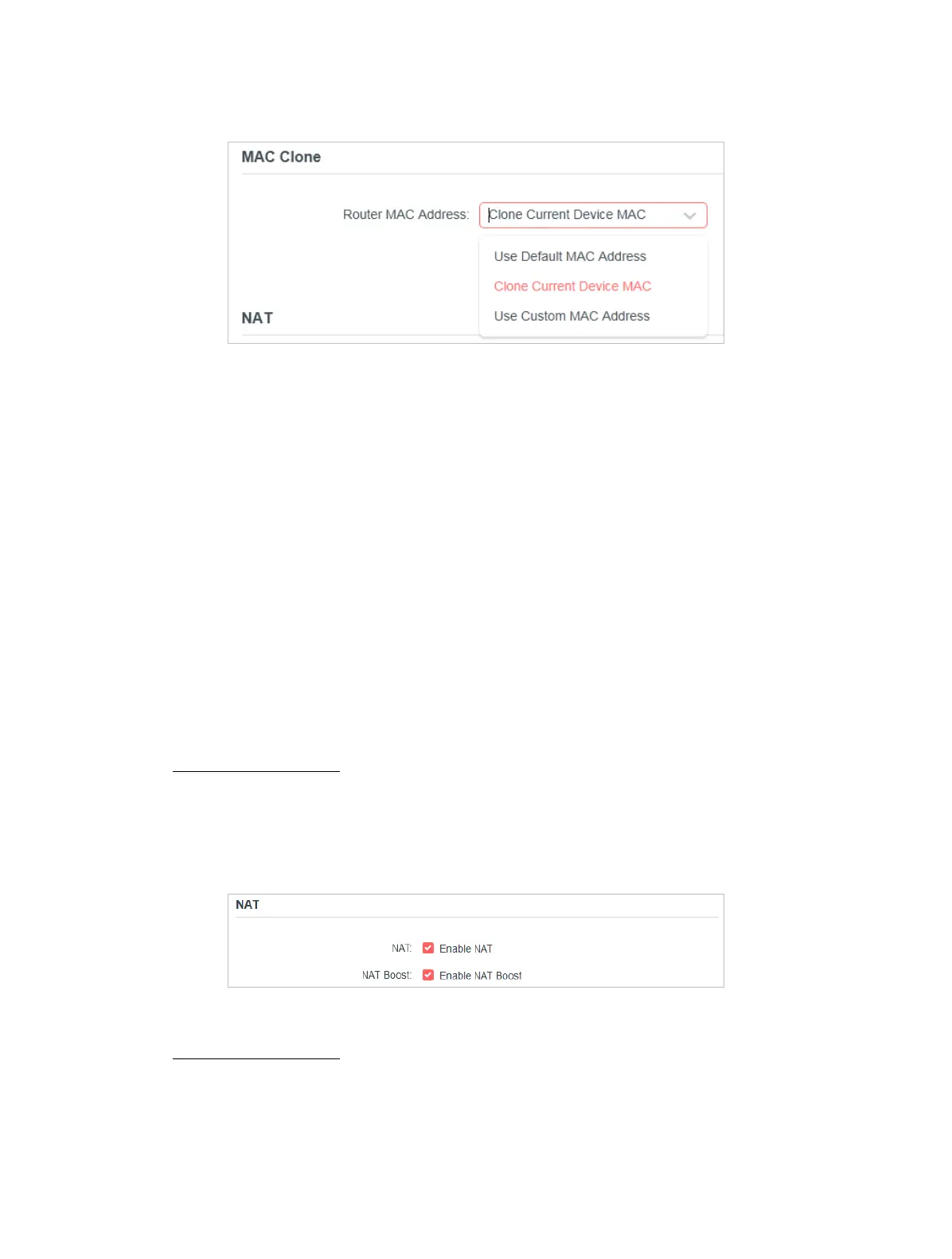17
Chapter 4
3. Congure Router MAC Address and click SAVE.
• Use Default MAC Address - Do not change the default MAC address of your
router in case the ISP does not bind the assigned IP address to the MAC
address.
• Clone Current Device MAC - Select to copy the current MAC address of the
computer that is connected to the router, in case the ISP binds the assigned
IP address to the MAC address.
• Use Custom MAC Address - Select if your ISP requires you to register the
MAC address and enter the correct MAC address in this eld, in case the ISP
binds the assigned IP address to the specic MAC address.
Note:
• You can only use the MAC Address Clone function for PCs on the LAN.
• If you have changed the WAN MAC address when the WAN connection is PPPoE, it will not take eect until the connection is
re-established.
4. 2. 4 NAT
1. Visit http://mwlogin.net, and log in with the password you set for the router.
2. Go to Advanced > Network > Internet and locate the NAT section.
3. Congure NAT and NAT Boost, then click SAVE.
Note:
• QoS and NAT Boost cannot be enabled at the same time.
4. 2. 5 LAN
1. Visit http://mwlogin.net, and log in with the password you set for the router.
2. Go to Advanced > Network > LAN.
3. Congure the IP parameters of the LAN and click SAVE.
