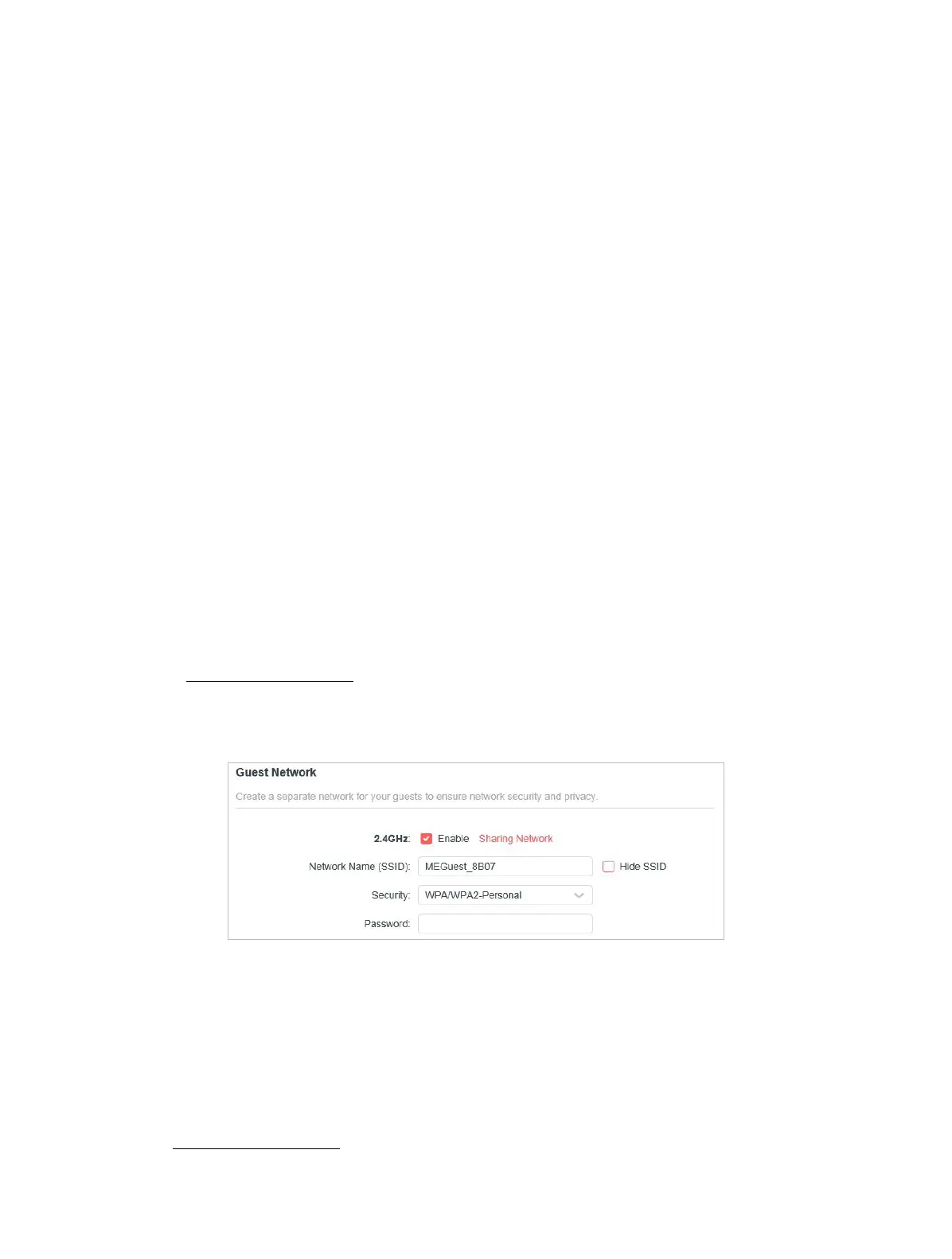25
Chapter 4
• WPA /WPA2-Enterprise - It’s based on Radius Server.
• Version - Keep default version value.
• Encryption - Select Auto, TKIP or AES. We recommend you keep the default
settings.
• Transmit Power - Select High, Middle or Low to specify the data transmit power.
The default and recommended setting is High.
• Channel Width - Select a channel width (bandwidth) for the wireless network.
• Channel - Select an operating channel for the wireless network. It is
recommended to leave the channel to Auto, if you are not experiencing the
intermittent wireless connection issue.
• Mode - You can choose the appropriate “Mixed” mode.
4. 3. 2 Guest Network
Guest Network allows you to provide Wi-Fi access for guests without disclosing
your host network. When you have guests in your house, apartment, or workplace,
you can create a guest network for them. In addition, you can customize guest
network settings to ensure network security and privacy.
• Create a Guest Network
1. Visit http://mwlogin.net, and log in with the password you set for the router.
2. Go to Wireless or Advanced > Wireless > Guest Network.
3. Enable the Guest Network function.
4. Create a network name for your guest network.
5. Select the Security type and create the Password of the guest network.
6. Click SAVE. Now you guests can access your guest network using the SSID and
password you set!
• Customize Guest Network Options
1. Visit http://mwlogin.net, and log in with the password you set for the router.
