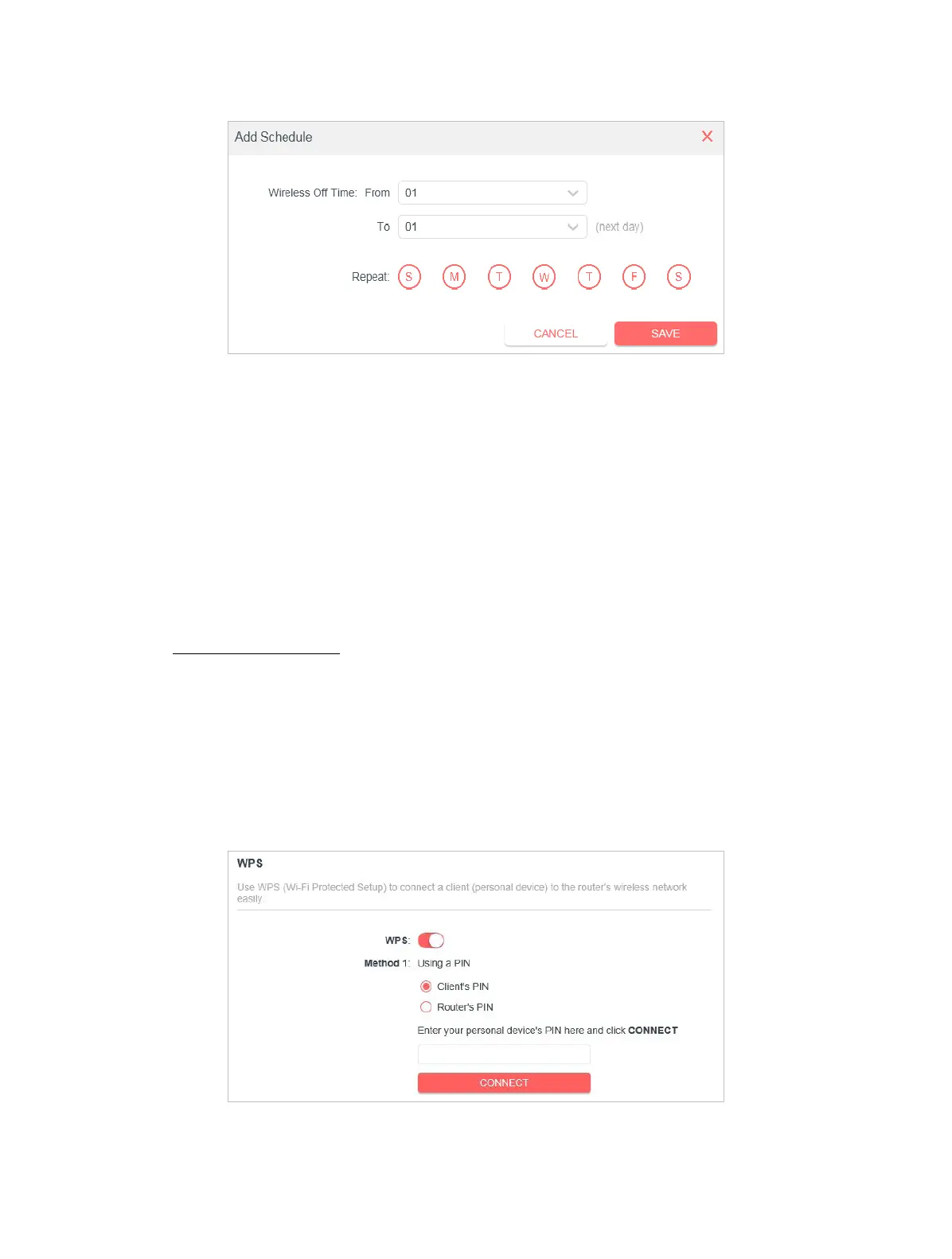27
Chapter 4
Note:
• The eective wireless schedule is based on the time of the router. You can go to Advanced > System > Time to modify the
time.
• The wireless network will be automatically turned on after the time period you set.
4. 3. 4 WPS
WPS (Wi-Fi Protected Setup) can help you to quickly and securely connect to a
network. This section will guide you to add a new wireless device to your router’s
network quickly via WPS.
Note:
The WPS function cannot be congured if the wireless function of the router is disabled. Please make sure the wireless
function is enabled before conguration.
1. Visit http://mwlogin.net, and log in with the password you set for the router.
2. Go to Advanced > Wireless > WPS.
3. Follow one of the following two methods to connect your client device to the
router’s Wi-Fi network.
Method ONE: Using a PIN
• Connects via the Client’s PIN
1. Keep the WPS Status as Enabled and select Client’s PIN.
2. Enter the PIN of your device and click CONNECT. Then your device will get
connected to the router.
