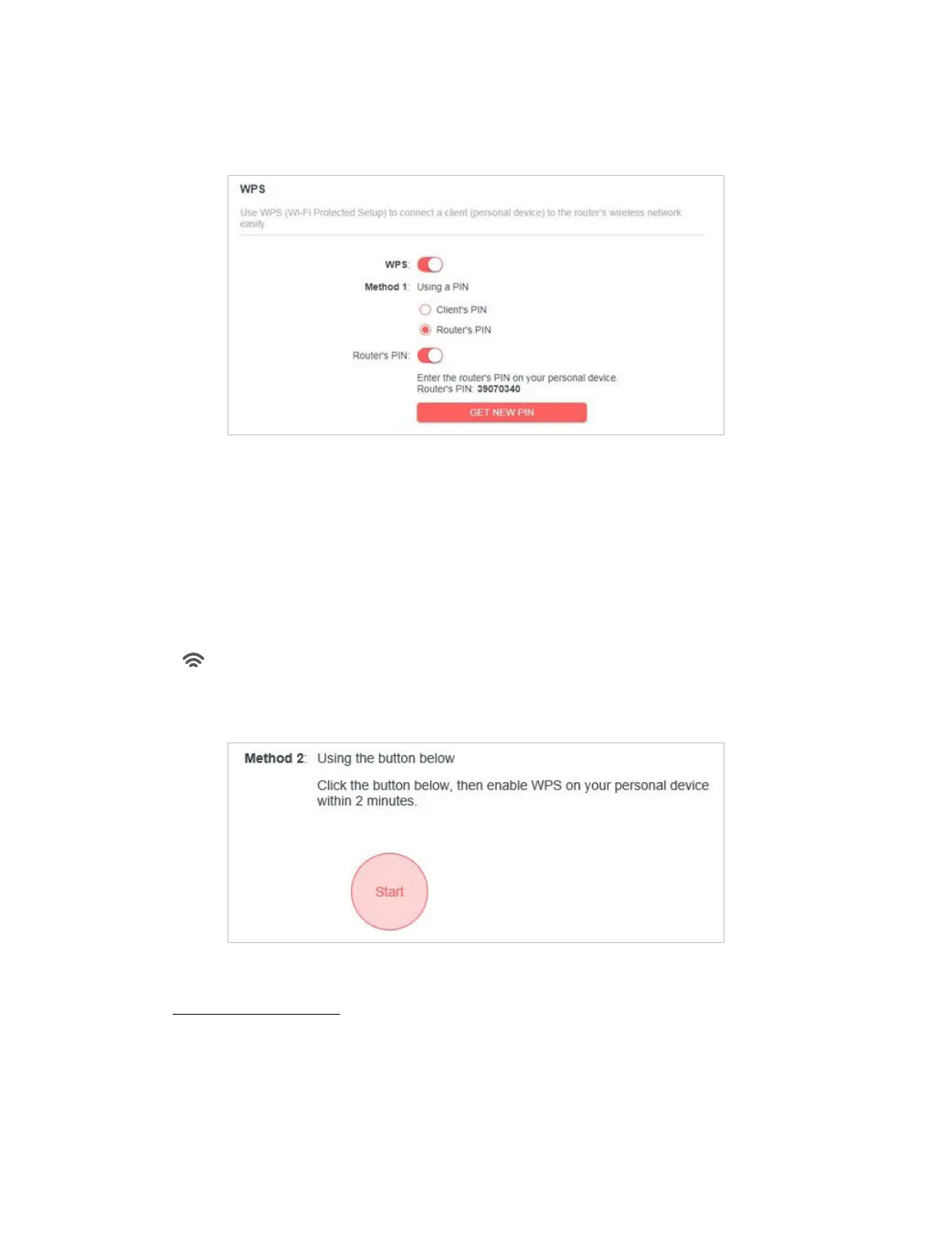28
Chapter 4
• Connects via the Router’s PIN
1. Keep the WPS Status as Enabled and select Router’s PIN.
2. Enter the router’s PIN on your personal device. You can also generate a new one.
Note:
PIN (Personal Identication Number) is an eight-character identication number preset to each router. WPS supported devices
can connect to your router with the PIN.
Method TWO: Push the WPS Button
Click Start on the screen. Within two minutes, press the WPS button on your device.
A Device-(XX-X X-XX-XX-XX-XX) Connected message should appear on the screen
and the LED should change from blinking to solid on, indicating successful WPS
connection.
Note:
XX-XX-XX-XX-XX-XX is the MAC address of your device.
4. 3. 5 Additional Settings
1. Visit http://mwlogin.net, and log in with the password you set for the router.
2. Go to Advanced > Wireless > Additional Settings.
3. Congure the advanced settings of your wireless network and click Save.
Note:
If you are not familiar with the setting items on this page, it’s strongly recommended to keep the provided default values;
otherwise it may result in lower wireless network performance.