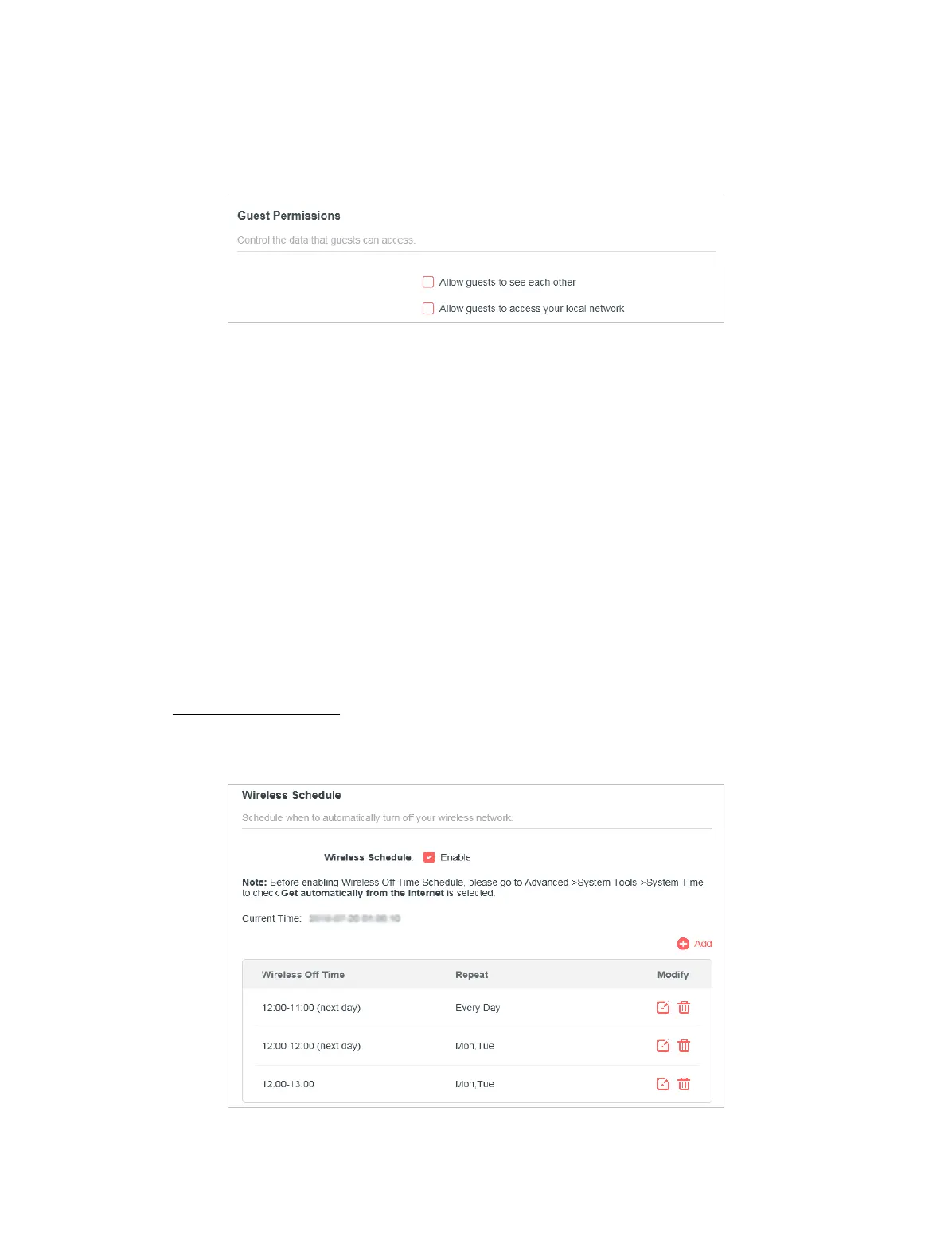26
Chapter 4
2. Go to Advanced > Wireless > Guest Network. Locate the Guest Permissions
section.
3. Customize guest network options according to your needs.
• Allow guests to see each other
Tick this checkbox if you want to allow the wireless clients on your guest
network to communicate with each other via methods such as network
neighbors and Ping.
• Allow guests to access my local network
Tick this checkbox if you want to allow the wireless clients on your guest
network to communicate with the devices connected to your router’s LAN ports
or main network via methods such as network neighbors and Ping.
4. Click SAVE. Now you can ensure network security and privacy!
4. 3. 3 Wireless Schedule
The wireless function can be automatically o at a specic time when you do not
need the wireless function.
1. Visit http://mwlogin.net, and log in with the password you set for the router.
2. Go to Advanced > Wireless > Wireless Schedule.
3. Enable the Wireless Schedule function.
4. Click Add to specify a wireless o period during which you need the wireless o
automatically, and click SAVE.