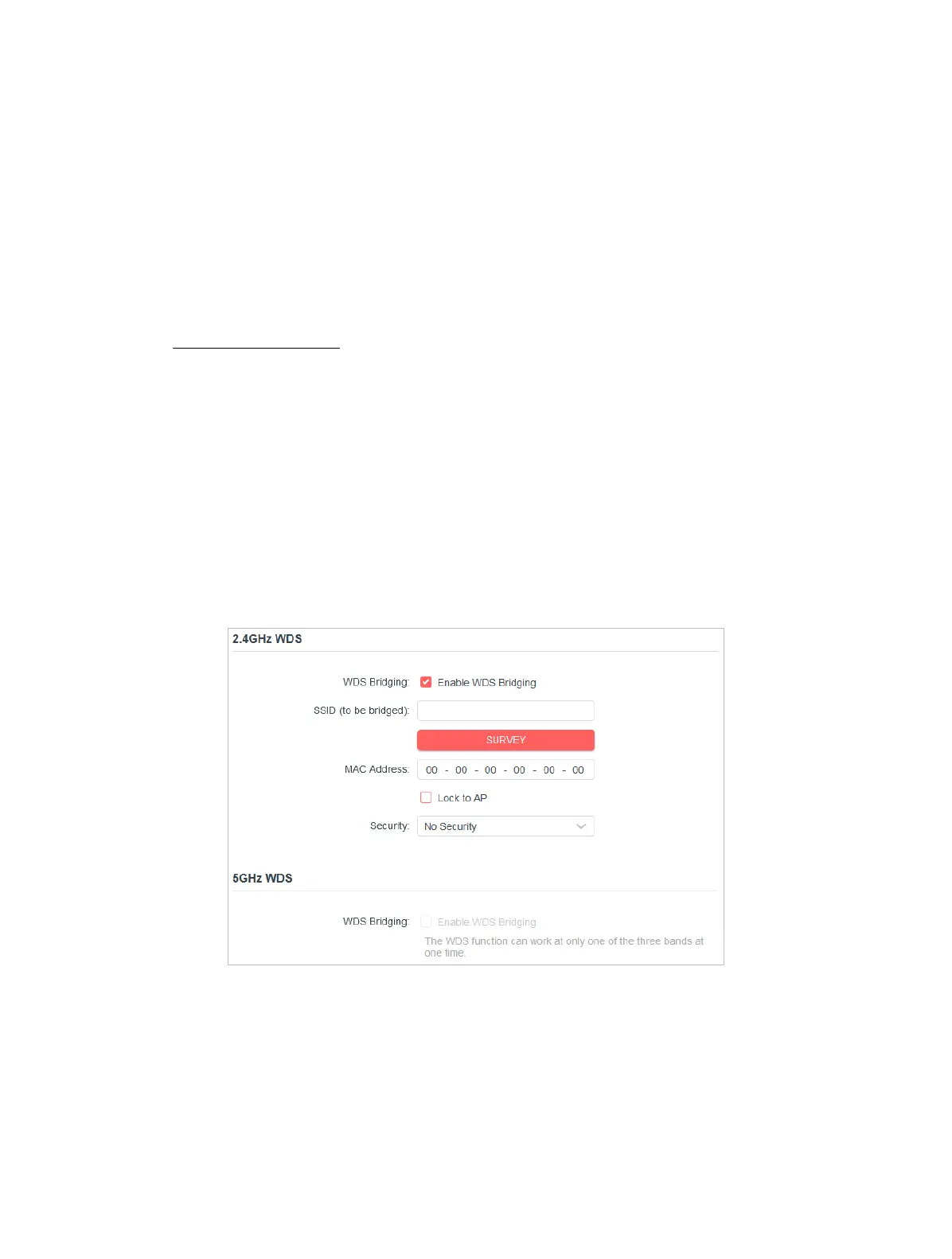30
Chapter 4
meaning no key renewal.
4. 3. 6 WDS
WDS (Wireless Distribution System) Bridging feature allows you to bridge a router
with an access point to extend the wireless network coverage.
Note:
• WDS bridging only requires conguration on the extended router;
• WDS bridging function can be enabled either in 2.4GHz frequency or 5GHz frequency. The WDS function can work at only
one of the bands at one time.
1. Visit http://mwlogin.net, and log in with the password you set for the router.
2. Congure the router’s LAN IP.
1 ) Go to Advanced > Network > LAN.
2 ) Set the LAN IP to be in the same subnet as the access point/router to be bridged.
(For example, if your access point’s LAN IP is 192.168.0.1, you can set this router’s
LAN IP to an address from 192.168.0.2 to 192.168.0.254.)
3 ) Save the settings.
3. Congure WDS Bridging.
1 ) Go to Advanced > Wireless > WDS.
2 ) Enable WDS Bridging either in 2.4GHz frequency or 5GHz frequency.
3 ) Click Survey to and choose the network to be bridged. The SSID (network name)
and MAC Address will be automatically lled in. You can also manually ll in these
parameters.
4 ) Set the Security type and related parameters to be the same as the network to
be bridged.
5 ) Save the settings.
4. Go to Advanced > Network > DHCP Server, and disable DHCP Server.
