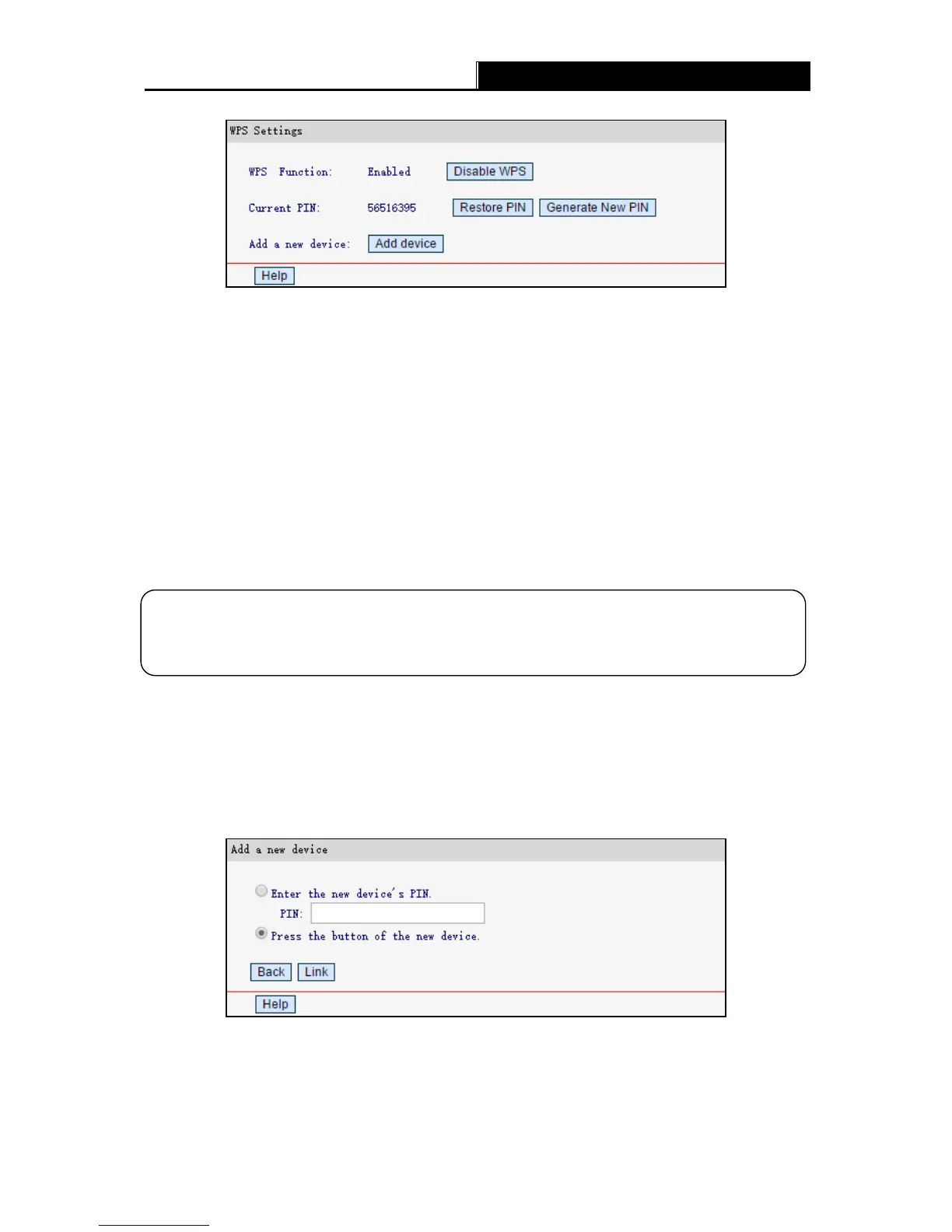-11-
WPS Function – Displays the status of the WPS function. You can enable or disable the
function here.
Current PIN – Displays the current value of the router's PIN. The default PIN of the router
can be found in the label attached on the router.
Restore PIN - Restore the PIN of the router to its default.
Generate New PIN - Click to get a new random value for this device's PIN. You can ensure
the network security by generating a new PIN.
Add device - Click to add a new device to the existing network manually.
To add a new device:
If the wireless adapter supports WPS, you can establish a wireless connection between wireless
adapter and router using either Push Button Configuration (PBC) method or PIN method.
I. Use the Wi-Fi Protected Setup Button
Use this method if your client device has a Wi-Fi Protected Setup button.
Step 1: Press the WPS/RESET button on the back panel of the router for one second.
You can also keep the default WPS Status as Enabled and click Add Dev ice , then
choose Press the button of the new device and click Link.
Step 2: Press and hold the WPS button of the client device directly.
Step 3: The Power LED flashes during the Wi-Fi Protected Setup process.
Step 4: When the Power LED is on, the client device has successfully connected to the router.
Refer back to your client device or its documentation for further instructions.
