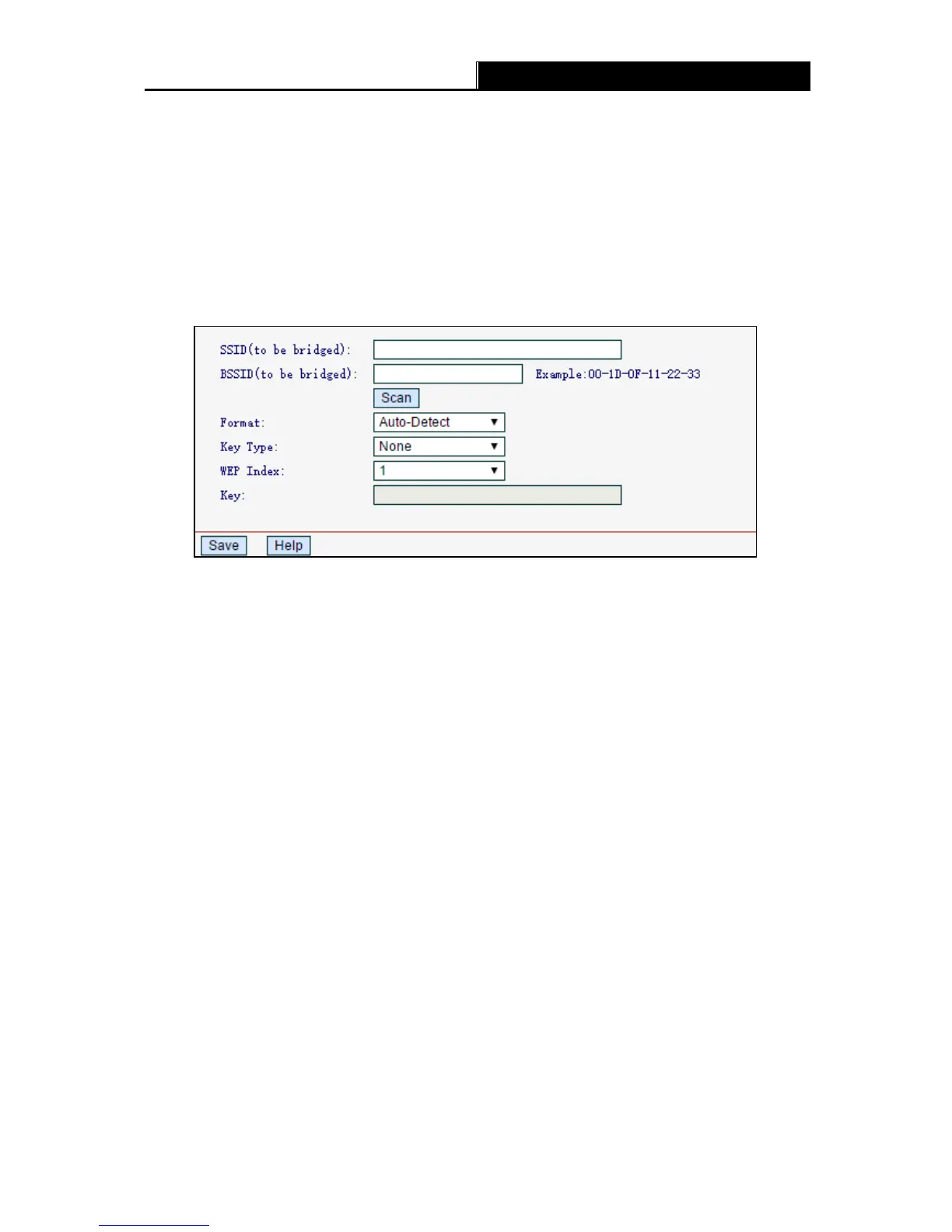-20-
Enable Wireless Router Radio - The wireless radio of this router can be enabled or disabled
to allow wireless stations access.
Enable SSID Broadcast - When wireless clients survey the local area for wireless networks
to associate with, they will detect the SSID broadcast by the router. If you select the Enable
SSID Broadcast, the wireless router will broadcast its name (SSID) on the air.
Enable WDS Bridging - Select to enable WDS. With this function, the router can bridge two
or more WLANs. If this checkbox is selected, you will have to set the following parameters as
shown below. Make sure the following settings are correct
SSID (to be bridged) - The SSID of the AP your router is going to connect to as a client.
You can also use the scan function to select the SSID to join.
BSSID (to be bridged) - The BSSID of the AP your router is going to connect to as a
client. You can also use the scan function to select the BSSID to join.
Scan - Click to search the AP which runs in the current channel.
Format - Select Auto-Detect, Triple Address or Quadruple Address. It is recommended
you keep the default Auto-Detect.
Ke y type - This option should be chosen according to the AP's security configuration. It
is recommended that the security type is the same as your AP's security type.
WEP Index - This option should be chosen if the key type is WEP. It indicates the index
of the WEP key.
Key - If the AP your router is going to connect needs password, you need to enter the
password in this filed.
4.4.2 Wireless Security
Go to Wireless
Wireless Se cur i t y, you can configure the security settings of your wireless
network.
There are five wireless security modes supported by the router: WEP (Wired Equivalent Privacy),
WPA (Wi-Fi Protected Access), WPA2 (Wi-Fi Protected Access 2), WPA-PSK (Pre-Shared Key),
WPA2-PSK (Pre-Shared Key).
