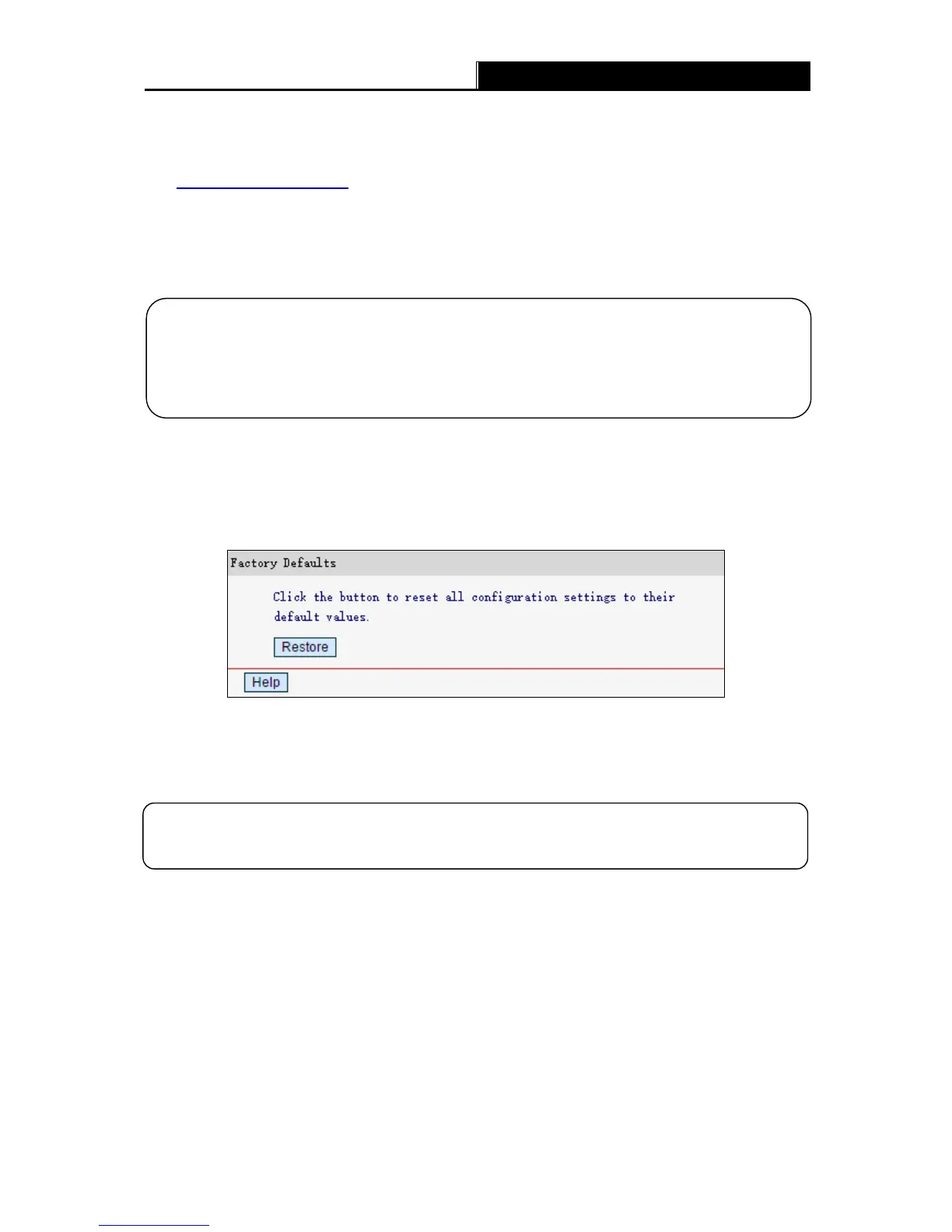150Mbps Wireless N Router User Guide
-51-
To upgrade the router's firmware, follow the steps below:
1. Download a more recent firmware upgrade file from the official website
(http://www.mercusys.com
).
2. Click Choose File to locate and open the update file.
3. Click Upgrade.
4. The router will reboot after the upgrading has been finished.
4.14.4 Factory Defaults
Go to Syst e m To ol s
Factory De faults, and you can restore the configurations of the router to
factory defaults on the following screen
Click Re store to reset all configuration settings to their default values.
• The default IP Address: 192.168.1.1
• The default Subnet Mask: 255.255.255.0
4.14.5 Backup & Restore
Go to Syst e m To ol s
Backup & Re store ” you can save the current configuration of the router as
a backup file and restore the configuration via a backup file as shown below.
When you upgrade the router's firmware, you may lose its current configurations. So before
upgrading the firmware, please backup your current settings to the local computer.
2) To avoid any damage, keep the router powered on during the upgrade process.
Any settings you have saved will be lost when the default settings are restored.
