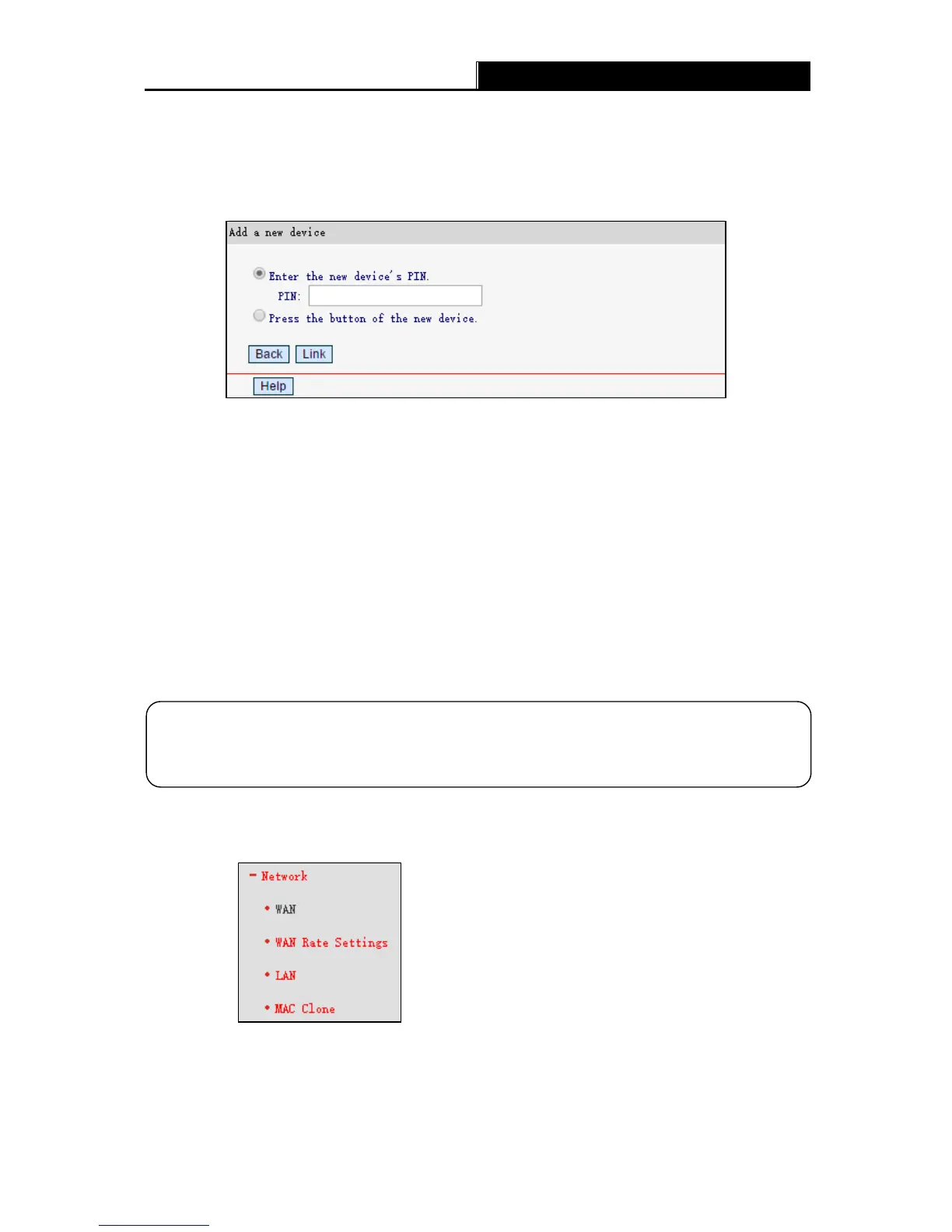-12-
II. Enter the client device’s PIN on the router
Use this method if your client device has a WPS PIN number.
Step 1: Keep the WPS Function as Enabled and click Add Device, then the following screen
will appear.
Step 2: Enter the PIN number of the client device, then click Link.
Step 3: Success! will appear on the screen, which means the client device has successfully
connected to the router.
III. Enter the router’s PIN on your client device
Use this method if your client device asks for the router’s PIN number.
Step 1: On the client device, enter the PIN number listed on the router’s Wi-Fi Protected Setup
screen. (It is also labeled on the bottom of the router.)
Step 2: The Power LED flashes for two minutes during the Wi-Fi Protected Setup process.
Step 3: When the Power LED is on, the client device has successfully connected to the router.
Refer back to your client device or its documentation for further instructions.
4.3 Network
There are four submenus under the Network menu: WAN, WAN Rate Settings, LAN, and M AC
Clone. Click any of them, and you can configure the corresponding function.
