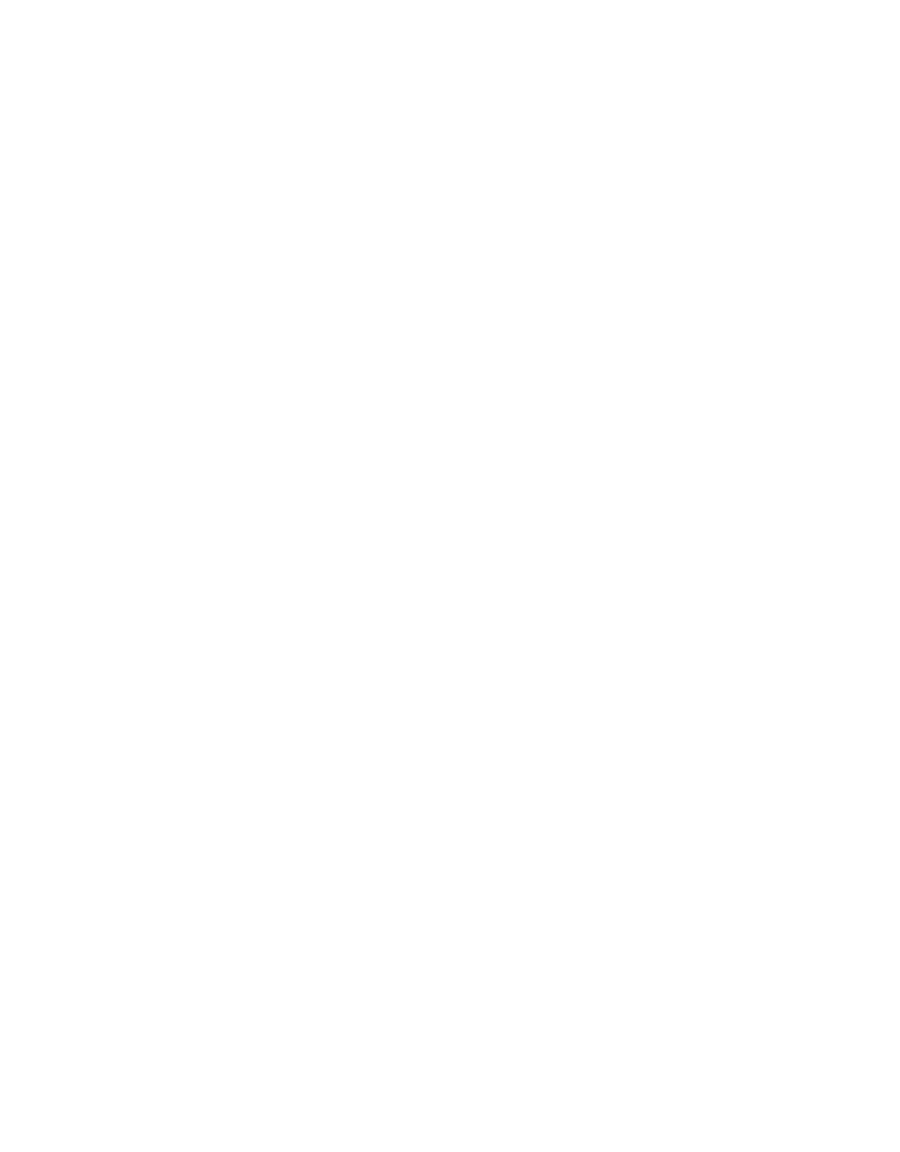5
OPERATION
2.1.1 CONNECTION OPTIONS
The Apple iPad and/or PC has to be able to communicate with the NEXUS via the user's
internal network. It doesn’t matter whether the different components are connected via a
Wi-Fi
®
connection or Ethernet cable, respectively.
AQUALAB 3
AQUALAB 3 always connects to the NEXUS via a USB A to B cable.
APPLE IPAD
The Apple iPad connects to the network via a Wi-Fi connection or via an Ethernet cable
through a lightning port-to-Ethernet adapter.
The iPad can also connect to the network via the NEXUS. To do this, please connect the iPad
to the NEXUS using the following configuration:
lightning-to-Ethernet adapter → Ethernet cable → USB-to-Ethernet adapter
NEXUS
METER recommends connecting the NEXUS to the network via an Ethernet cable.
Connecting the NEXUS to WiFi can be configured using the USB-to-USB cable (included)
and the NEXUS Utility software (available at metergroup.com/food/downloads/).
PC INSTEAD OF IPAD
The user will take readings via https://skalacontrol.io accessed from the user's PC web
browser. The PC can connect to either Wi-Fi or Ethernet for a nominal fee.
SKALA CONTROL
SKALA Control is accessible at https://skalacontrol.com/ via a web browser. METER
recommends using Google Chrome for the best possible user experience.
2.1.2 NEXUS STATIC IP ADDRESS
To allow for encrypted communication between the iPad and the NEXUS, METER registers a
subdomain pointing to the local IP address of the NEXUS. The iPad will connect to the NEXUS
via *.skalanexus.com. If the local IP address changes, it could take between 5 min and a few
hours for the DNS update to be propagated to the customer DNS server. During this time, the
iPad will not be able to communicate with the NEXUS.
To prevent the local IP address from changing, follow these recommendations:
• Use a static IP address for every NEXUS
• Refrain from switching between Wi-Fi
®
and Ethernet interfaces