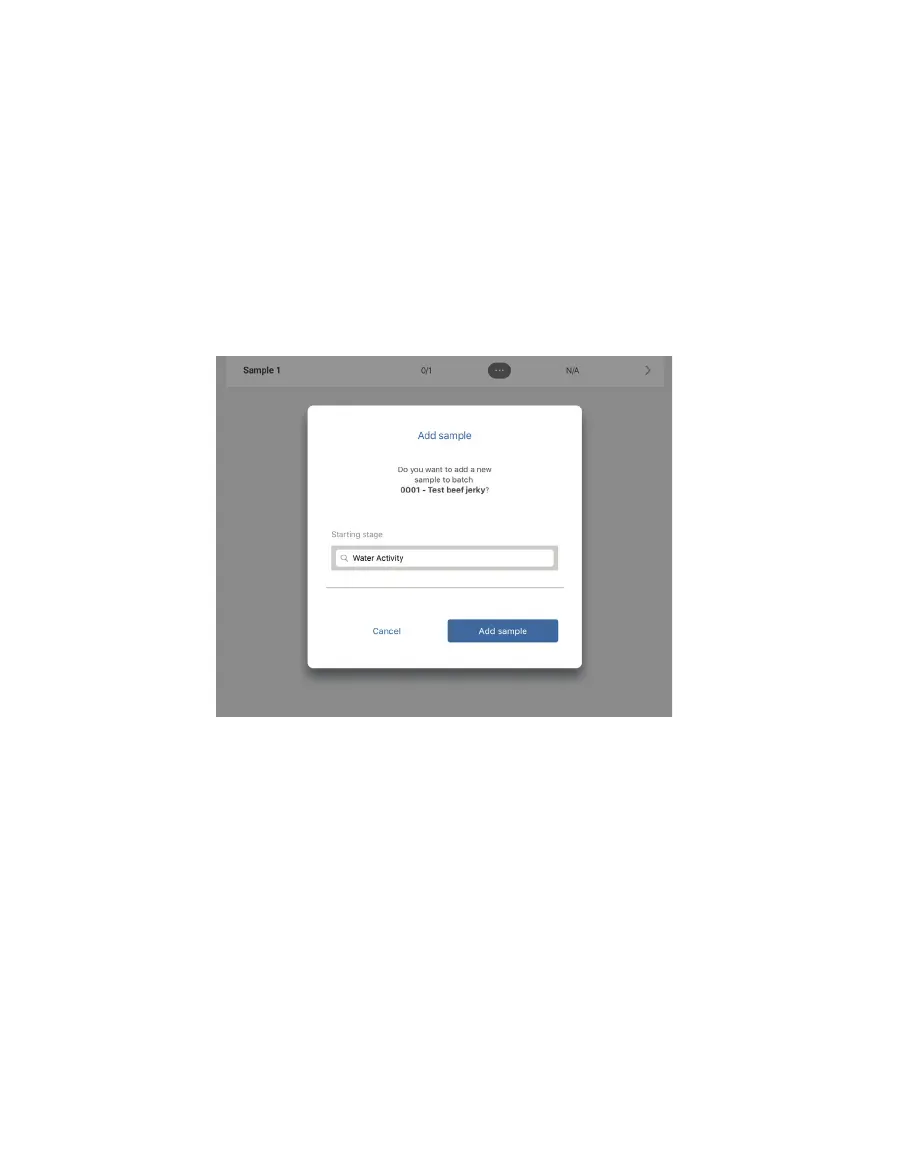39
OPERATION
2.5.1 WATER ACTIVITY READING
This section contains information on taking water activity readings.
1. Open the SKALA Mobile app menu by selecting the menu icon located in the upper left
corner of the screen.
2. Select Batches listed under Monitoring at the top of the menu.
This will open the Batches screen with a list of available batches.
3. Select the right-pointing arrow at the far right of the batch to be tested (Figure47).
4. Select the plus symbol in the blue circle in the lower left corner of the Batches screen to
open the Add sample popup window (Figure48).
5. Select the Add sample button (Figure48).
Figure48 Add sample popup screen
6. Select the Take reading button to start the reading process (Figure49).
NOTE: Products (Section2.2.6) and batches (Section2.4) must be added to the SKALA Mobile app before a
reading can be taken.