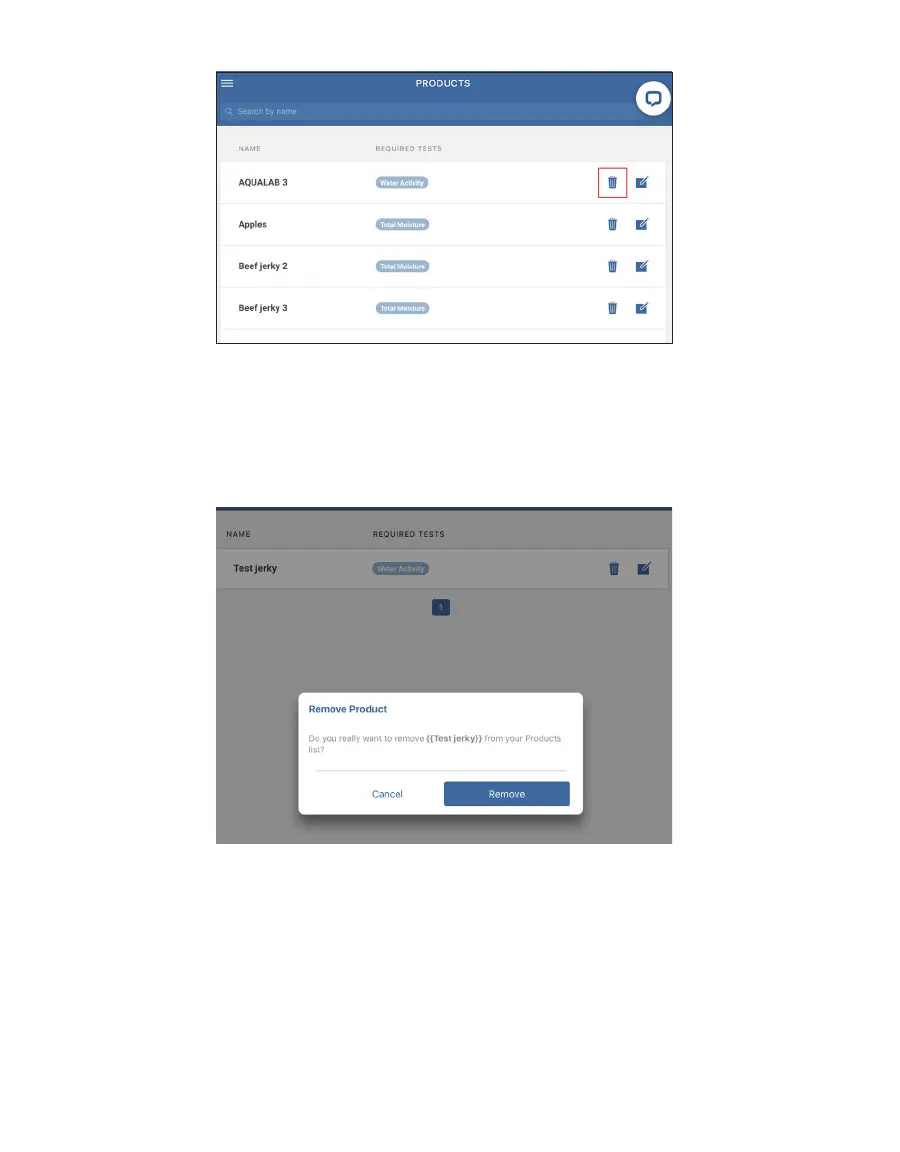35
OPERATION
Figure43 Products list
2. Select Products under Setup.
3. Press on the garbage can icon to remove the product (Figure43).
The Remove Product dialog window like the one below will appear (Figure44).
4. Select the Remove button.
Figure44 Remove Product dialog
Please contact Customer Support if experiencing any problems adding or removing products.
2.4 ADD A BATCH
The following steps explain how to add a batch. Adding a batch leads to setting up a sample,
which is the first step in preparing for a reading (Section2.5).