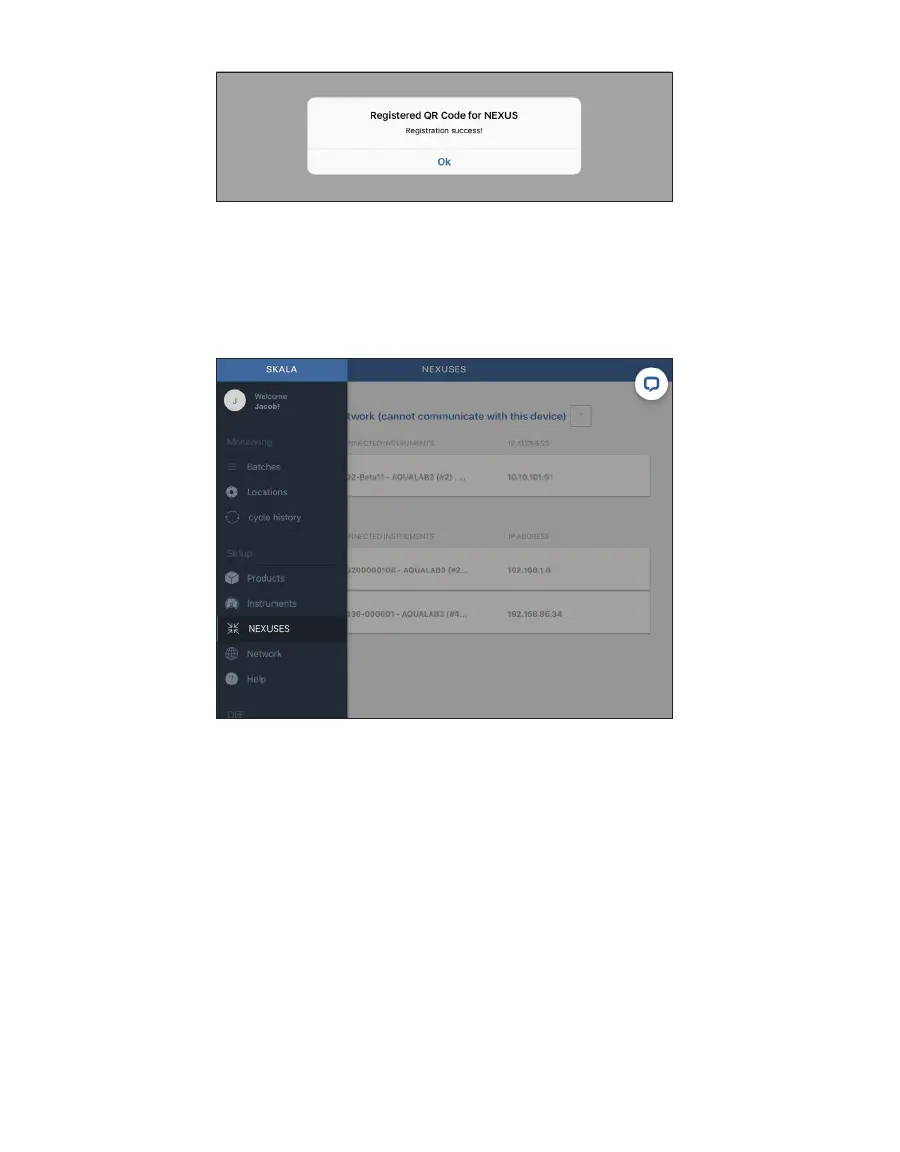15
OPERATION
Figure16 Registration success!
7. Select Ok.
8. Verify that the AQUALAB3 system is able to locate registered NEXUSES by opening the
NEXUS window from the SKALA Mobile app Main menu (Figure17).
Any NEXUS devices should be listed here when properly registered and online.
Figure17 NEXUSES option on Main menu
The AQUALAB3 system is now ready to add product and batch information. Please contact
Customer Support if experiencing any problems registering a NEXUS.
2.2.5 ENTER SKALA MOBILE FIRST TIME
To enter SKALA Mobile the first time after registering the company, re-entering SKALA Mobile
when the iPad goes to sleep, or to enter after downloading a new version of the SKALA Mobile
app, please enter the following information into the Welcome to SKALA screen (Figure18).
1. Select the dropdown menu.
2. Scroll through the list of usernames until the desired name appears.
3. Select the desired username.
4. Enter the 4-digit pin number.
5. Select the Login button to enter the SKALA Mobile app.