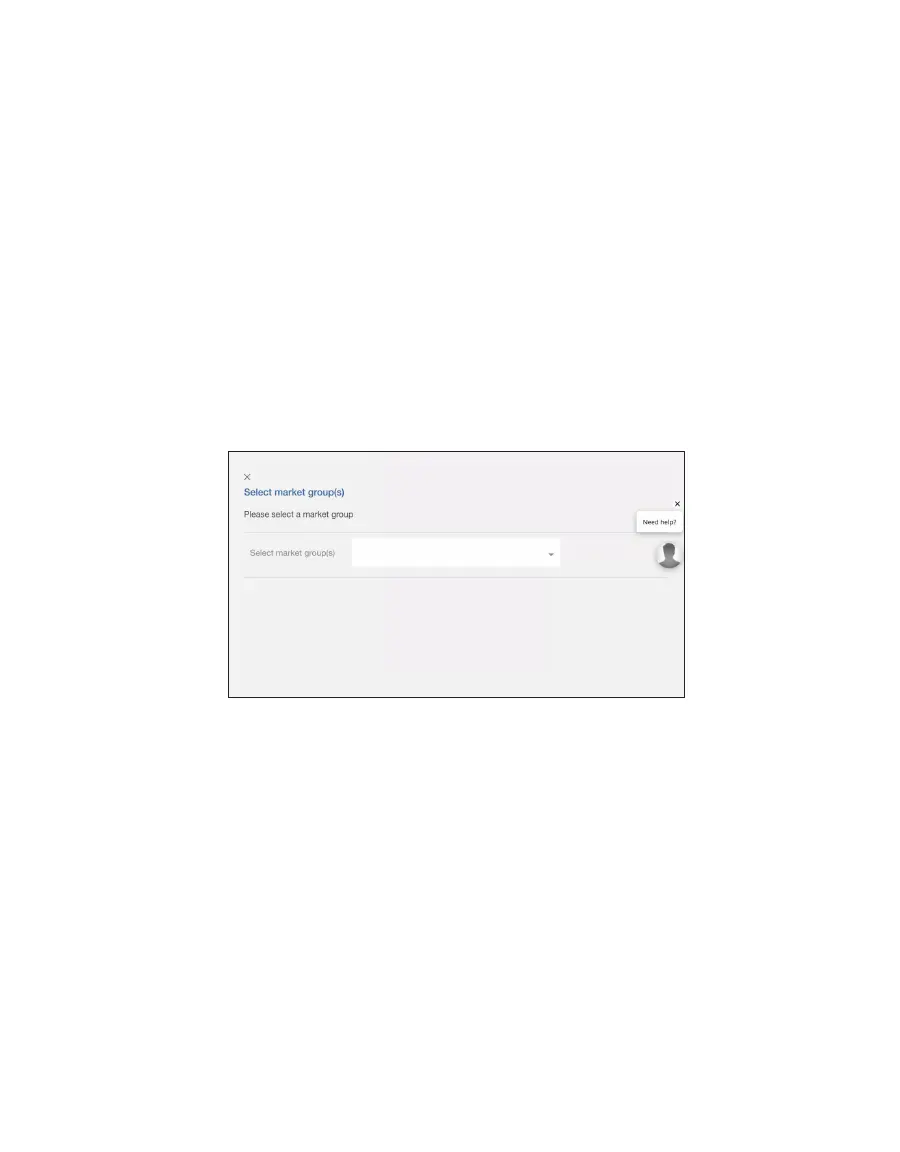28
AQUALAB 3
2.3.4 SELECT MARKET GROUPS SUBSCRIPTION REQUIRED
Selecting specific market groups (maximum of two are allowed) reduces the moisture
content models options list to include only those in the market groups selected. The option
to select market groups is only available with one of the many subscriptions.
The first time after the subscription is activated, SKALA Mobile will require the user to select
a maximum of two market groups.
These instructions explain how to select market groups.
1. Open the SKALA Mobile app after activating a subscription.
2. Log into the company site (Figure23).
3. Select Products from the main menu to open the Products window (Figure40).
4. Start the process to add a new product (Section2.3.3).
The SKALA Mobile app will automatically open the Batches page with a message prompt
to set market groups (Figure36).
Figure36 Market group setup message
5. Place cursor in Select market group(s) field to open a market group popup window
(Figure37).
A maximum of two market groups are allowed. An error message will appear if a third
selection is attempted.
6. Select the Confirm button when selections are completed (Figure37).