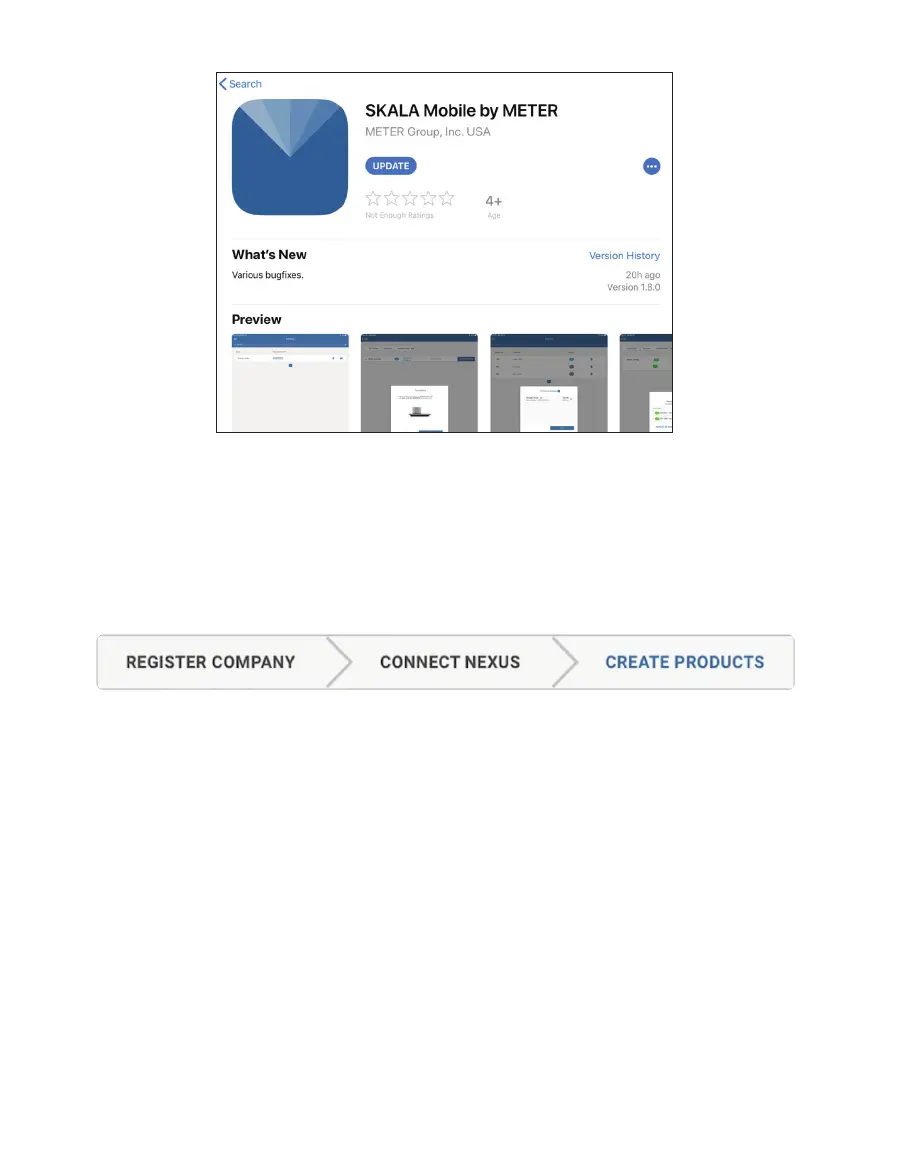9
OPERATION
Figure4 SKALA Mobile by METER screen
NOTE: The application can also be found by searching in the Apple App Store for SKALA Mobile by METER.
2.2.3 REGISTER NEW COMPANY SITE
Registering a new company site using the SKALA Mobile wizard bar is a one-time step.
Figure5 shows the wizard bar that appears at the top of SKALA Mobile screens when the
wizard is active. The wizard is only available for the first setup.
Figure5 SKALA Mobile wizard bar
The new company SKALA account is created and the initial AQUALAB3 is registered
(Figure7 through Figure10).
When setting up the AQUALAB3 system for the first time, a setup wizard will take the user
through the steps of registering the new company site (Section2.2.3), connecting the first
NEXUS (Section2.2.1), and creating the first product (Section2.2.6).
NOTE: Please consult with the information technology department for help in setting an AQUALAB3 system up to
ensure that everything is set up on the same network.
The Register device screen (Figure6) will show up in the following situations.
• SKALA Mobile app is downloaded onto a new iPad on a new AQUALAB3 system being set
up for the first time.
• SKALA Mobile app is reloaded onto an iPad on an existing AQUALAB3 system
(Section2.3.1).