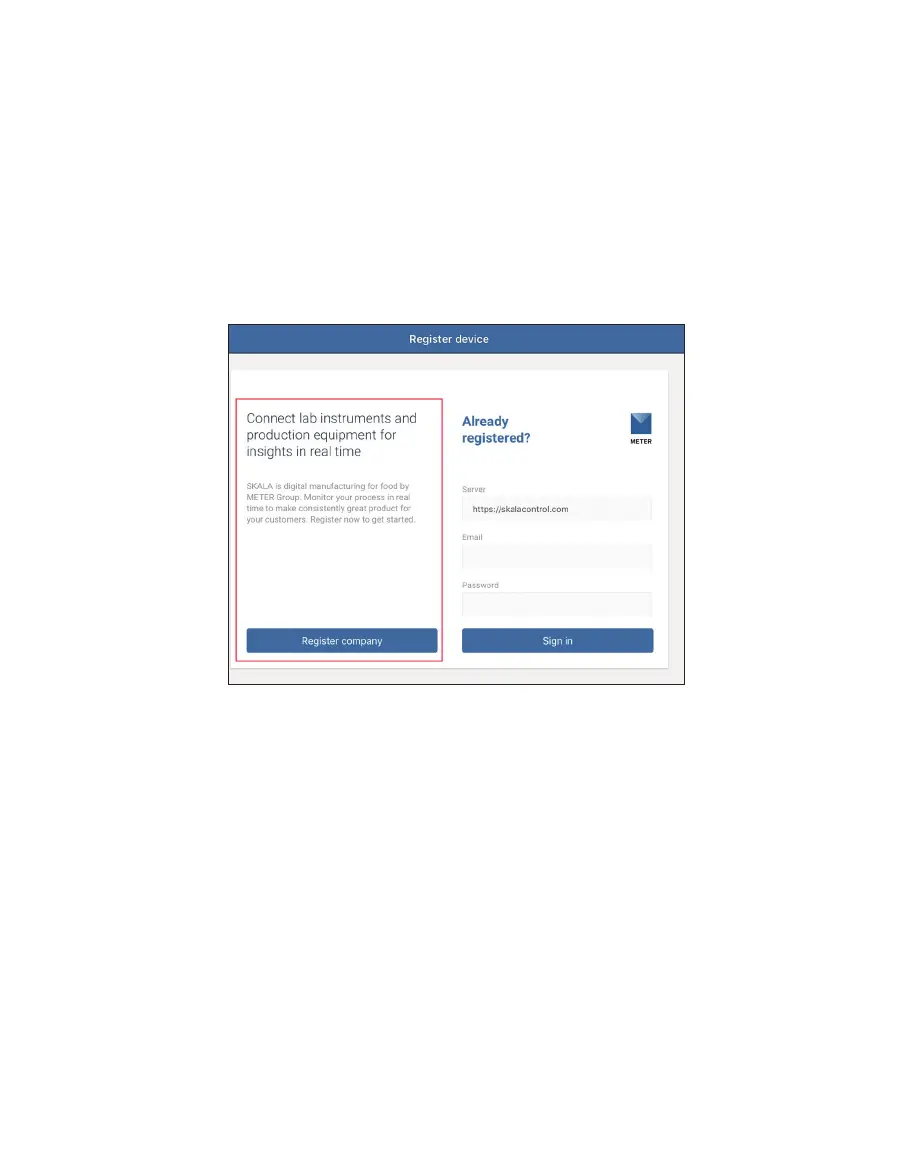10
AQUALAB 3
The following steps explain how to go through the process of registering a new company site
using the wizard. For subsequent additions or changes, refer to Section. Contact Customer
Support with any questions or issues.
1. Adjust the iPad Display Auto-Lock settings to the desired length of time to keep the
SKALA Mobile active.
If the iPad goes to sleep during initial system setup, the SKALA Mobile app will close.
When the SKALA Mobil app wakes up, the screen shown in Figure24 will appear and the
user will need to log back into the app.
2. Open the SKALA Mobile app on the iPad to get to the Register device dialog window
(Figure6).
Figure6 Register device window
3. Select the Register company button on the left (Figure6).
4. Enter the company information in the upper half of the Register company window
(Figure7).