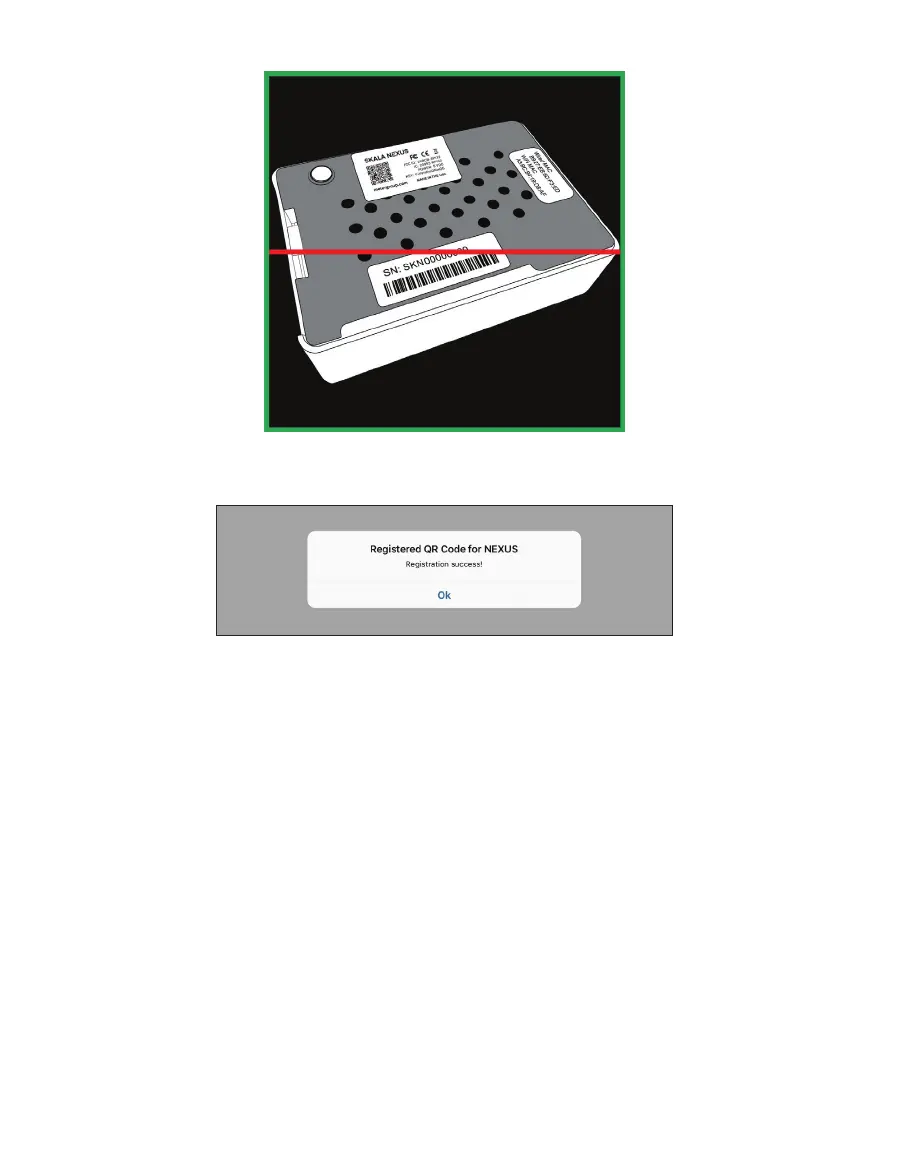23
OPERATION
Figure29 NEXUS in camera window
A dialog (Figure30) will appear indicating registration success!
Figure30 Registration success!
8. Select Ok.
9. Verify that the AQUALAB3 system is able to locate registered NEXUSES by openning the
NEXUS window from the SKALA Mobile app Main menu (Figure28).
Any NEXUS devices should be listed here when properly registered and online.
The AQUALAB3 system is now ready to add product and batch information. Please contact
Customer Support if experiencing any problems registering a NEXUS.
2.3.3 ADD ADDITIONAL WATER ACTIVITY PRODUCTS
Instructions explaining how to add additional Products are listed below. If no additional
products are being entered, continue to Section2.4 to add a new batch.
1. Open the SKALA Mobile app menu by selecting the menu icon located in the upper left
corner of the screen.
2. Select Products under Setup to open the Products window (Figure31).
NOTE: Tap on the main screen (white or gray area) area to the right of the menu to close the menu.