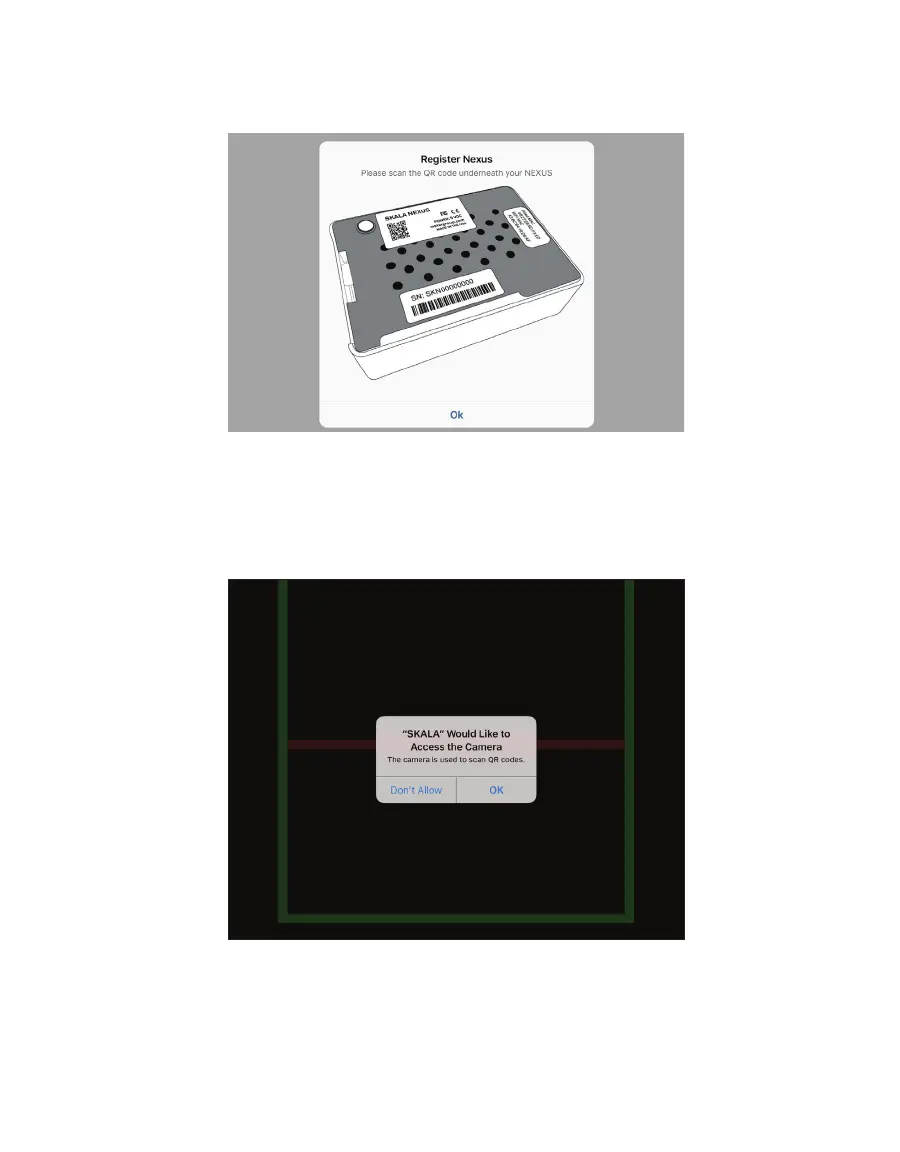22
AQUALAB 3
3. Select the plus symbol on the NEXUES screen to register another NEXUS (Figure26).
4. Select Ok in the Register NEXUS popup window (Figure27).
Figure27 Register NEXUS window
The iPad camera app will open, and a dialog will appear asking for permission to access
the camera (Figure28).
5. Select OK in the Camera app dialog window message to give SKALA access to the iPad’s
camera (Figure28).
Figure28 SKALA requests access to iPad camera
6. Turn the NEXUS over to show the labels on the bottom.
7. Place the QR code in front of the camera window and inside the green box (Figure29).
When the camera recognizes the QR code, SKALA Mobile will automatically register the
QR Code.