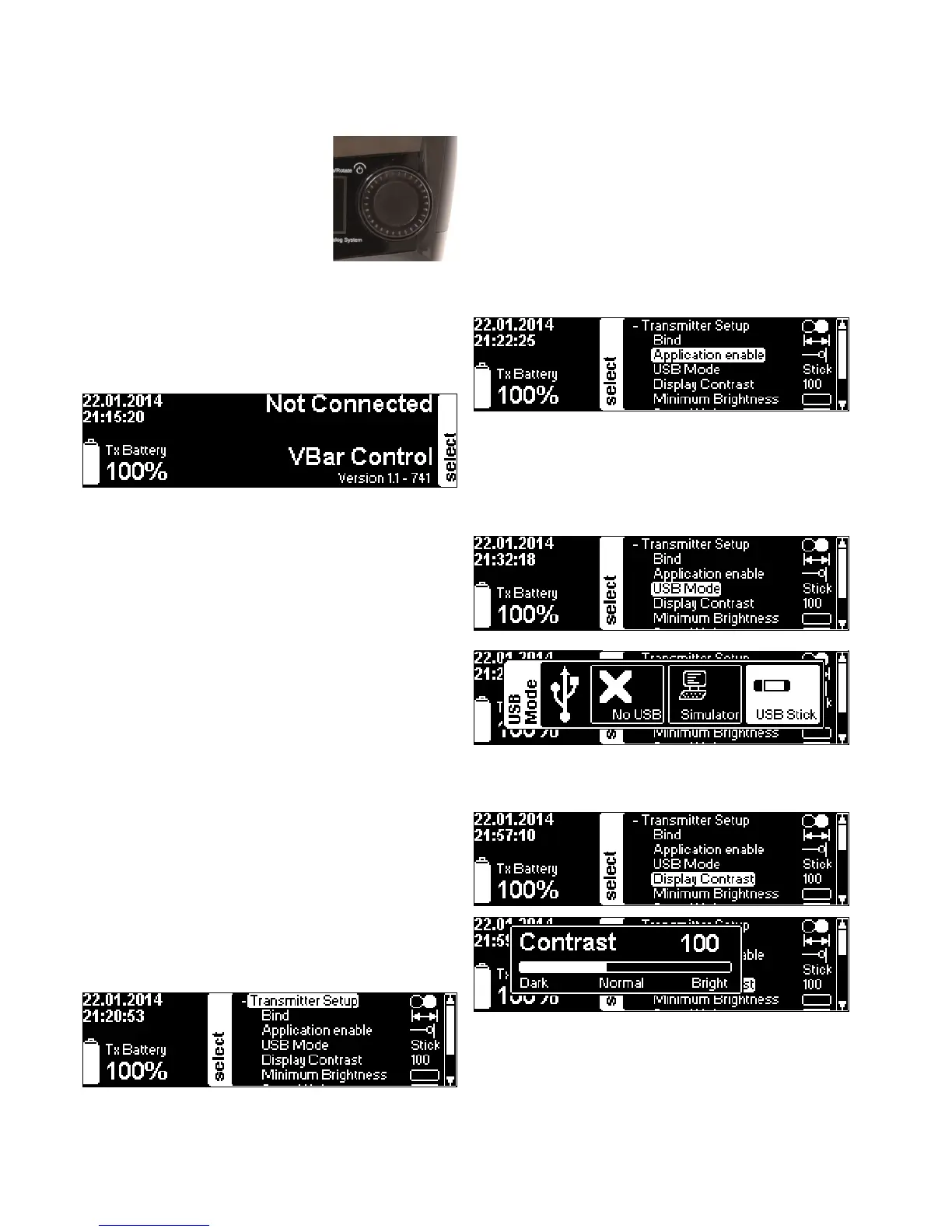11
Basic Transmitter
Operation
■ Turn on your VBar Control by
pressing down the Easy Dialog
System Dial (EDS Dial), and at the
same time rotate 90° clockwise.
■ Turn off your VBar Control by
pressing down the EDS Dial, and
at the same time rotate 90°
anti-clockwise. Choose OK from
the Shutdown menu by rotating the EDS, then click OK.
■ Mind that you cannot turn off your VBar Control as long
as a VBar Control Receiver is connected, so always
turn off your model rst.
■ On powering on, the main screen shows the current
date and time in the upper left corner.
■ The transmitter battery status is displayed in the lower
left corner with an icon and the percentage.
■ The current version number is displayed in the lower
right corner.
■ To the right, next to the EDS Dial, you see the still-
closed setup menu, which is labelled
.
■ The EDS Dial is both navigator (turn right or left) and
selector (press down).
⚠ Important Before you begin to set up a VBar equipped
model, you must adjust at least basic settings such as
Stick
Mode
and
Mandatory Switches
assignments. You must also
remove the stepped brake plate from the collective stick
gimbal and possibly change the collective stick to match
your preferred stick mode (see page 14).
■ Rotate or press the EDS Dial to access the menu. If
you do not continue, it will close again after a few
seconds without input.
■ Without a VBar Control Receiver connected, you can
access only the transmitter setup functions.
a VBar Control Receiver to the VBar Control trans-
mitter. Click for a list of available devices (10-digit serial
number of connected VBar Flybarless controller or model
name for already set-up models), select the device you
want to bind. See page 16.
helps to enable or disable the Apps
you wish to use. Check or uncheck the boxes as is appli-
cable. Disabled Apps will not show in the setup process. All
setup information required for ight operation is stored in
each individual VBar, so you will not lose functionality or
settings if you decide to disable or uninstall the App in or-
der to empty menus or free memory.
allows to choose between
mode (for
normal operation or setup/update purposes),
(renders the VBar Control a USB game controller to go
with your favorite simulator), or
(disables the USB
connector temporarily).
sets the black/white contrast of the dis-
play.
