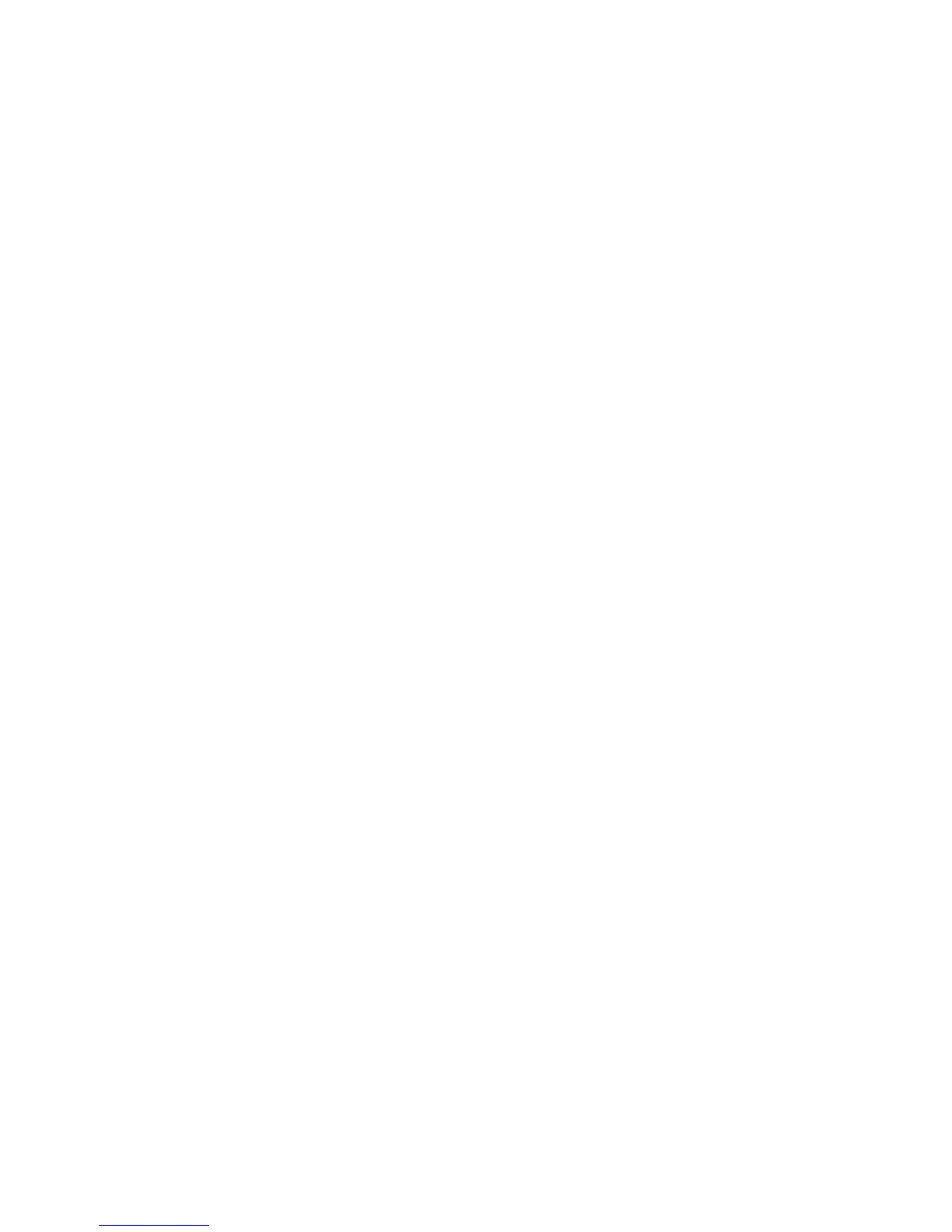23
Getting Started
☝ Attention When promped by the wizard, you have to re-set
the servo arms during model setup of VBar Control to get
them as close to the actual center postion as possible.
☝ Attention Disconnect and remove the receiver of your old
radio system from the helicopter.
☠ Danger Disconnect the ESC or move the motor away from
the main gear. This is to avoid the model accidentally
spooling up during the setup process.
☝ Attention On battery-powered helicopters, the ESC must
ALWAYS must be connected to ‘Colle/ESC’ on a fullsize
VBar with external sensor. In case it was connected to CH4
or Servo, please re-connect. On a Mini VBar, the ESC is
always connected to RX B.
☝ Attention On nitro-powered helicopters, the throttle servo
must ALWAYS be conntected to Servo (on fullsize VBars
with external sensor). In case it was connected to CH4 or
Colle/ESC, please re-connect.
☠ Danger Remove main rotor blades and tail rotor blades
during setup and initial tests of the power unit and gover-
nor.
☝ Attention After the update has been completed, the VBar
is no longer accessible and can no longer be set up using
the PC software. To perform an update to a newer 6.x rm-
ware, you must load the recovery rmware rst (see FAQ
on www.vstabi.info).
☝ Attention In case of an update gone wrong (interruption of
the process, e.g. due to battery failure, computer crash,
accidental disconnection of the USB lead or similar), please
see our FAQ on www.vstabi.info on how to recover your
VBar and start over.
☝ Attention To switch back to VBar rmware for use with ra-
dios other than VBar Control, see our FAQ on www.vstabi.
info on how to recover your VBar. After recovery, select an
appropriate rmware from the list in ‘File/Online Update’ of
the 5.x+ PC software. If necessary, get a license key from
www.vstabi.info.
☝ Attention You must create a new setup using the VBar
Control’s setup wizards for every VBar you convert to rm-
ware version 6.x. Parameters will not be transferred on an
already set-up 4.x or 5.x VBar. Setup les from older ver-
sions of the VBar software and rmware are not compatible
and can not be loaded into the VBar by copying on the
VBar Control’s internal memory.
☝ Attention VBar Control has only Apps for basic setup and
ight operations installed by default. Register your VBar
Control (see page 18) to access the App Store on www.
vstabi.info (click on ‘Applications’ in the VBar Control Man-
ager).
☝ Attention Do not connect the VBar Control Receiver Satel-
lite yet. You may either connect the USB wire or a device to
the Bluetooth/Control Panel connector, but not both.
■ Log in to www.vstabi.info using your MikadoID (please
check out our video tutorials on www.vstabi.info if you
are not yet familiar with registration and online update of
VBar Flybarless Controllers).
■ Navigate to ‘My VBars’, check the list of devices regis-
tered to your MikadoID.
■ If needed, register a new or used device to your Mika-
doID rst.
■ Click on the magnifying glass in the column ‘Options’ for
the VBar in question. Click ‘Add VBar Control Version’ to
enable the required rmware.
■ Click on the globe icon below ‘License’ to get a license
key for the device in question. You will receive an e-mail
with a one-time link shortly.
■ Click the link in the e-mail and follow the instructions on
the screen.
■ Use PC software 5.3+ (download available on www.
vstabi.info) to perform File/Online Update for the device.
■ Select 6.x rmware, click ‘Load’. Wait for the update to
install, do not disconnect the VBar during the process.
Make sure your receiver power supply is sufcient and
that the USB lead is rmly plugged into the VBar (mind
the rubber protector especially on a Mini VBar).
■ Turn off your VBar, disconnect the USB lead.
☝ Only now connect the VBar Control Receiver Satellite.
■ Turn on your VBar again (wait for 10 seconds: this will
bring the VBar Control Receiver Satellite into Bind
Mode).
■ Turn on your VBar Control Transmitter.
■ Select
,
from the menu.
■ Select the VBar (serial number) of the VBar you are
about to set up.
