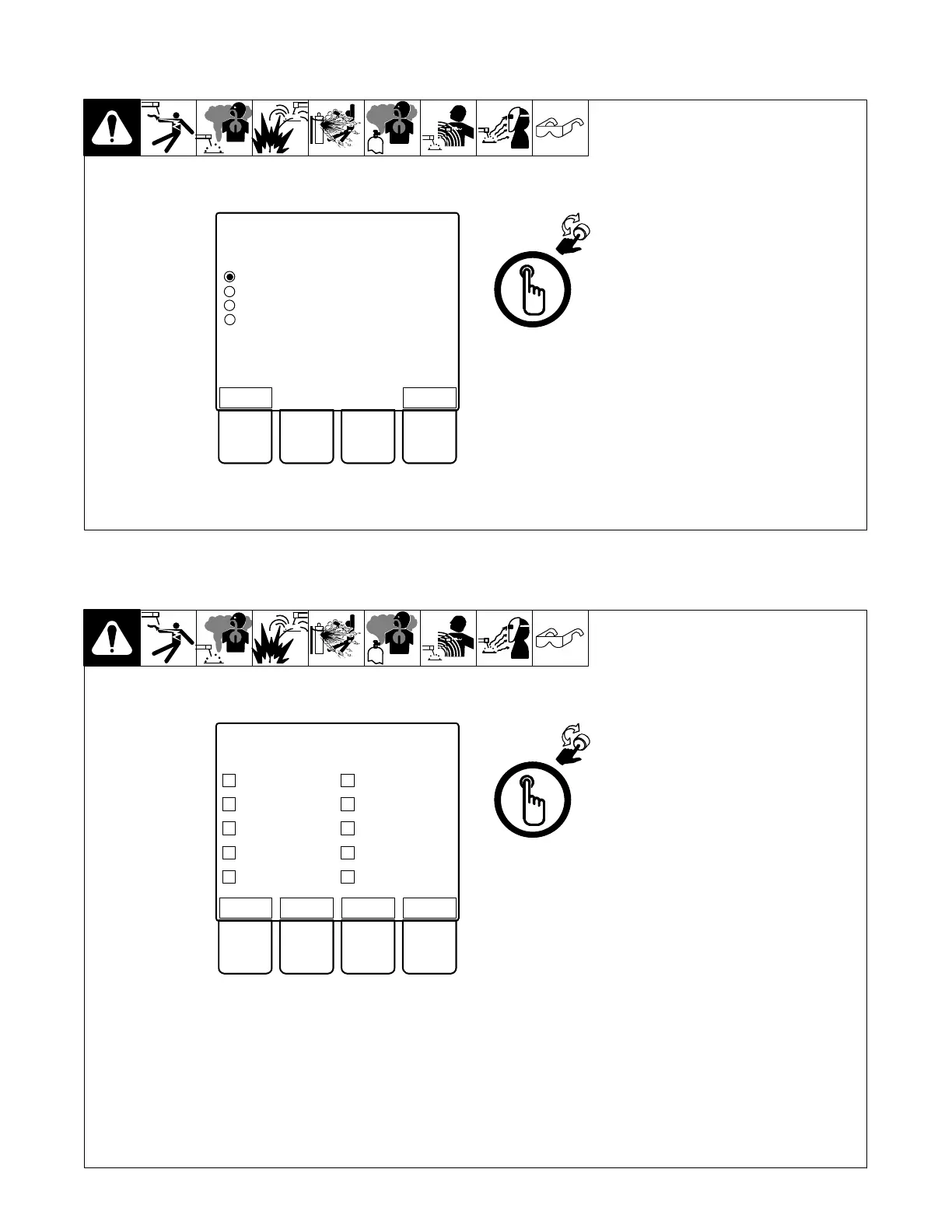OM-266409 Page 29
5-22. Creating, Changing And Saving a Weld Program
At the Home screen, using either the
memory adjustment knob or memory
buttons, select the program number to
be used.
From the Home screen, press the Setup
softkey.
In the Setup menu rotate the scroll knob
to make Load New Process the active
option. Press the knob to select Load
New Process.
Follow screen prompts.
Step 1- Select Wire Type
Step 2- Select Wire Alloy
Step 3- Select Wire Size
Step 4- Select Gas Mixture
Step 5- Select Process
After selecting process, the display will
read Process Loading. At 100% the pro-
gram is saved and ready to use.
Ref 266 061-A
Home
Home > Setup
Setup Menu
Load New Process
Trigger Configuration
Weld Sequence Configuration
Feedback Configuration
Back
5-23. Trigger Configuration
In the Setup menu, rotate the scroll knob
to make Trigger Configuration the active
option. Press the scroll knob to select
Trigger Configuration.
. All programs are paired in numeri-
cal order for dual schedule func-
tions. Program 1 and 2 are paired,
program 3 and 4 are paired, etc.
Select desired trigger function using the
scroll knob.
Ref 266 061-A
Home
Home > Setup > Trigger Config
Program # 1
Dual Schedule
Program # 2
Trigger Dual Schedule
Trigger Program Select
4T
Trigger Hold
Dual Schedule
Trigger Dual Schedule
Trigger Program Select
4T
Trigger Hold
Setup
Edit Back
