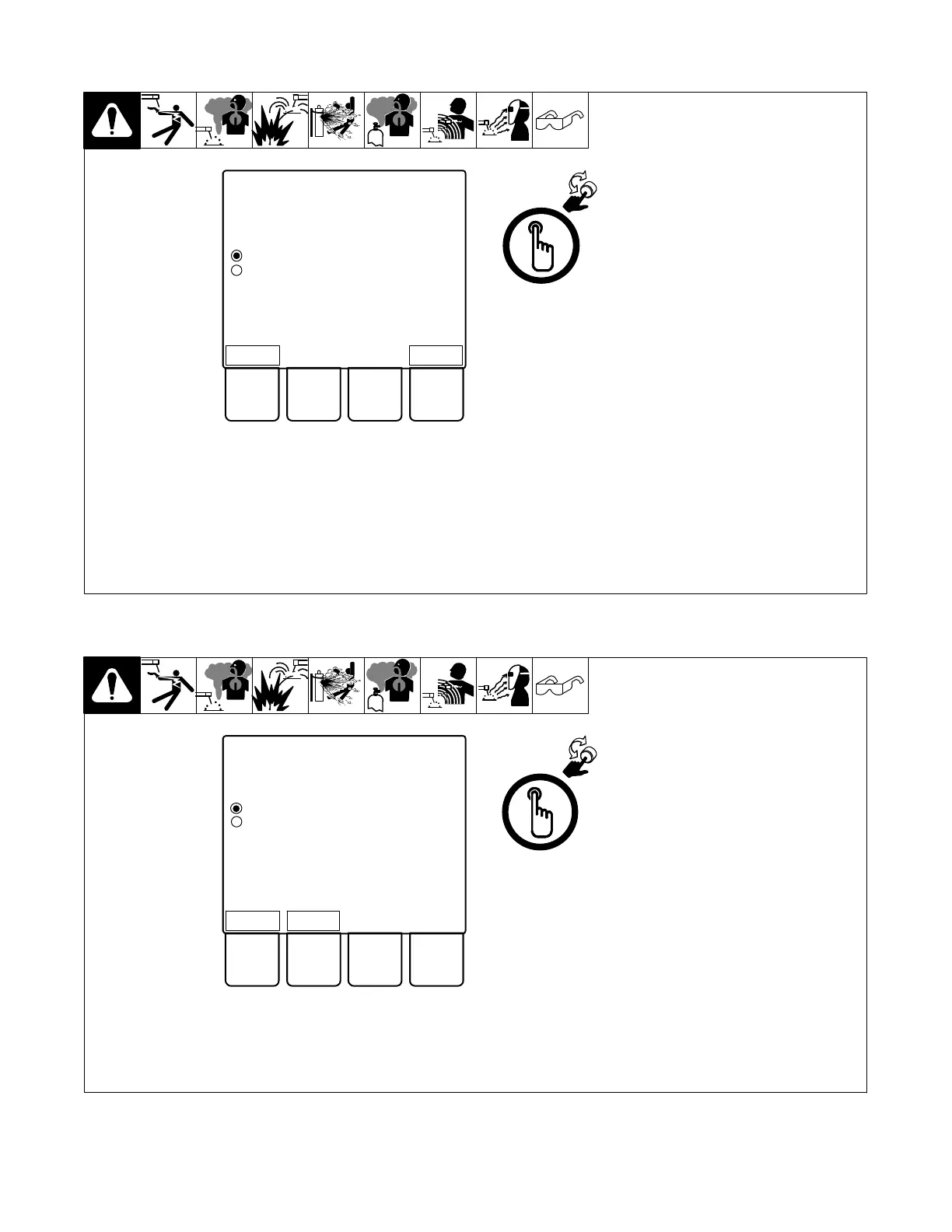OM-266409 Page 32
5-27. Factory Reset
From the Home screen, press the
System softkey.
In the System menu rotate the scroll
knob to make Factory Reset the active
option. Press the knob to select Factory
Reset.
At the Factory Reset screen rotate the
scroll knob to select Yes. Press the
scroll knob to perform a Factory Reset.
Display will return to the Home screen
when Factory Reset is complete.
Ref 266 061-A
Home
Home > System > Factory Reset
Factory Reset
No
Yes
Perform Factory Reset?
Back
5-28. USB Functions
From the Home screen, press the Sys-
tem softkey.
In the System menu rotate the scroll
knob to make USB Functions the active
option. Press the knob to select USB
Functions.
Options
Write to system- Use a USB key to up-
date unit software and weld programs.
Write to USB-
System Settings− Save user created
weld programs to a USB key. User set-
tings can then be loaded on other units,
or restored on the current unit.
License Key− Available in Insight Core
enabled units. Save license key to USB
when registering Insight Core.
Diagnostic Files−Available in Insight
Core enabled units. Save diagnostic
files to be sent back to Miller Service
Representatives.
Ref 266 061-A
Home
Home > System > USB
USB Functions
Write to system
Write to USB
System