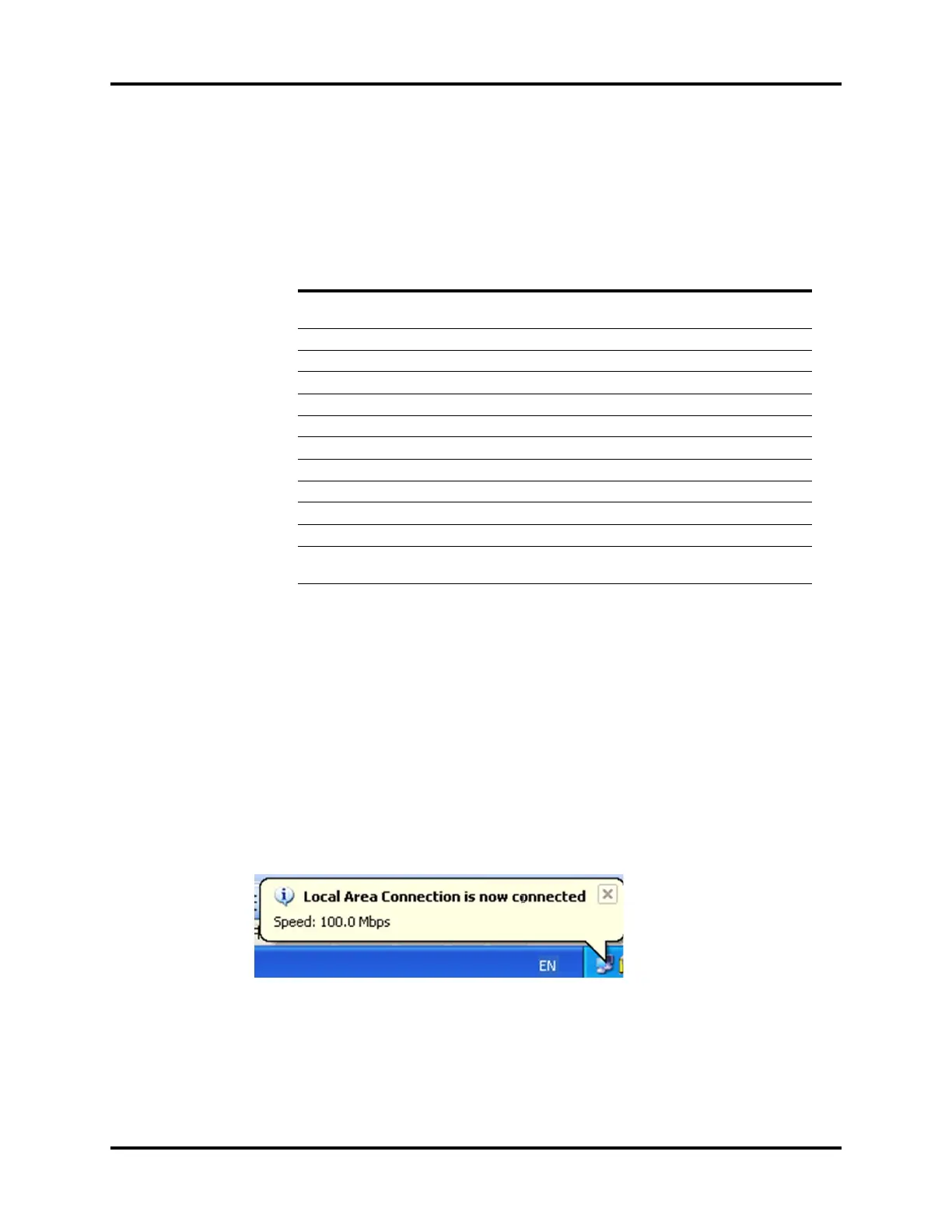A5/A3™ Service Manual 046-001141-00 5 - 77
Repair and Troubleshooting Software Update and Software Configuration Activation
4. When the Open dialog is displayed select down arrow “▼” for Look in.
5. If changing the CPU Board (P/N: 801-0631-00026-00), the Ventilator Control Board (P/N: 801-
0631-00027-00) or Fresh Flow Sensor Board (P/N: 801-0631-00040-00), select the System
VXX.XX.XX XXXX-XX-XX.mpkg
6. If changing the Power Board (P/N: 801-0631-00025-00), select the POWER VX.X.pkg
NOTE: This only an example of a Software version / Checksum table. Check for
Technical bulletins to find the correct table for the software version you
are installing.
7. Select “Open”.
8. A dialog box will appear. Verify that for each file the Creating Time, Module, Checksum,
Version and Note are correct from the table above. If they are correct then click OK.
9. Turn on the A5/A3 unit on, wait at least ten seconds before proceeding to the next step.
10.Click “Start (Single)” on the Mind ray Anesthesia Machine and Ventilator Software Upgrade
Tool 4.0.
11.Turn off and then turn on the A5/A3 unit within one second of each other.
12.You will see that the Windows XP network icon indicate that it is connected.
13.While updating the software the A5/A3 will show text which explains the progress of the
software update.
14.Once the Download is complete the Mind ray Anesthesia Machine will display “succeeded”.
And Ventilator Software Upgrade Tool will display “update system successfully”.
File Name
Creating
Time Module Checksum Version Note
System V01.02.00
2011-03-04.mpkg
2011-03-
04 01:56:24
BIOS 36 72 B7 0E 1.3.0.0 \
System Program 0F 77 D5 5F 1.2.0.8 AS3700
Language file \ \ \
Startup screen file \ \ \
Icons resource file \ \ \
FPGA display drive 17 69 B2 5A \ \
FPGA sound drive 34 BB B8 13 \ \
Module software C9 D4 92 D2 \ FLOW
Module software A9 87 8F 7A \ VCM
Module software CF A3 04 4D \ VPM
POWER V1.3.pkg
2011-01-
20 22:04:00
Module software 2C 68 E3 56 \ POWER
