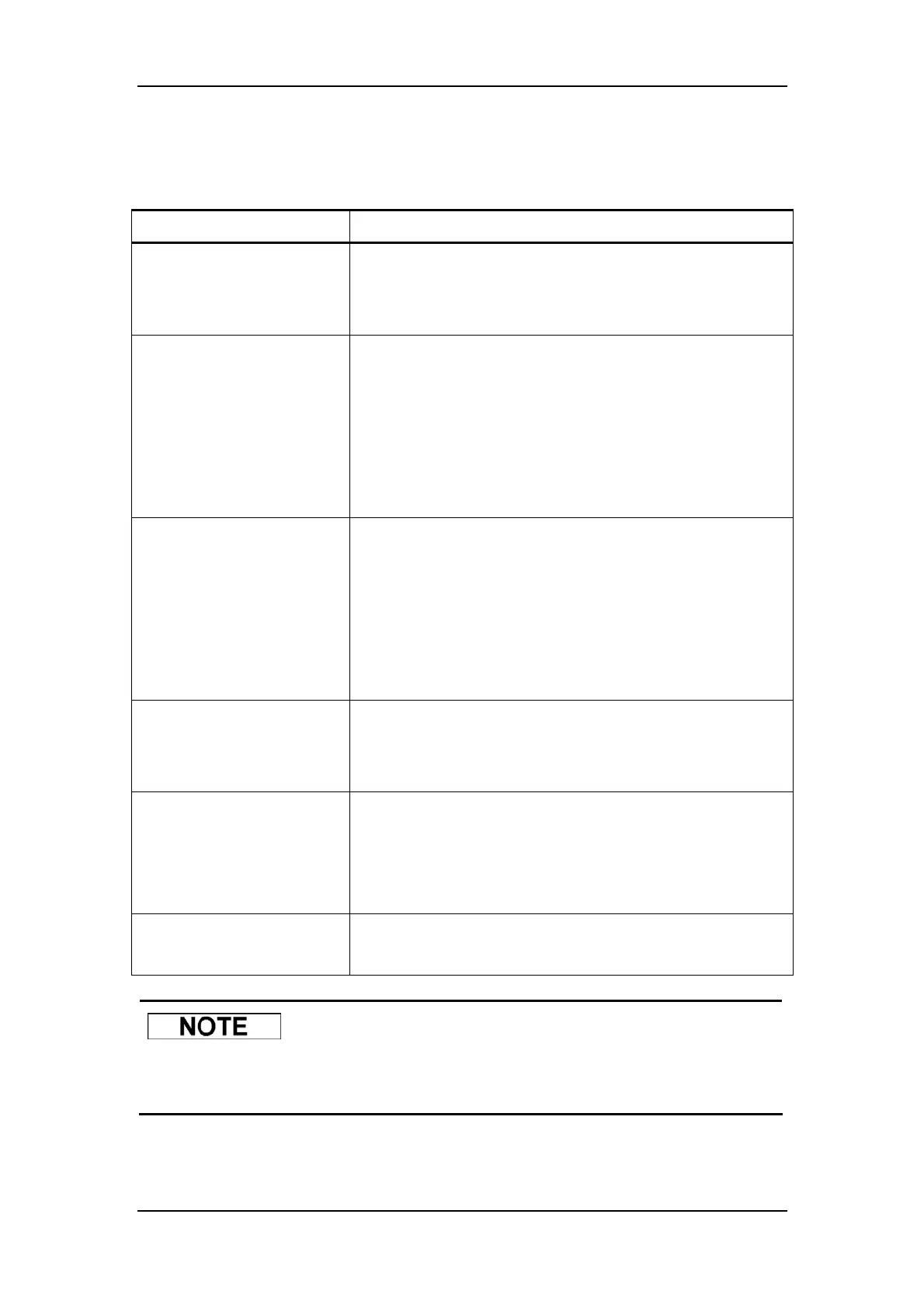Using This Manual
1-5
1.5 Special Terms Used in This Manual
When you read … It means …
CLICK
to press the arrow keys ([←][→] [↑][↓]) as needed to move the
cursor to a certain software button on screen and press
[ENTER].
ENTER
to press the arrow keys ([←][→] [↑][↓]) as needed to move
cursor to the desired edit box and use the built-in keypad
or the external keyboard to enter the desired characters
or digits. Note that besides the numeric keys you may
also use the [PgUp] or [PgDn] keys to enter digits; or
to scan the number in using the bar-code scanner.
DELETE
to press the arrow keys ([←][→] [↑][↓]) as needed to move the
cursor to the character or digit to the left of the one you want to
delete and press [DEL]; or to press the arrow keys
([←][→][↑][↓]) as needed to move the cursor to the character
or digit to the right of the one you want to delete and press
[BackSpace] on the external keyboard.
MODIFY
to move the cursor to the character or digit you want to change
and re-enter the desired one using either the built-in keypad or
the external keyboard.
SELECT from “ ** ”
pull-down list
to press the arrow keys ([←][→] [↑][↓]) as needed to move the
cursor to the desired edit box and press [ENTER] to display
the pull-down list and press [↑] or [↓] to move the cursor to the
desired item and press [ENTER] to select it.
SELECT
to press the arrow keys ([←][→] [↑][↓]) as needed to the
desired item and press [ENTER].
z This analyzer adopts a fixed decimal point. You can enter the digits without
bothering to look for the [.] on the external keyboard.