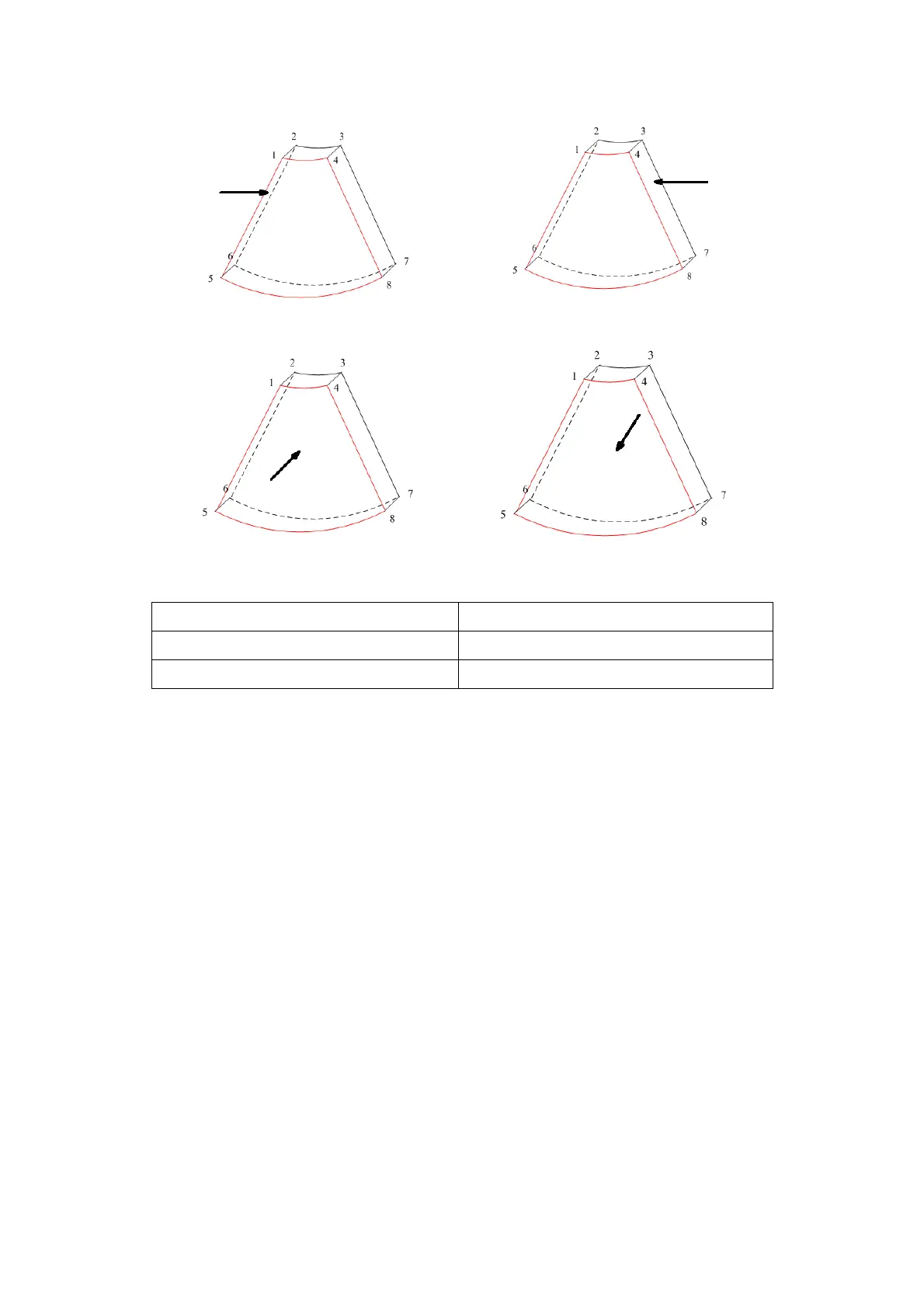5-46 Image Optimization
c d
e f
View Direction
a. Up/Down b. Down/Up
c. Left/Right d. Right/Left
e. Front/Back f. Back/Front
Tap [U/D], [L/R] or [F/B] on the second page of the touch screen to select the direction of
the above Figure a, c and e.
Tap [Flip] on the touch screen to view in the opposite direction to the current direction, as
shown in Figures b, d and e.
Adjust VOI
VOI On
The VR image displays VOI information.
1. In image viewing status, tap [VOI] to turn it to “On.”
2. Select the desired window by touching [A], [B] or [C] or [VR].
3. Roll the trackball to adjust the VOI position, size and curved VOI, and press <Set> to
switch between the adjusting status. Or rotate the <4D> knob on the control panel to
adjust the relative position of MPRs so as to slice through the VR.
VOI Off
The VR image displays ROI information.
Tap [VOI] to turn it to “Off.” The ROI image is displayed on the screen. Roll the trackball
to observe the MPR.
Accept VOI
1. This function is usually used for MPR observation and to determine the relative
position of the MPR to the VR.
2. Tap [Accept VOI] on the touch screen.
3. Select the desired MPR by touching [A], [B] or [C] or [VR].
