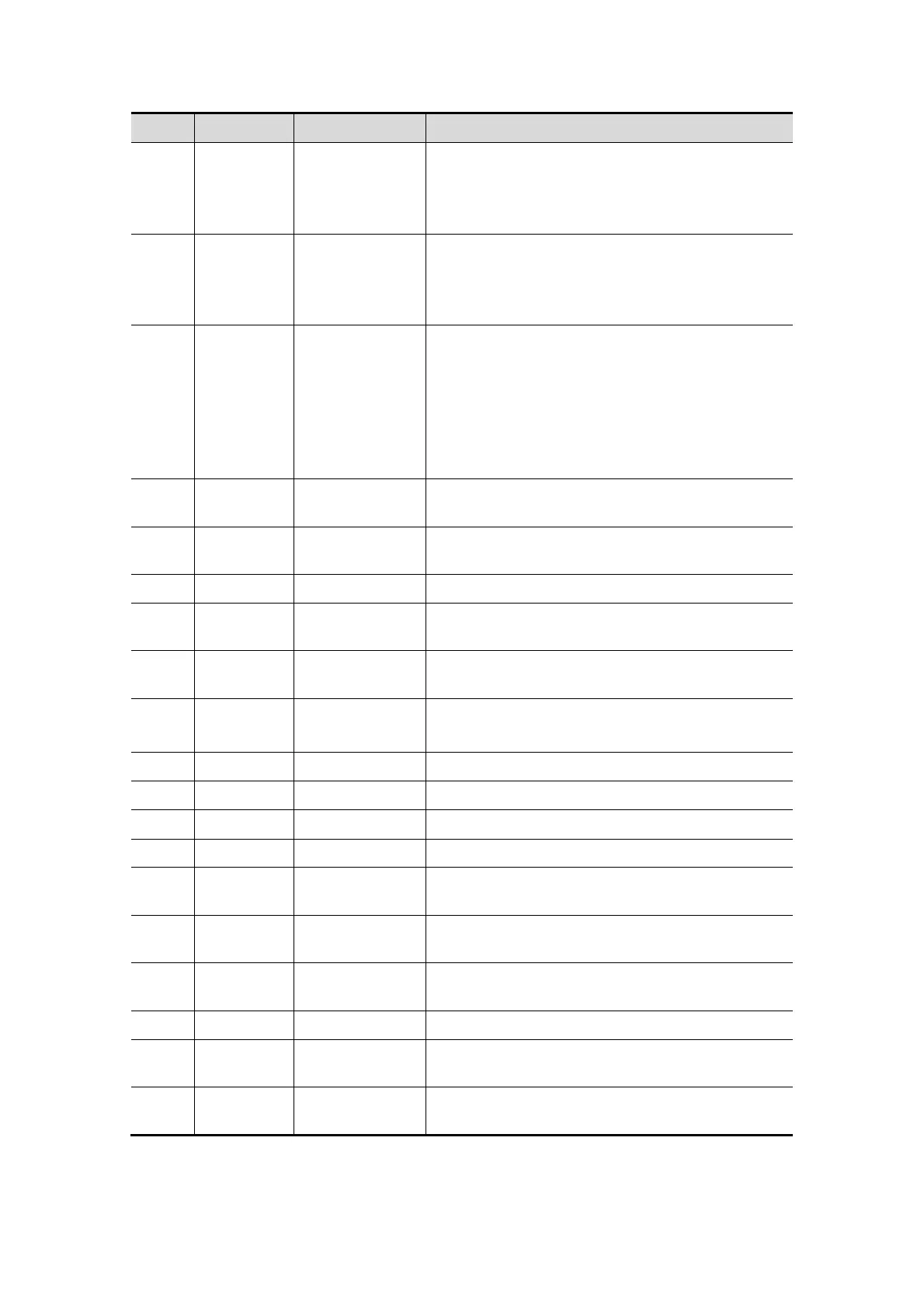System Overview 2-19
2No.
Name Description Function
<5> /
Soft menu
controls 5
Press to select the soft menu items displayed on
the bottom of the screen.
Refer to the subsequent contents for specific
functions.
<6> /
Soft menu
controls 6
Press to select the soft menu items displayed on
the bottom of the screen.
Refer to the subsequent contents for specific
functions.
<7> / Power button
It does not illuminate when the system is turned
off.
Press the button to turn on the system, the
system enters work status and the indicator
lights on and becomes green.
When the system enters the standby status, the
indicator turns orange.
<8> Esc Exit
Press to exit the current status to the previous
status.
<9> Help Help
Press to open or close the accompanying help
documents.
<10> Report Report Press to open or close the diagnosis reports.
<11> iStation /
Press to enter or exit the patient information
management system.
<12> F1-F4
User-defined
key
You can assign a function to the key.
<13> Quad
Quad-split
screen
Press to enter Quad mode.
Switch image windows in the Quad mode.
<14> Biopsy Biopsy Press to show or hide the biopsy guide line.
<15> Setup Setup Press to show the Setup menu.
<16> Del / Press to delete the comment, etc.
<17> TGC / Move to adjust time gain compensation.
<18> /
Alphanumeric
keys
Same as those of PC.
<19> Menu Main menu
Press to display or hide a mode-specific
parameter menu.
<20> Comment
ABC
(Comments)
Press to enter or exit the character comment
status.
<21> Arrow Arrow Press to enter or exit the arrow comment status.
<22> Clear Clear
Press to clear the comments or measurement
calipers on the screen.
<23>
Direction
keys
Press “Fn+/” to adjust volume or monitor
brightness
