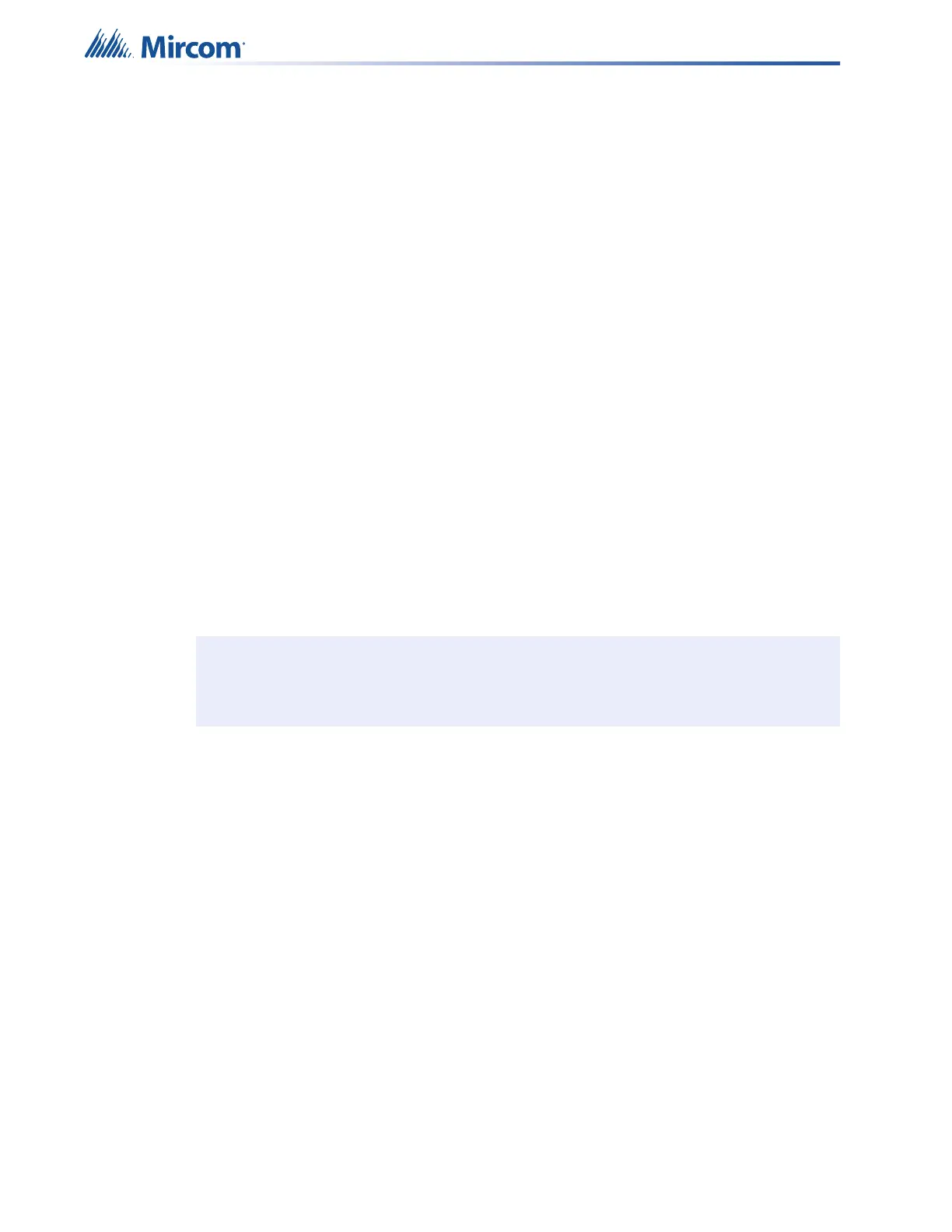74
User is then prompted for adding a label (skipped if current label):
Add label? Y (N)
User types the new label using keys. Press the “#” key to move cursor to the left, press the “*”
key to move cursor to the right:
Enter new tag...
______
PANEL CONFIGURATION/4. USER MESSAGE
Allows you to edit (change) the FACP Front Panel Message, i.e. “Welcome to Mircom”.
PANEL CONFIGURATION/5. LANGUAGE
Allows you to select the language of the LCD display. English is the default. To change the
language to French, select French in the panel configuration menu, then exit the configuration
and then re-enter and select auto default.
COMMAND MENU/ 2. AUTO CONFIG
The Auto Config menu item detects the currently connected devices, and compares them to
the existing configuration. If there are differences, you can choose to update the configuration.
Use Auto Config when the job is already configured and you are making a change to devices
or loops.
Select 2. Auto Config and follow the instructions on the display.
COMMAND MENU/ 4. RESET CONFIG
The Reset Config feature allows fast configuration of a new site. It detects all connected
devices and creates a job file. Use Reset Config to configure the panel for the first time.
1. Wire the MIX-4000 devices to the panel and power up the panel (as described in section
7.7 on page 68).
2. On the display, select 4. Reset Config and follow the instructions on the display.
3. Connect the MGC-400 Configurator to the panel and get the job.
4. Finish setting up the job in the MGC-400 Configurator. For example, assign tags and
create correlations.
5. Send the job to the panel.
Notes: After performing Auto Config, you must finish setting up the job in the
Configurator software, for example, create correlations and add tags.