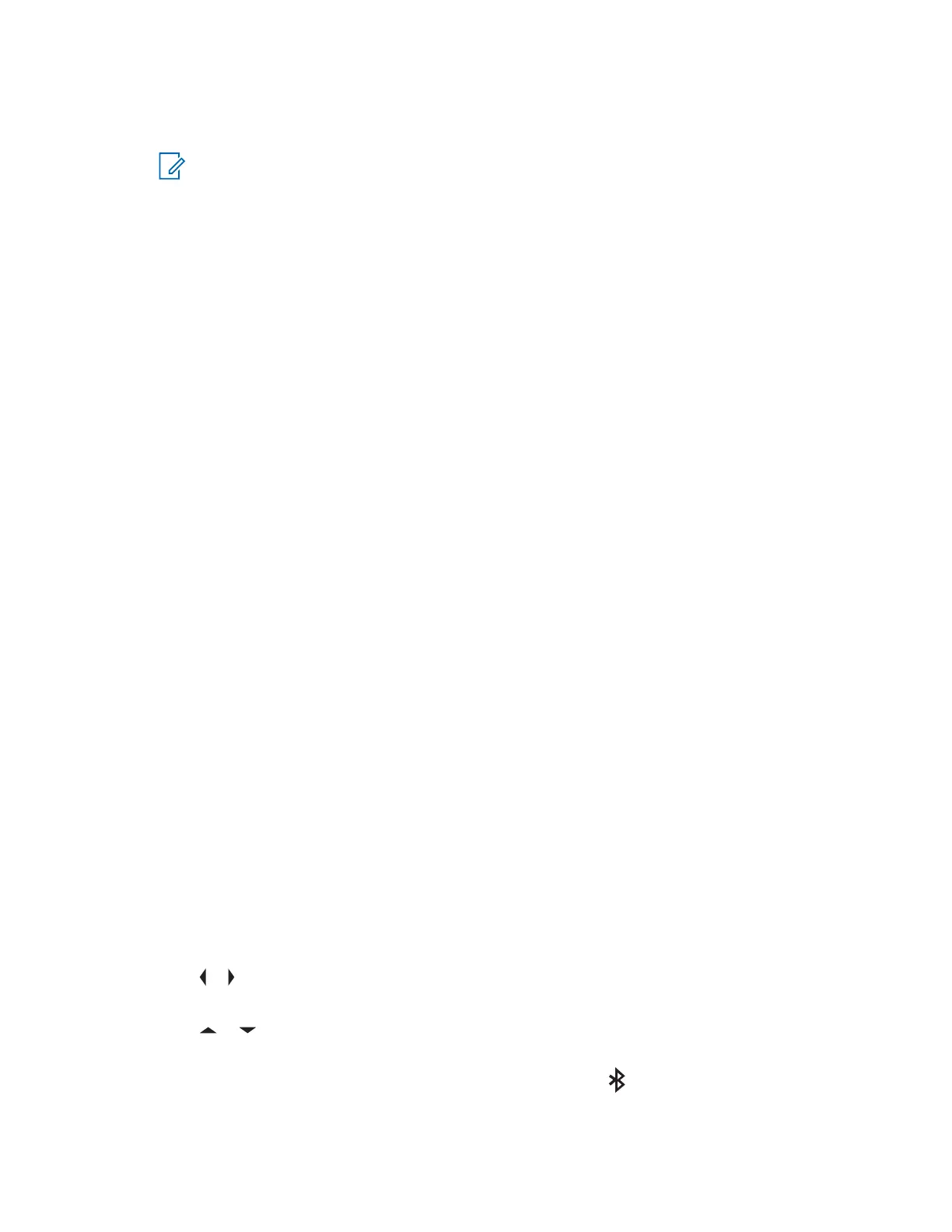If the radio is configured with the Auto Power Off Timer, it automatically turns off after being inactive
for a period (with or without ignition).
NOTE:
If the radio is turned on with an Emergency Power Up footswitch-press, you are required to
press the Power button to turn off the radio even if ignition is not present.
If the radio is previously turned off due to the Auto Power Off Timer, you are required to
press the Power button to turn on the radio even if ignition is present.
6.23.1
Using Emergency Power Up
When and where to use:This feature allows you to power on the radio and automatically transmits an
emergency mode transmission on personalities with emergency enabled, with the use of a footswitch.
This feature is not available if the Ignition Switch option is set to either Tx Inhibit or PTT Tx Inhibit.
Procedure:
Press the footswitch to turn on the radio and launch Emergency.
A tone sounds and the display shows Emergency.
6.24
Mission Critical Wireless Bluetooth
®
Wireless Technology
This feature allows your radio to extend its functionality by connecting to external proprietary Motorola
Solutions accessories. Use Motorola Solutions proprietary Mission Critical Wireless (MCW) devices
with APX radios during Mission Critical operations. Other Bluetooth devices may or may not meet the
mission critical standard.
By default, Bluetooth wireless technology is activated on your radio. Your radio supports the following
Bluetooth enabled devices or profiles:
• Headset (HSP)
• Dial Up Networking (DUN)
• Personal Area Networking (PAN)
• Serial Port (SPP)
• Generic Access Profile (GAP)
• General Attribute Profile (GATT)
6.24.1
Turning On Bluetooth
Procedure:
• Turning on the Bluetooth using the radio menu BT:
a. or to BT. To access the Bluetooth feature screen, press the Menu Select button directly
below BT.
b.
or to Status and press the Menu Select button directly below On.
For Bluetooth devices, the display shows Status On, and appears.
MN006147A01-AE
Chapter 6: Advanced Features
101
