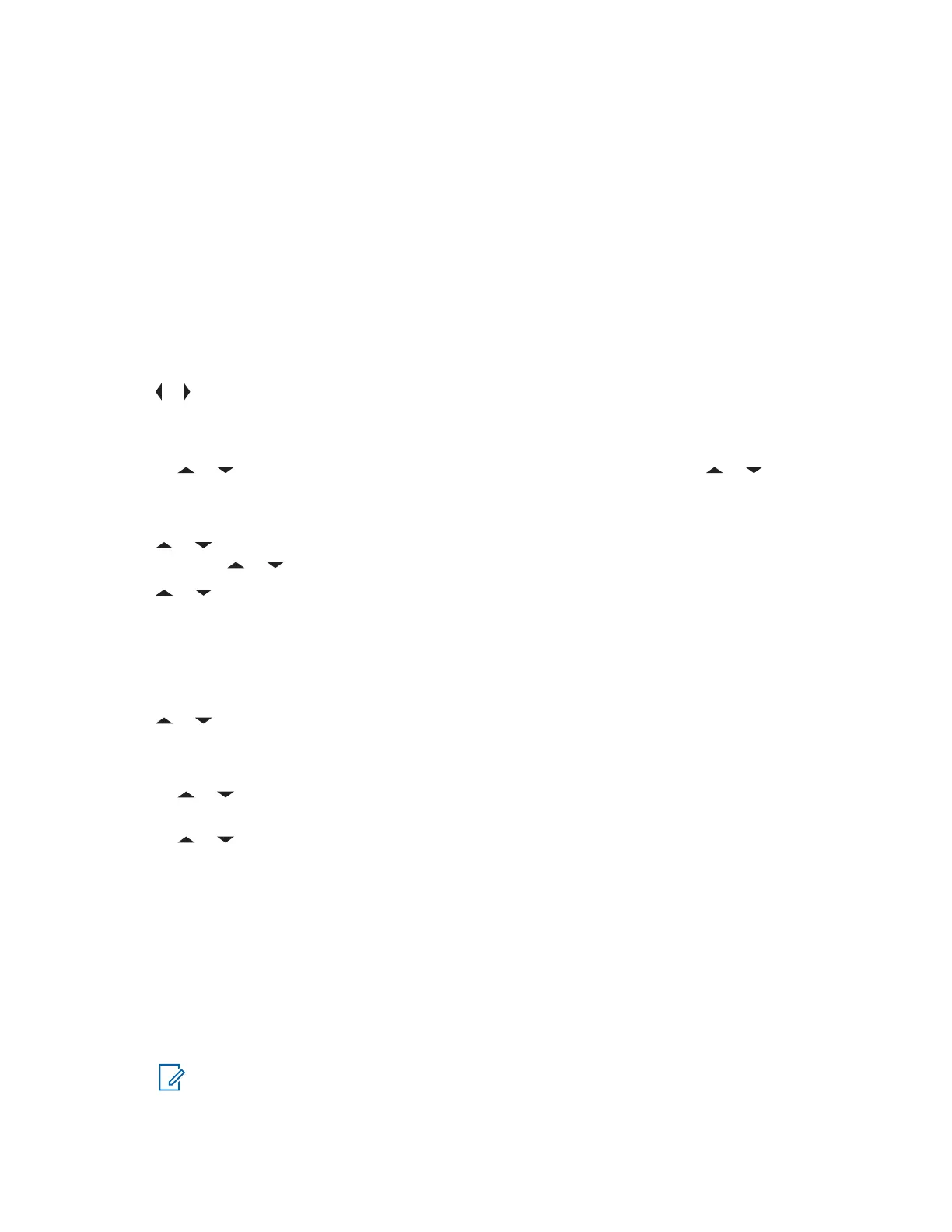6.15.3
Sending a Quick Text Message
When and where to use:
Quick Text messages are messages that are predefined and usually consist of messages that are
used most frequently.
Each Quick Text message has a maximum length of 50 characters.
Procedure:
1 Perform one of the following actions:
• To access this feature using the preprogrammed button, press the preprogrammed Quick
Text button and proceed to step 4.
• To access this feature using the menu, proceed to the next step.
2
or to TMS and press the Menu Select button directly below TMS to access the TMS feature
screen.
3 Perform one of the following actions:
• or to Compose and press the Menu Select button directly below Sel . or to
Comp and press the Menu Select button directly below Sel.
• Press the Menu Select button directly below Exit to return to the Home screen.
4
or to Quick Text and press the Menu Select button directly below Sel for a predefined
message. or to List.
5 or to scroll through the list of messages and press the Menu Select button directly below
Sel to select the required message.
The message appears on the Compose screen, with a blinking cursor at the end of it. Use the
keypad to edit the message, if required.
6 Press the Menu Select button directly below Optn .
7
or to Send Message and press the Menu Select button directly below Sel . to Send and
press the Menu Select button directly below Sel .
8 Perform one of the following actions to send the message:
•
or to scroll through the address list and select the required address. The message is
sent after the address is selected.
• or to [Other Recpnt] and press the Menu Select button below Edit. When a
blinking cursor appears on the Enter Address screen. Use the keypad to type the address
entry. Proceed to step 9 to send the message.
9 Press the Menu Select button directly below Send or press the PTT button to send the
message.
The display shows the Send Message screen and Sending msg.
If the message is sent, you hear a tone and the display shows Msg sent.
If the message is not sent, you hear a low tone, the display shows Send failed and returns to
the main TMS screen.
NOTE: You can append a priority status and/or a request reply to your message. See
Priority Status and Request Reply of a New Text Message on page 75 for more
information.
MN006147A01-AE
Chapter 6: Advanced Features
74
