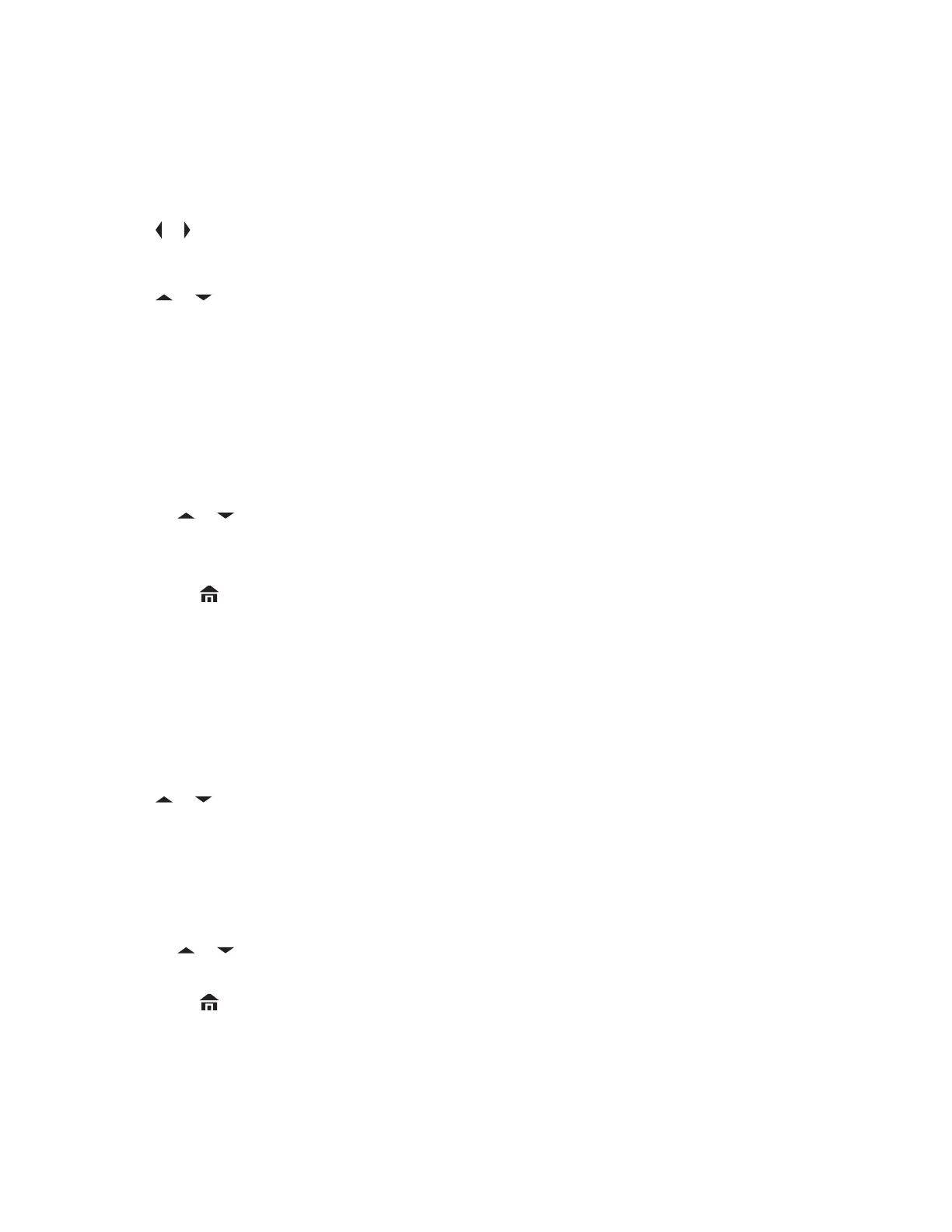6.6.3
Editing the Scan List
When and where to use:This feature allows you to change scan list members and priorities.
Procedure:
1
or to ScnL and press the Menu Select button directly below ScnL .
The display shows the lists that can be changed.
2 or to the entry you want to edit.
3 Perform one of the following actions:
• Press the Menu Select button directly below Sel to add and/or change the priority of the
currently displayed channel in the scan list.
• Press the Menu Select button directly below Del to delete the currently displayed channel
from the scan list.
• Press the Menu Select button directly below Rcl to view the next member of the scan list.
4 Perform one of the following actions to select another channel that you want to add or delete
then repeat step 3. Otherwise, proceed to the next step.
•
or to the desired channel.
• Use the keypad to enter the desired channel name.
• Use the Mode Knob to select the channel.
5 Press to exit scan list programming and return to the Home screen.
See Viewing and Changing the Priority Status on page 56 for more information on how to add and/or
change the priority of the currently displayed channel in the scan list.
6.6.4
Changing the Scan List Status
Procedure:
1 Long press the preprogrammed Scan side button.
2 or to the member you want to edit.
3 Perform one of the following actions:
• Press the Select button once to add the currently displayed channel to the scan list.
• Press the Select button one or more times to change the scan list status icon of the currently
displayed channel.
4 Perform one of the following actions:
• or to select more list members whose scan status you want to change.
• Use the Mode Knob to select another scan list member.
5 Press to exit scan list programming and return to the Home screen.
6.6.5
Viewing and Changing the Priority Status
Procedure:
Perform one of the following actions:
MN006147A01-AE
Chapter 6: Advanced Features
56
