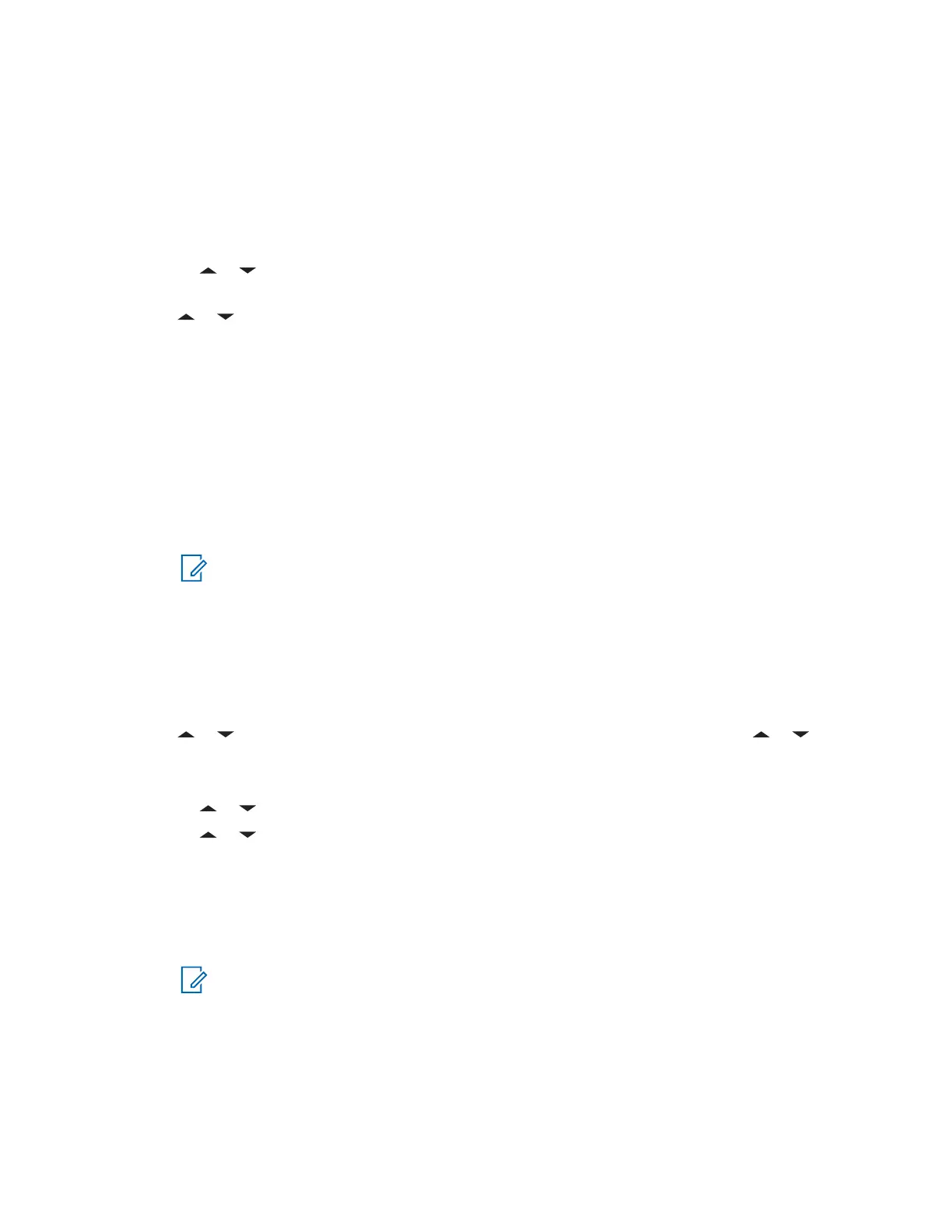6.15.4.11.1
Viewing a Sent Text Message
Procedure:
1 Perform one of the following actions:
• Press the preprogrammed Data Feature button or the TMS Feature button to access the
TMS feature screen.
• or to TMS and press the Menu Select button directly below TMS to access the TMS
feature screen.
2 or to Sent and press the Menu Select button below Sent.
The display shows a list of aliases or IDs, with the recipient of latest sent message on top.
3 to the required aliases or ID and press the Menu Select button below Sel to view the message.
While on the view message screen, press the Menu Select button directly below Optn , Del , or
Back to access the option.
• Select Optn to configure the message settings.
• Select Del to delete the message.
• Select Back to return to the previous screen.
NOTE: The icon at the top right corner of the screen indicates the status of the message.
See Status Icons on page 27 for more information.
6.15.4.11.2
Sending a Sent Text Message
Procedure:
1 Press the Menu Select button directly below Optn while viewing the message.
2 or to Send Message and press the Menu Select button directly below Sel . or to
Send and press the Menu Select button directly below Send .
3 Perform one of the following actions:
• or to scroll through the address list and select the required address.
• or to [Other Recpnt] and press the Menu Select button below Edit. When a
blinking cursor appears in the Enter Address screen, use the keypad to type the address
entry.
4 Press the Menu Select button below Send or the PTT button to send the message.
The display shows the Send Message screen and Sending msg.
NOTE: Press the Menu Select button directly below Back at any time to return to the
previous screen.
You can append a priority status and/or a request reply to your message. See Priority
Status and Request Reply of a New Text Message on page 75 for more information.
MN006147A01-AE
Chapter 6: Advanced Features
79
