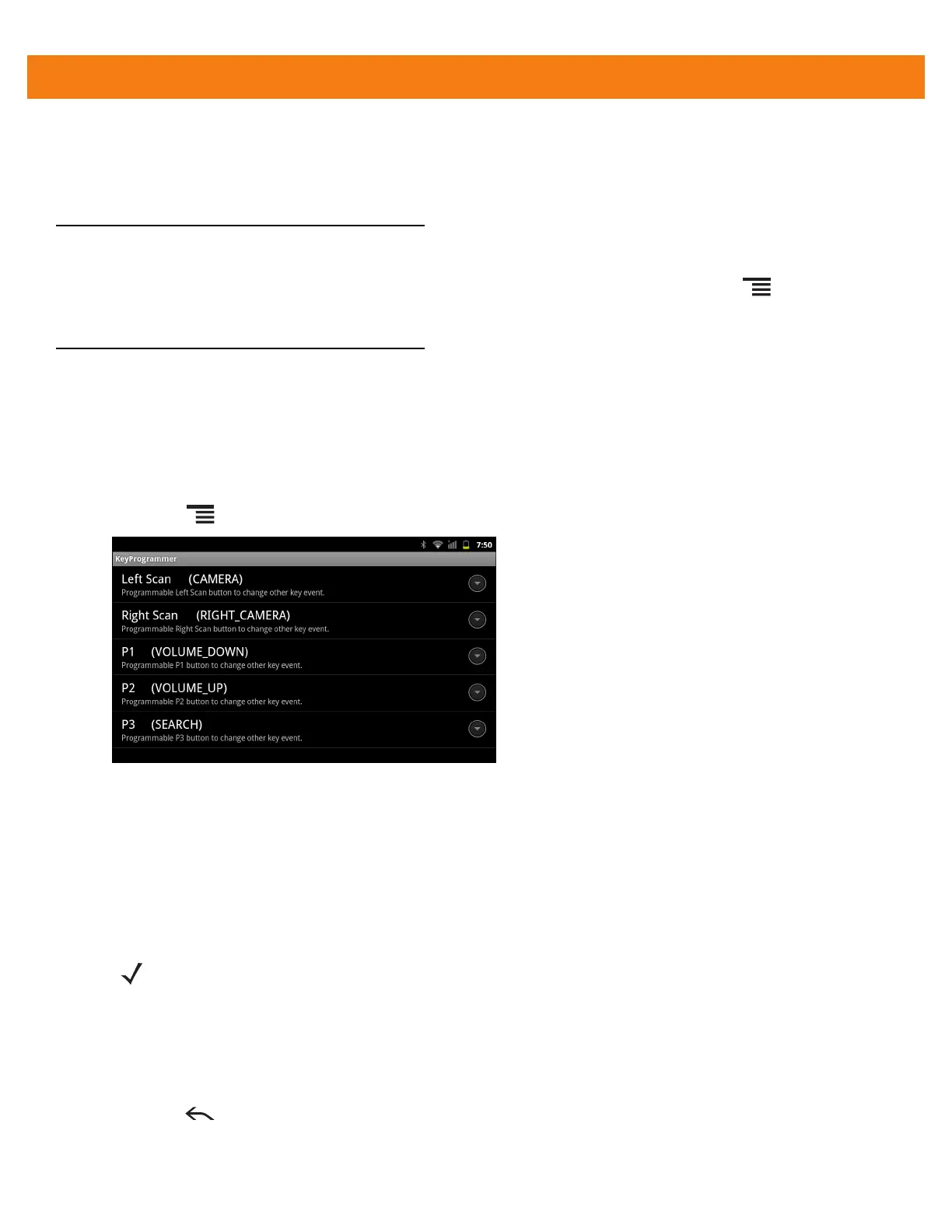8 - 6 ET1 Enterprise Tablet Integrator Guide
Multiple User Mode
For Multi-user Mode configuration, see Chapter 7, Administrator Utilities.
Passwords
To set the ET1 to briefly show password characters as the user types, set this option. Touch > Settings >
Location & security. Touch Visible passwords. A check in the checkbox indicates that the option is enabled.
Button Remapping
The ET1’s programmable buttons, P1, P2 and P3 and the Left and Right Scan/Action buttons can be
programmed to perform different functions. On some versions, the P1, P2 and P3 buttons can also be
programmed as shortcuts to installed applications.
To remap a button:
1. Touch > Settings > Applications > Button Remap Program.
Figure 8-8
KeyProgrammer Screen
2. Select the button to remap.
3. In the menu, select a new function.
4. Touch Home.
To create a shortcut:
1. Touch Switch Remap / Shortcut.
2. Touch P1, P2, or P3. A menu appears.
3. Touch Shortcut.
4. Touch .
5. In the Shortcut section, touch P1, P2, or P3. The Quick launch screen appears.
NOTE Available only on ET1N0 with build number 04-.
