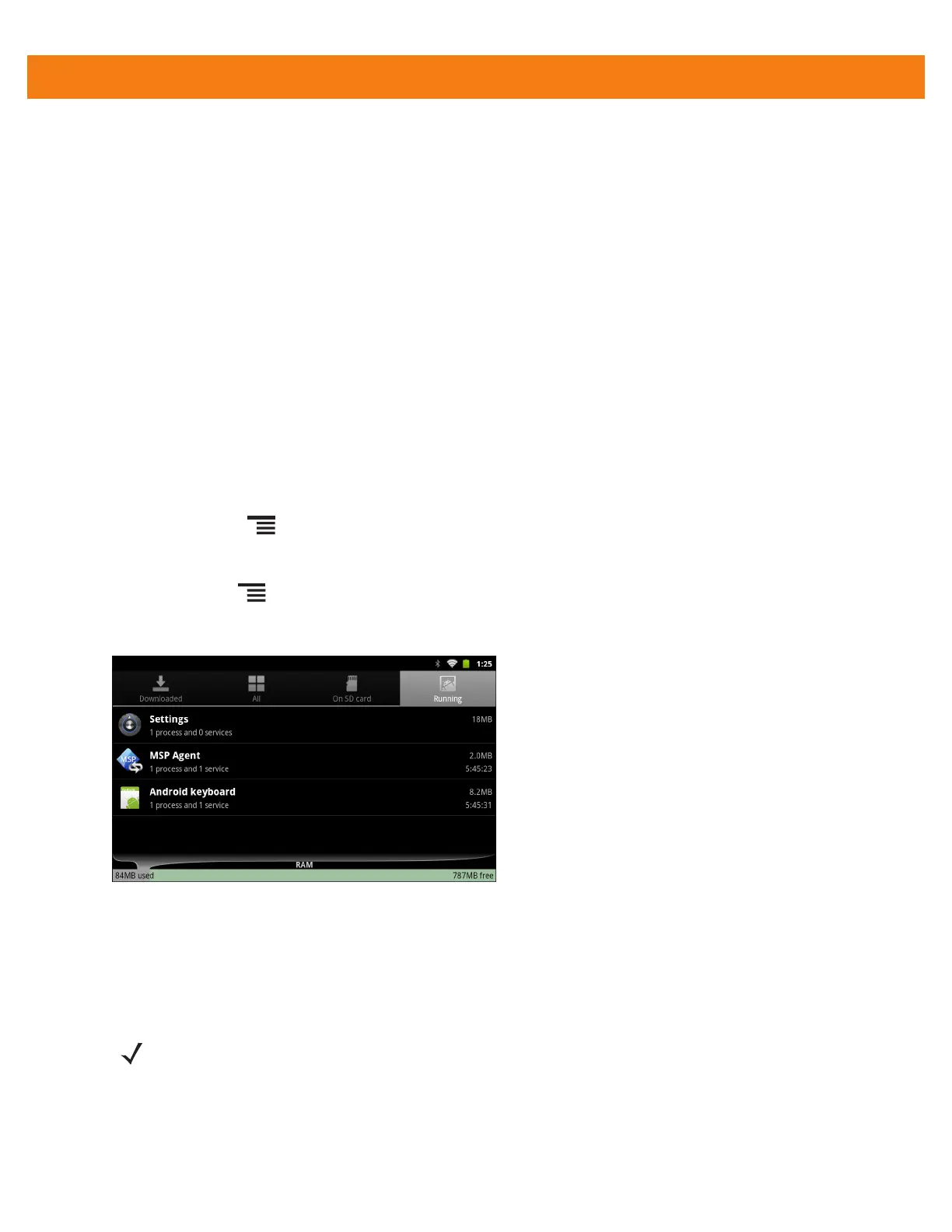9 - 12 ET1 Enterprise Tablet Integrator Guide
Applications have different kinds of information and controls, but commonly include:
•
Touch Force stop to stop an application.
•
Touch Uninstall to remove the application and all of its data and settings from the ET1. See Uninstall an
Application on page 9-6 information about uninstalling applications.
•
Touch Clear data to delete an application’s settings and associated data.
•
Touch Move to USB storage or Move to SD card to change where some applications are stored.
•
Cache If the application stores data in a temporary area, lists how much information is stored, and
includes a button for clearing it.
•
Launch by default clears If you have configured an application to launch certain file types by default,
you can clear that setting here.
•
Permissions lists the areas on the ET1 that the application has access to.
Stopping an Application
To monitor how much RAM running applications and cached processes are using and if necessary, stop them.
1. Touch Home > > Manage apps.
2. Touch the Running tab.
3. Touch Home > Show cached processes or Show running services to switch back and forth.
The Running tab lists the applications, processes, and services that are currently running or that have
cached processes and how much RAM they are using.
Figure 9-10
Running Applications
4. The graph at the bottom of the screen displays the total RAM in use and the amount free.
Touch an application, process, or service.
5. Touch Stop.
NOTE Stopping an application or operating system processes and services disables one or more dependant
functions on the ET1. The ET1 may need to be reset to restore full functionality.
