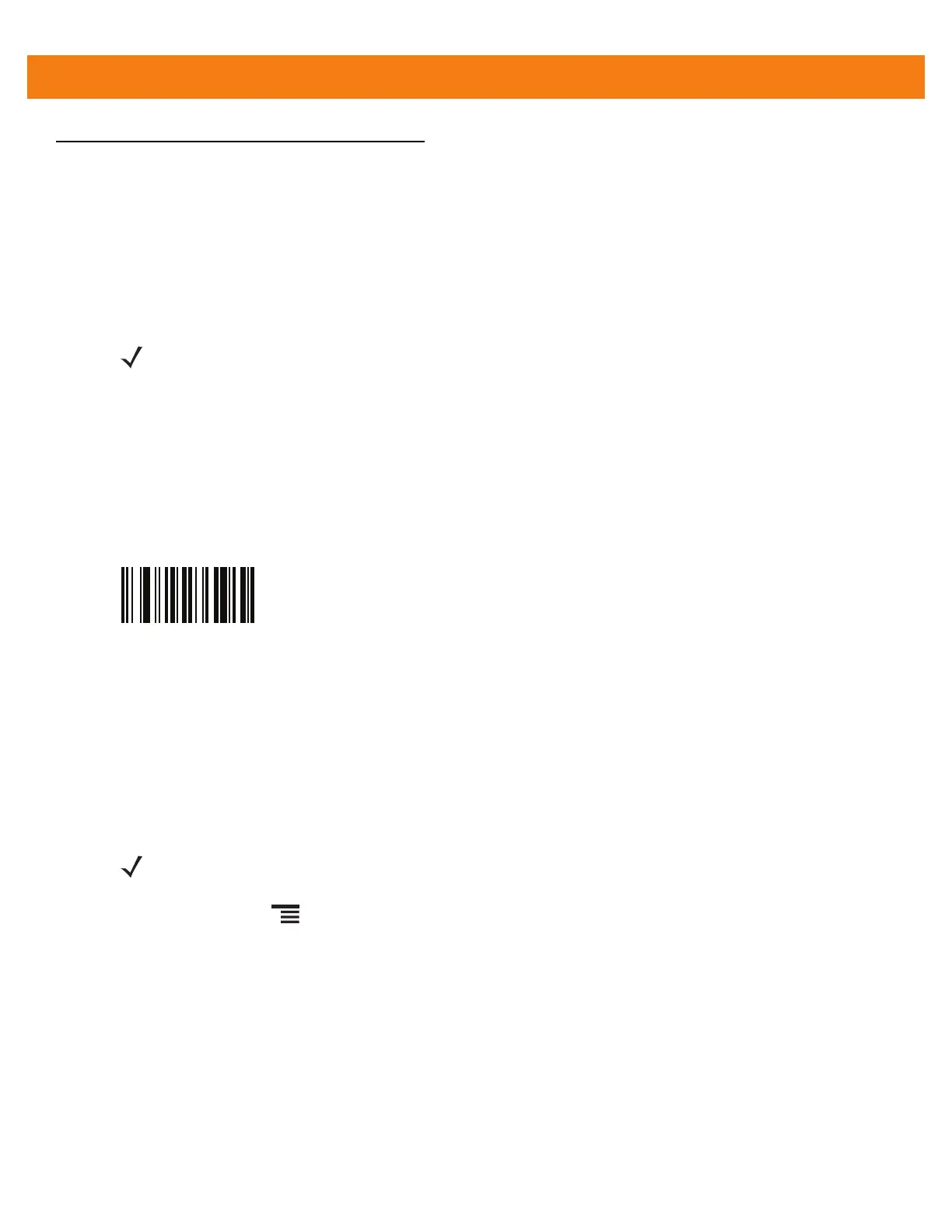2 - 16 ET1 Enterprise Tablet Integrator Guide
CS3070 Bluetooth Scanner
Bluetooth Connection
Human Interface Device Emulation
This Bluetooth profile is a lightweight wrapper of the Human Interface Device protocol defined for USB. Data
transmitted from the Bluetooth scanner appears as keyboard entries on the ET1
Pairing the CS3070 with the ET1 requires entering a pairing PIN on both the CS3070 and the ET1. To enter the
PIN on the CS3070, use the Numeric Bar Codes for PIN Entry on page 2-18. For the ET1, use the keyboard to
enter the PIN.
Options
To set up the scanner for communication with the ET1 using standard Bluetooth profiles, using the CS3070
scan the Bluetooth Keyboard Emulation (HID) bar code.
Figure 2-18
Bluetooth Keyboard Emulation (HID) Bar Code
HID Pairing
To pair the CS3070 to the ET1:
1. Press the scan button (+) to wake the scanner.
2. Press and hold the Bluetooth button (round button with Motorola logo) for five seconds. The scanner beeps
and the Bluetooth button starts blinking quickly to indicate that the scanner is discoverable by the host.
3. On the ET1, touch > Settings > Wireless & networks > Bluetooth.
4. Touch Bluetooth settings.
5. Touch Scan for devices. The CS3070 appears in the Bluetooth devices list, indicated by its model name
and serial number.
6. Select the CS3070 from the list. A window prompts for the PIN.
7. Touch the text box to open the soft keyboard. Enter the PIN using the keyboard and touch OK.
8. With the CS3070, scan the PIN using the Numeric Bar Codes for PIN Entry on page 2-18 and scan Enter.
The scanner beeps to indicate it has paired with the ET1, and the ET1 displays Connected to HID based
input below the CS3070 device name.
NOTE Wedge data appears within whichever application has input focus.
NOTE HID is the default profile for the CS3070. If this was changed, scan Figure 2-18 on page 2-16.
