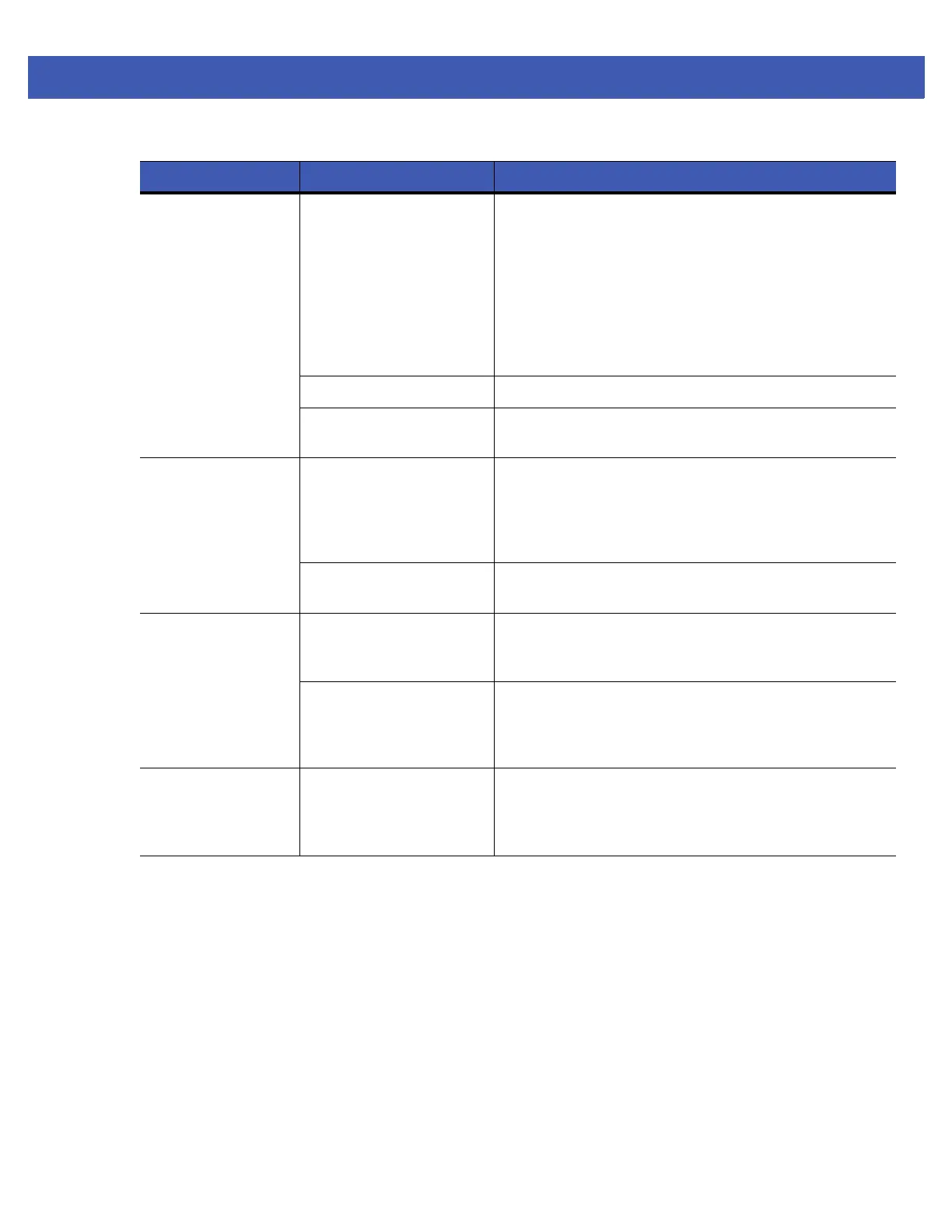Maintenance & Troubleshooting 7 - 7
MC45 shuts off. MC45 is inactive. The MC45 turns off after a period of inactivity. If the MC45
is running on battery power, set this period from 1 to 5
minutes, in one-minute intervals. If the MC45 is running on
external power, set this period to 1, 2, 5, 10, 15, or 30
minutes.
Check the
Power
window by selecting
Start
>
Settings
>
Power
icon. Select the
Advanced
tab and change the
setting for a longer delay before the automatic shutoff
feature activates.
Battery is depleted. Recharge or replace the battery.
Battery is not inserted
properly.
Insert the battery properly. See
Installing the Battery on
page 1-4
.
Tapping the window
buttons or icons does
not activate the
corresponding
feature.
Screen is not calibrated
correctly.
Re-calibrate the screen. See
Calibrating the Screen on
page 1-7
.
The system is not
responding.
Warm boot the system. See
Resetting the MC45 on page
1-8
.
A message appears
stating that the MC45
memory is full.
Too many files stored on
the MC45.
Delete unused memos and records. If necessary, save
these records on the host computer (or use a microSD
card for additional memory).
Too many applications
installed on the MC45.
Remove user-installed applications on the MC45 to
recover memory. Select
Start
>
Settings
>
System
and tap
the
Remove Programs
icon. Select the unused program
and tap
Remove.
MC45 keeps
powering down to
protect memory
contents.
The MC45’s battery is low. Recharge or replace the battery. Configure the MC45 to
conserve power.
Table 7-1
Troubleshooting the MC45 (Continued)
Problem Cause Solution
