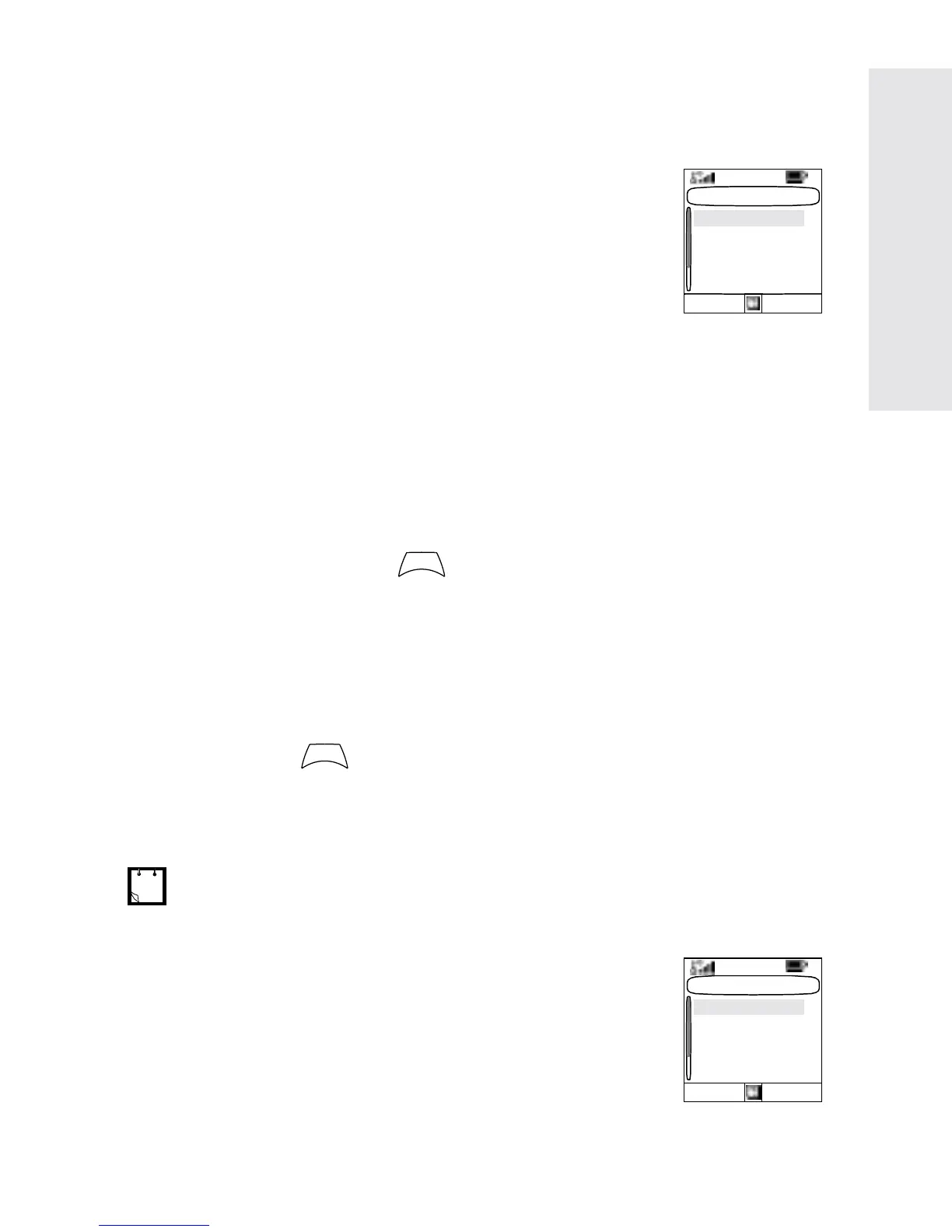99
The Menu
Shortcuts
Use shortcuts to access frequently-used menu items.
Help on Creating a Menu Shortcut
1. From the main menu, select More >
Shortcuts.
2. Select [New Entry] and read the first
page of instructions. Press More to read
the second page.
3. Press Done to exit help.
Creating Menu Shortcut
For example, let’s create a shortcut to the All Tones options.
1. From the main menu, select Menu > Setup > Tones, then
highlight All Tones.
2. Press and hold until a confirmation screen appears.
Press Yes to confirm.
3. The first free position is assigned as a shortcut key. A con-
firmation screen appears. Press Done to confirm.
Viewing the Menu Shortcut List
1. Press .
2. Select More > Shortcuts. The display shows the shortcut
list.
Editing Shortcuts
1. From the main menu, select More >
Shortcuts.
2. Scroll to the shortcut you wish to edit.
If the Service Provider configures the shortcuts, [New Entry] will not be
displayed.
Shortcuts
2) Setup
3) Details...
1) More
4) Group Call
Select Back
[New Entry]
M
E
N
U
M
E
N
U
Shortcuts
2) Delete
3) Details...
1) Edit
4) Group Call
GoTo Back
[New Entry]
6802972C35.book Page 99 Monday, August 16, 2004 9:22 PM
