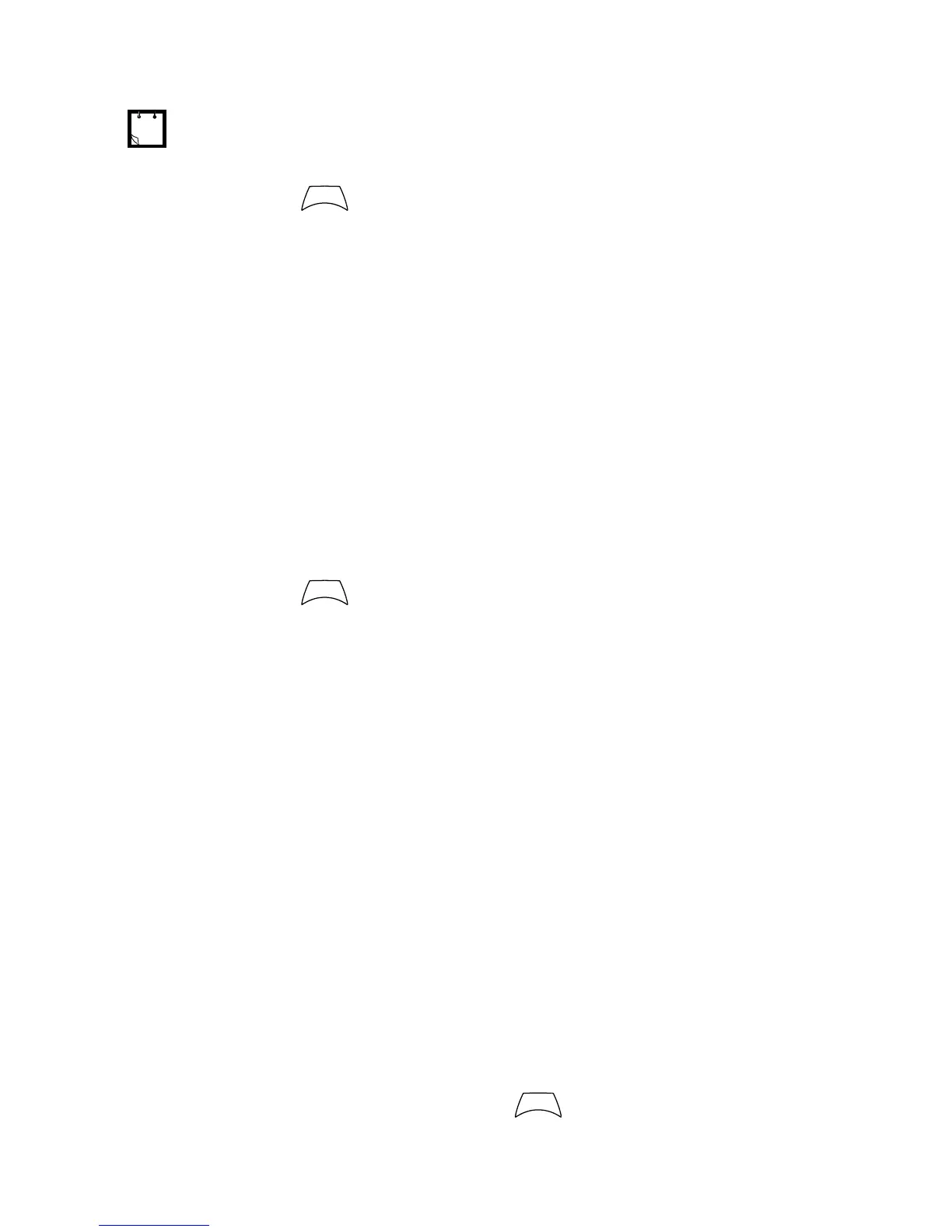100
3. Press and select Edit.
4. After a few seconds, you will be prompted to confirm the
newly created shortcut. The first free position is assigned
as a shortcut key. Press Yes to confirm. Press No to
cancel.
If the number is already assigned as a shortcut for
another option, you will be asked to replace the current
shortcut number with a newly created one.
Deleting Shortcuts
1. From the main menu, select More > Shortcuts.
2. Scroll to the shortcut you wish to delete.
3. Press and select Delete. Press Yes to delete a
shortcut. Press No to cancel.
Shortcut Display Messages
The display might show one the following messages for a few
seconds:
• Shortcuts Full: the shortcut list is full.
Press Yes to confirm that you wish to assign a shortcut to
the option. Enter a new key number. If the number is
already assigned as a shortcut for another option, you will
be asked to replace the current shortcut number with a
newly created one.
• Shortcut not Allowed for this Item
• Invalid Shortcut Position: enter a new number from the
number entry screen.
Menu Shortcut Use
From the Home display, press and the numeric key(s)
assigned to the shortcut.
To modify a menu setting or create a new shortcut from this step, highlight
the menu option and select GoTo. Otherwise, go to Step 3.
M
E
N
U
M
E
N
U
M
E
N
U
6802972C35.book Page 100 Monday, August 16, 2004 9:22 PM
