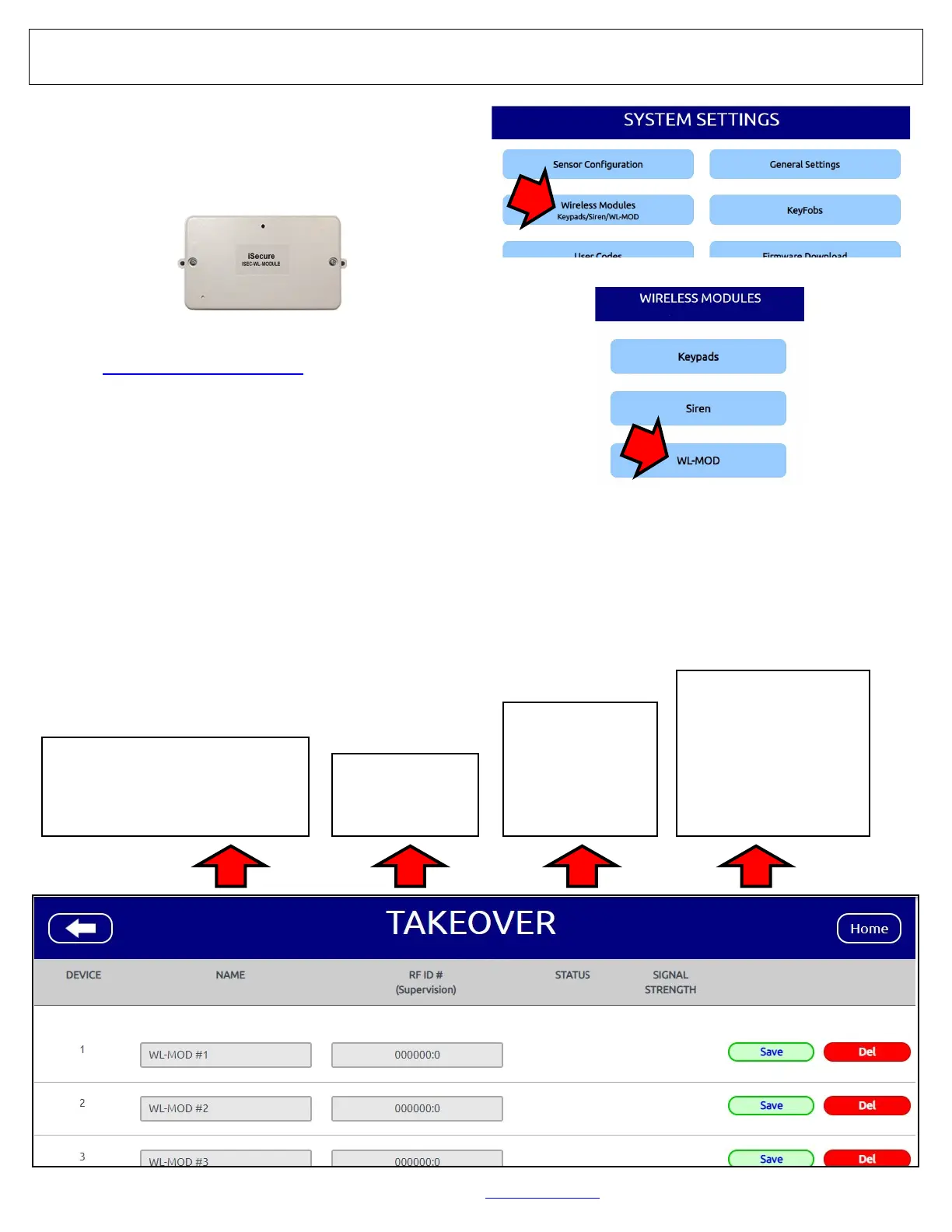54 All technical manuals are available in PDF format at tech.napcosecurity.com Napco iSecure Security System
Programming: Takeover Modules
The TAKEOVER screen allows you to assign each existing
wired zone to a supervised 900MHz wireless zone (up to 8
zones for each ISEC-WL-MODULE; up to 4 ISEC-WL-
MODULE Takeover modules allowed for each Go-Anywhere
Smart Hub).
1. Go to www.iSecureByNapco.com and log into your iSe-
cure account.
2. In the SYSTEM SETTINGS screen, click Wireless Mod-
ules > WL-MOD and the TAKEOVER screen opens
(shown below).
The TAKEOVER screen assigns each existing wired zone
to the RF ID # of the supervised 900MHz wireless zone
(up to 8 zones for each ISEC-WL-MODULE).
In the TAKEOVER screen, shown below, for the
"Takeover Module #" added previously, program each
column, as detailed below
ISEC-WL-MODULE Wireless 8-Zone Takeover Module
NAME
The two numbers (e.g. "1-1") refer
to the number of the module (up to
4 allowed per Smart Hub) followed
by the assigned wireless zone .
RF ID
Type in the 7
digit sensor ID #
for the device
1
2
STATUS
Indicates the cur-
rent condition of
the module,
whether active or
inactive; to re-
learn the unit.
3
SIGNAL STRENGTH
Relative intensity of the
last transmission, on a
scale of 1-10 (10 being the
strongest). Note: A read-
ing of 3 or less indicates
reception may be erratic;
relocate the module closer
to the Hub (or vice versa).
4