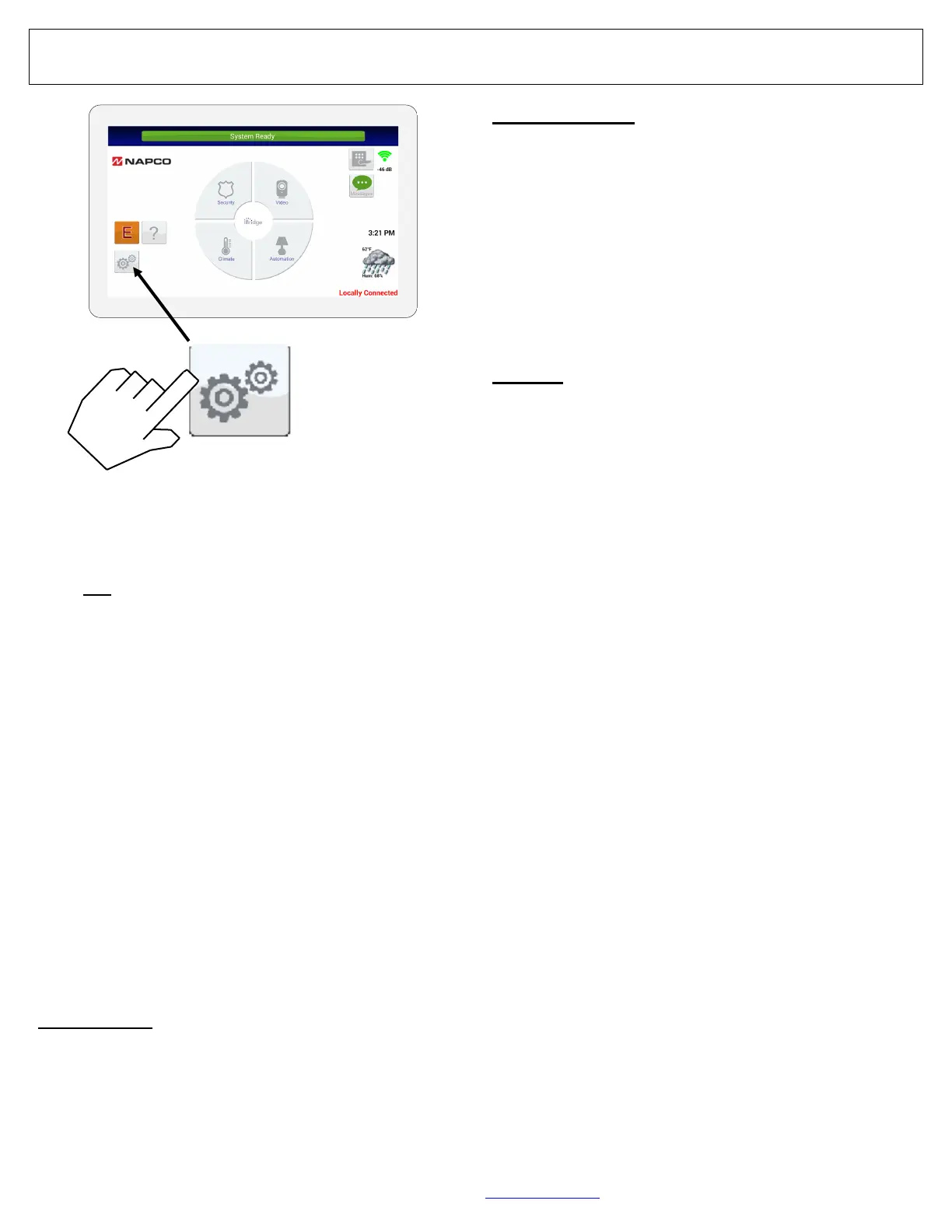68 All technical manuals are available in PDF format at tech.napcosecurity.com Napco iSecure Security System
IBR-TOUCH-WL Dealer Settings Menu
This "System Settings" button can display either a list of "user-
only" selections (adapted for home/business owners), or a list of
"dealer-only" selections (customized for installers), depending
on the how this button is tapped and pressed:
• Dealer Settings: To display the list of "dealer-only" selec-
tions, press and hold this button (password required)
• User Settings: To display the list of "user-only" selections,
simply tap this button once (see OI413)
When accessing the Dealer Settings, (again, by pressing and
holding this button), a popup appears requesting a password.
This password request signifies that the Dealer Settings menu
will be displayed. Type the dealer password (default is
"admin") and tap OK. Tap Yes to the warning popup that ap-
pears, and the Dealer Settings menu opens.
For Z-Wave menu selections, see the Using your iBridge App
to Program your Z-Wave Home Automation System
(OI414).
DEALER SETTINGS
Setup Wizard
Tap to re-start the Setup Wizard to configure how the IBR-
TOUCH-WL will be used, its Wi-Fi connection settings to
the customer's Wi-Fi network and iBridge radio, and option-
ally the NAPCO StarLink account(s). See page 13 for step-
by-step instructions to help guide you through the Wizard.
Run Diagnostics
Tap to run a system diagnostics test for components select-
ed the last time the Setup Wizard was run (typically when
the touchscreen was first powered). Functional compo-
nents are marked with a check; items not configured or not
enabled are marked with an "x". Selections are blank when
the Wizard is run for the first time. If you wish to continue
through the Setup Wizard (described below), tap Config-
ure; otherwise tap Continue to App to return to the Home
Screen (or Test Again to repeat the test). See page 13 for
step-by-step instructions to help guide you through the Wiz-
ard.
Security
EZ-ARM: Check to enable Easy Arming (ability to arm the
alarm system quickly by simply tapping ENTER or ON/
OFF, Night, Away or Stay). Each touchscreen may
be individually programmed for Easy Arming. Dis-
arming still requires entry of a valid user code.
Note: The Hub must be programmed to support this
feature.
EASY EXIT: Check to enable Easy Exit. While armed in
the Interior Bypass/Stay Mode, Easy Exit can be
initiated by pressing and holding the Disarm "pie
wedge" button. Easy Exit restarts the Exit delay (the
top banner on the touchscreen changes to read
"ARMING STAY...") allowing a User to exit an armed
premises without disarming and rearming the sys-
tem. Note: The Hub must be programmed to sup-
port this feature.
Number of Zone Areas: Some systems may be divided,
or partitioned, into smaller independent subsystems,
which are referred to as Areas. Tap to select the
number of Areas in the alarm system. Note: Each
Area may be controlled by its own touchscreen or by
a touchscreen of a different Area through Managers
Mode (a low-security operating mode that allows
arming by Area).
Connection Settings: Displays the network communica-
tion and automatic identification settings used between
the IBR-TOUCH-WL and the customer's router.
Serial Interface: Reserved for future use.
IP Address: Displays the private TCP/IP protocol ad-
dress used for communications between the IBR-
TOUCH-WL and the customer's router.
Port No.: Displays the port number used for network
activities.
Autodiscovery Options: "Enabled" allows for the ongo-
ing automatic recognition of and connection between
the IBR-TOUCH-WL and customer's router. Includes
discovery and ports established during the initial hand-
shake process.
IBR-TOUCH-WL
"System Settings" Button
.
.
