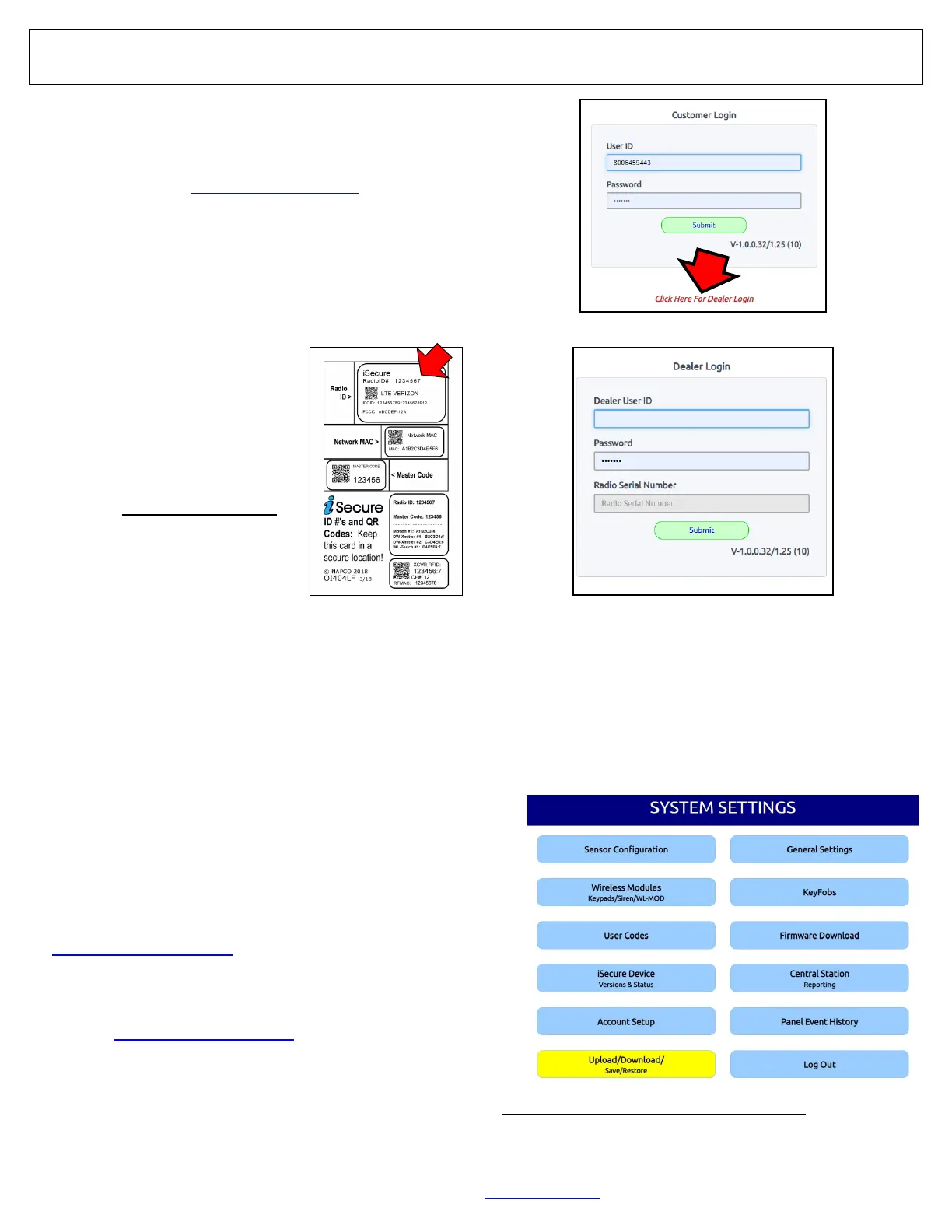6 All technical manuals are available in PDF format at tech.napcosecurity.com Napco iSecure Security System
Dealer Account Activation & Programming
Dealer Account Activation
The iSecure system requires activation before it can be used.
Before powering the Go-Anywhere Smart Hub, you must:
1. Be an active NapcoComNet dealer and have an account.
To activate, go to www.NapcoComNet.com and log in to
your NapcoComNet account in the "Existing Customer"
section.
If you are not yet registered as a NapcoComNet deal-
er, please complete the "New Customer" section. Deal-
er accounts are approved Monday-Friday 8:30 AM - 4:30
PM (please allow up to 1 business day for approval).
2. Click the Add Device tab at the top of the screen, click Ser-
vice Plans and then enter the
seven-digit Radio ID number on
the card provided with your iSe-
cure system to register and acti-
vate the Radio ID number. Enter
the Radio ID without dashes or
spaces (see sample shown at
right and page 7 for an explana-
tion of each label on this card).
3. Select: iSecure Service Plans
4. Click Go to view the applicable
service plans and add them to
your cart. If any optional services
are available, they will appear on
this screen. You will be asked to
enter basic subscriber information, review your order and
then check out by clicking Process Order.
The iSecure product will be ready for use within 15
minutes of checkout.
With iSecure, a new subscriber account will automatically
be created. A Dealer User ID and temporary Password
will be emailed to you (the dealer) upon activation. This
temporary Password must be changed by the customer
(owner of the installation site premises) after the installa-
tion is complete. Note: For existing subscribers, the sys-
tem will NOT generate an email with a Dealer User ID /
Password.
Dealer Programming
When you purchase an iSecure kit (see page 73 for ordering
information), all devices included in the kit are already pro-
grammed into the iSecure Cloud Web Portal
(www.iSecureByNapco.com). Simply add extra devices or
make changes to the existing devices as needed. To log into
the iSecure Cloud Web Portal, proceed as follows:
1. Open your browser and go to the iSecure Cloud Web Por-
tal at www.iSecureByNapco.com. An initial login screen
appears:
2. Click Dealer Login and the iSecure login screen appears:
3. In the email sent to you (see the section "Dealer Account
Activation", above), enter the Dealer User ID and tempo-
rary Password in the fields provided.
In the Radio Serial Number field, enter the Radio ID num-
ber printed on the iSecure card that came with your iSecure
system (see page 7 for details of each label on this card).
Click Submit and the main programming "SYSTEM SET-
TINGS" screen appears:
For new accounts accessed for the first time, a message will
appear requesting that you first enter the six-digit Master Code
located on the card provided with your iSecure system (see
sample shown previously).
