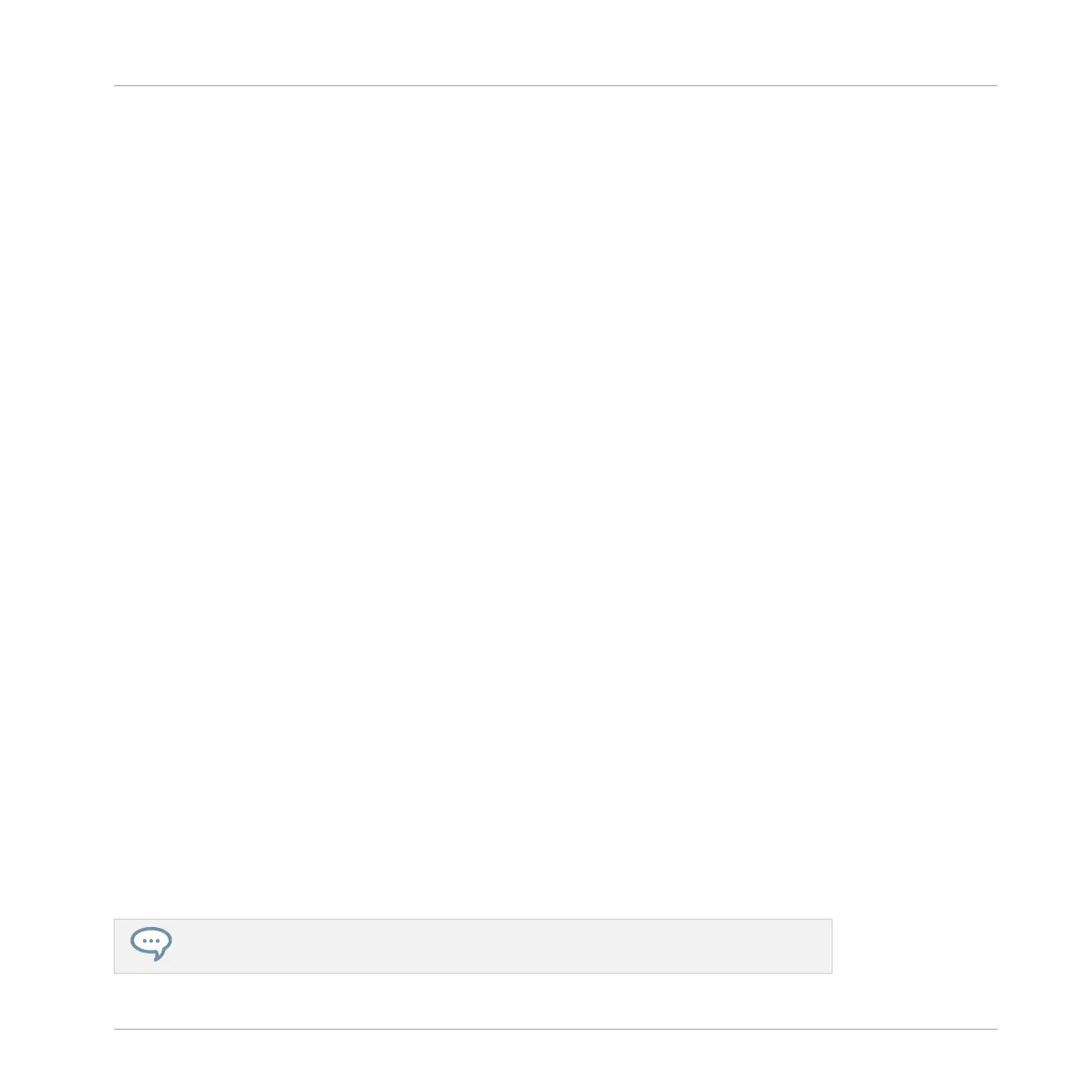9.1 Creating a Section and Assigning a Scene
Now that you have created a few Scenes you can start to arrange them in order to build up a
structured song. To arrange them in the form of a song you must assign them to Sections on
the Timeline of the Arranger. There are two ways of achieving this using your controller.
Creating a Section and Assigning a Scene (Method 1)
To create a Section and Assign a Scene to the Timeline of the Arranger:
1. Press the SONG button so it is lit.
⇨ Arranger view is now active and you have an overview of your Sections (1-8), Patterns, and
Groups (A-H).
2. Select the white highlighted Section button 1-8.
3. Press and hold the selected button and turn the Encoder to assign a Scene.
→ The selected button will change color while rotating the Encoder, the color represents the
Scene that is now assigned to the Section. You can also see the Scene changing when
looking at the Arranger view in the software. Repeat this process to build an arrangement.
Creating a Section and Assigning a Scene (Method 2)
To create a Section and Assign a Scene to the Timeline of the Arranger:
1. Press the SONG button so it is lit.
⇨ Arranger view is now active and you have an overview of your Sections (1-8), Patterns, and
Groups (A-H).
2. Press and hold SONG then select the Section buttons 1-8 (which now represent your
Scenes from the Ideas view) in the order you would like them to appear on the Timeline.
→ The selected Scenes are assigned to the Sections on the timeline in the order you select-
ed them. Check the software for confirmation.
You can change the length of a Section in the software by dragging the Section end
marker to the left to shorten it, or to the right to lengthen it.
Arranging Your Song
Creating a Section and Assigning a Scene
MASCHINE JAM - Manual - 132
