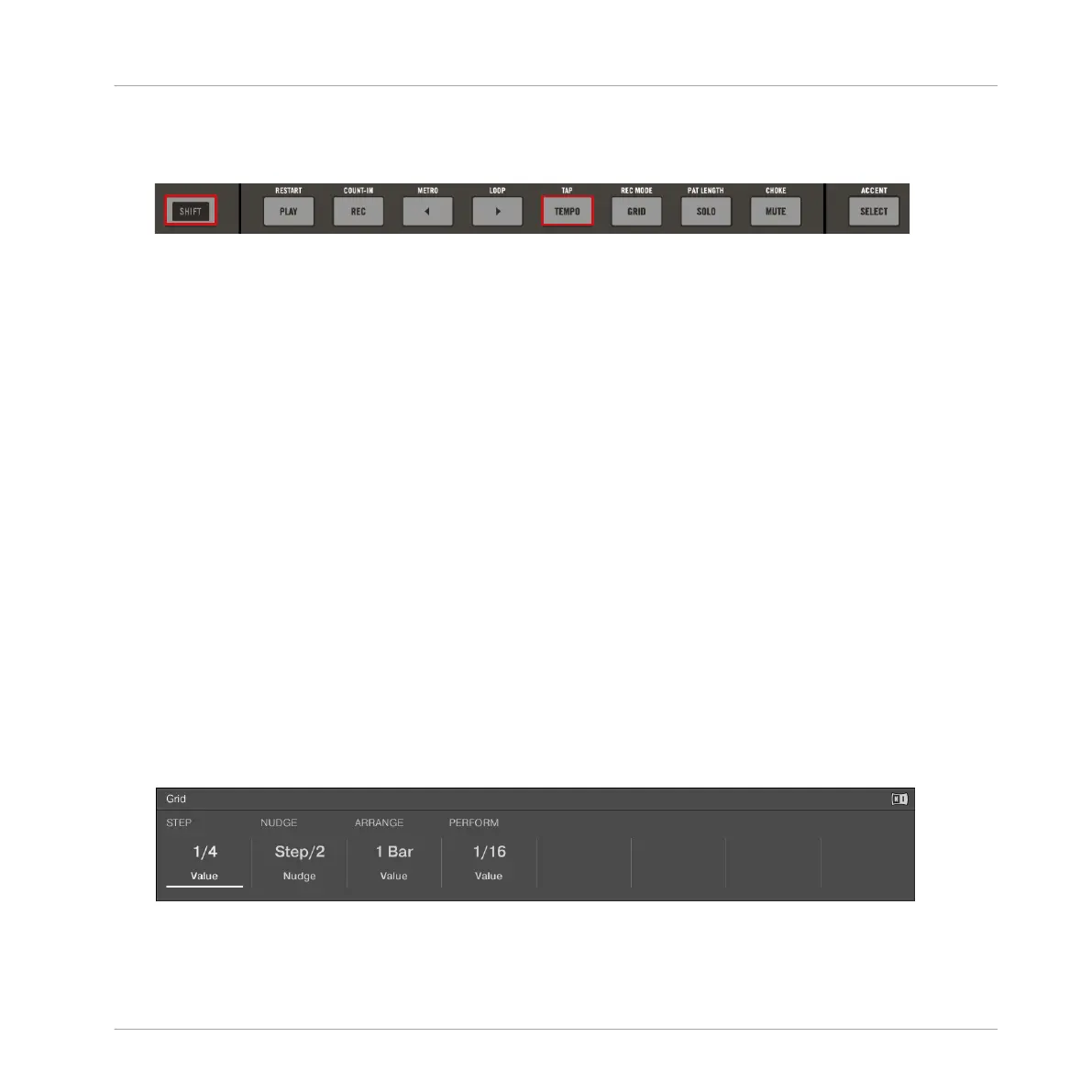To use Tap Tempo:
►
Press and hold SHIFT + tap the TEMPO (TAP) button to the desired beat.
→
The tempo is adjusted to your tapping.
7.1.2 Setting the Step Grid
Steps are elementary time blocks. They are notably used to apply quantization or to compose
Patterns from your controller in Step mode. All steps together make up the Step Grid. In the
software’s Pattern Editor, steps are visualized by vertical lines. You can adjust the step size,
e.g., to apply different quantization to different events or to divide the Step Grid into finer
blocks to edit your Pattern more precisely.
The Step Grid resolution — in other terms the step size — directly affects the precision of all
Pattern editing actions, including quantization and its default value is 1/16th. However you
may use another Step Grid resolution or disable the Step Grid completely.
Although we introduce the Step Grid in the context of the Step mode, please note that the
Step Grid affects both the Step mode (size and number of steps) and the Song mode (quanti-
zation resolution)!
As an example, you might want to reduce the step size from 1/16th note to 1/32nd note. This
will allow you to place notes more precisely in the Pattern.
To adjust the Step Grid:
1. Press and hold the GRID button.
⇨ The on-screen overlay appears.
Recording and Editing Patterns
Setting Recording Options
MASCHINE JAM - Manual - 71
